3CX Configure IP Phones
Collect data about VoIP phones
Create Excel file with next column, Example:
| Vendor | Model | MAC | 3CX Extension | FirstName | LastName |
|---|---|---|---|---|---|
| FANVIL | Х7 | 00B8B32C0412 | 104 | Tom | Sawyer |
MAC IP Phones you can get it white label on back side.
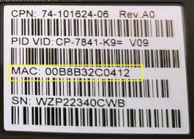
Add extension он 3CX:
Open 3CX console: https://(domain name or ip):5001/#/loading
User -> Add
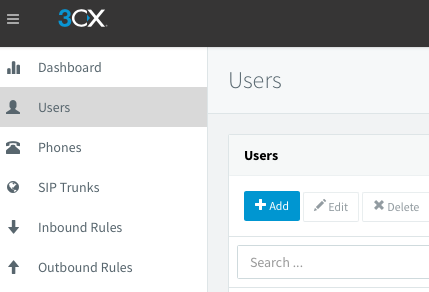
Fill FirstName, LastName from Excel file
GoTo Voicemail: and copy PIN number to Excel file
GoTo Options: uncheck - Disallow use of extension outside the LAN (Remote extensions using Direct SIP or STUN will be blocked)
Goto Phone Provisioning:
Press Add -> Choose from available models select IP Phone model
Type Mac Address and press «Ok» button.
In IP Phone section: Set Provisioning Method: Direct SIP (STUN - remote)
In Codecs: Make UP G729 codec
For save all changes on top page press «Ok» button
Configure autoprovision on IP Phones
Turn on IP Phone and connect to the LAN, when boot is complete:
Menu -> Status, take IP
Open WEB UI phones http://(ip adress) Default Login / Password: admin / admin Goto to Auto provision tab
Update firmware:
Factory reset phone
Update original fanvil firmware first
download 3CX firmware from: https://www.3cx.com/support/phone-firmwares/
And make update: https://www.3cx.com/sip-phones/firmware-update-fanvil/
Authentication name: <ext num (example: 104)>
Authentication password:
Server address will be point to URL on 3CX
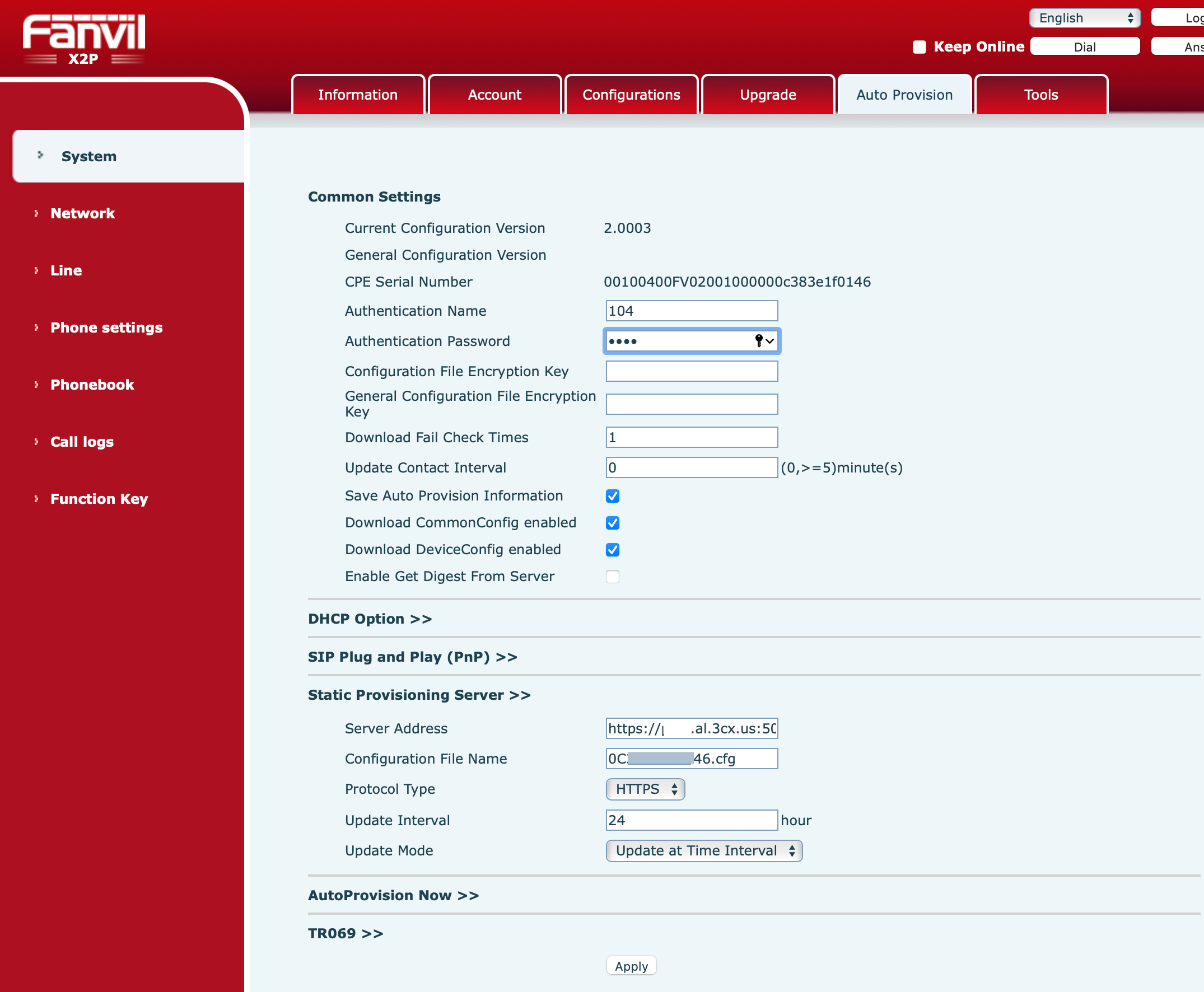
After reboot, phone will be take ext.
Some testing
Dial from phone to local ext
Dial from phone to outside office
Dial from any phones to ip phone