3CX Deploy on Azure
Estimated reading time: 3 minutes
Create VM 3CX Phone System on Microsoft Azure Portal use 3CX template
Open portal.azure.com, in search box type 3CX and create 3CX Phone System.
You will forward to wizard Create VM.
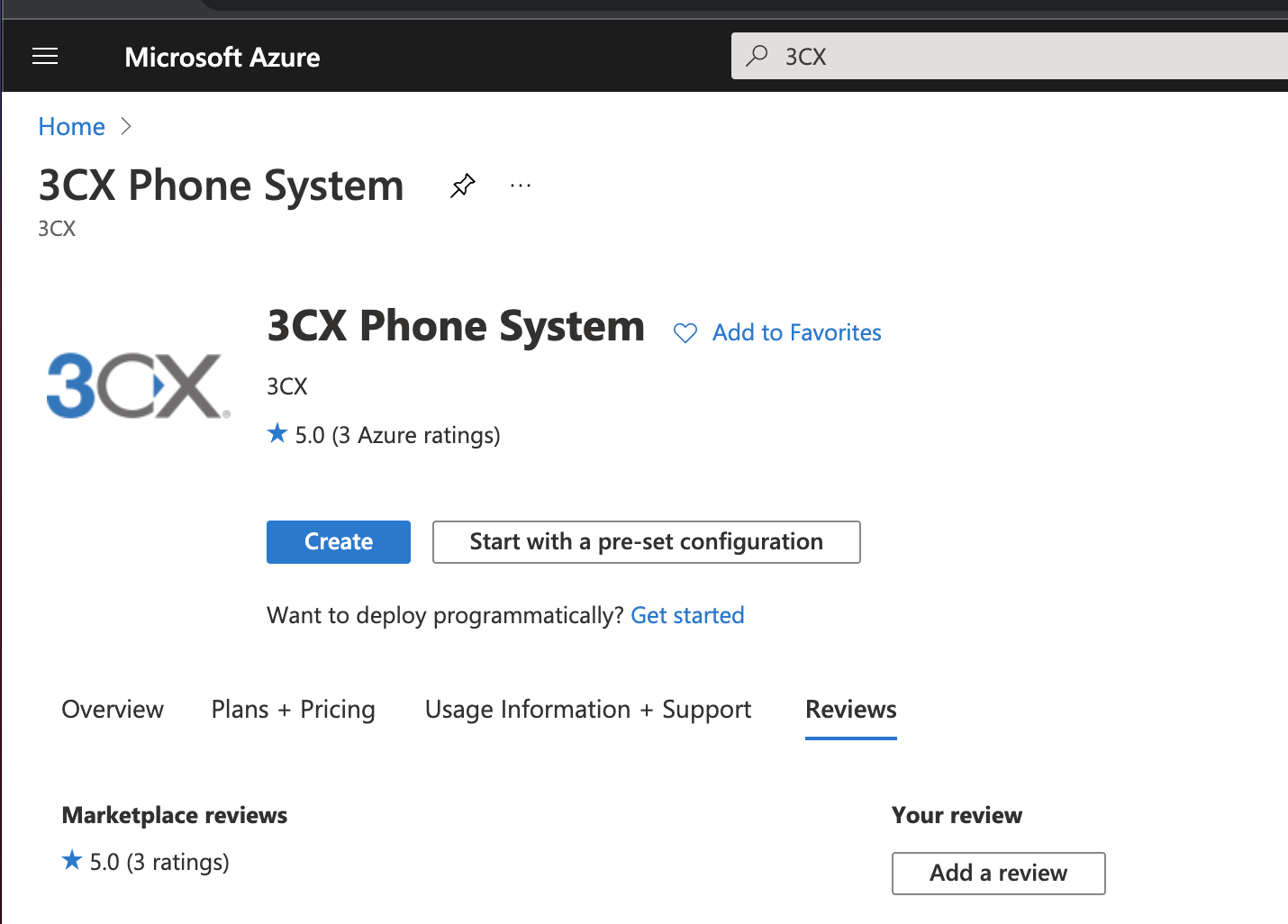
When VM is created, you need take public IP adress and open URL on browser on your PC like:
http://
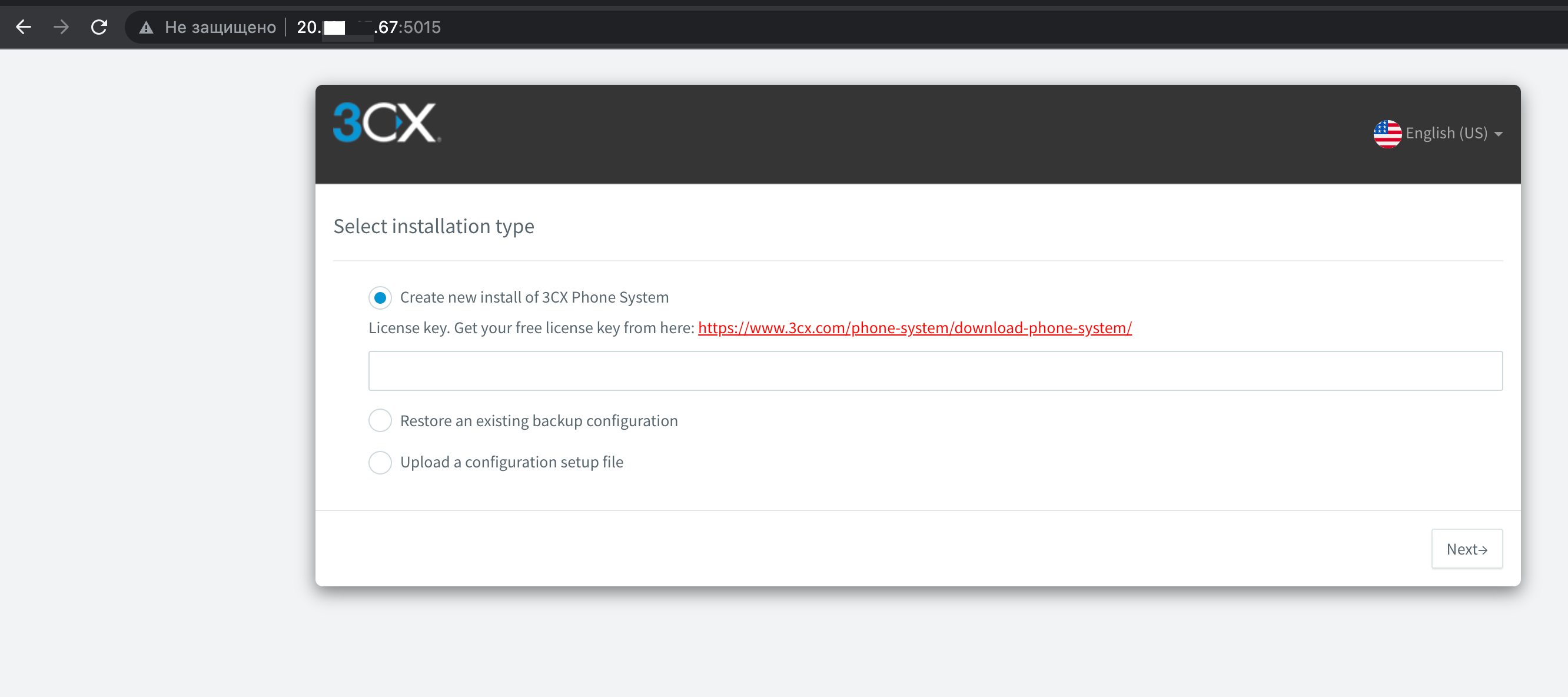
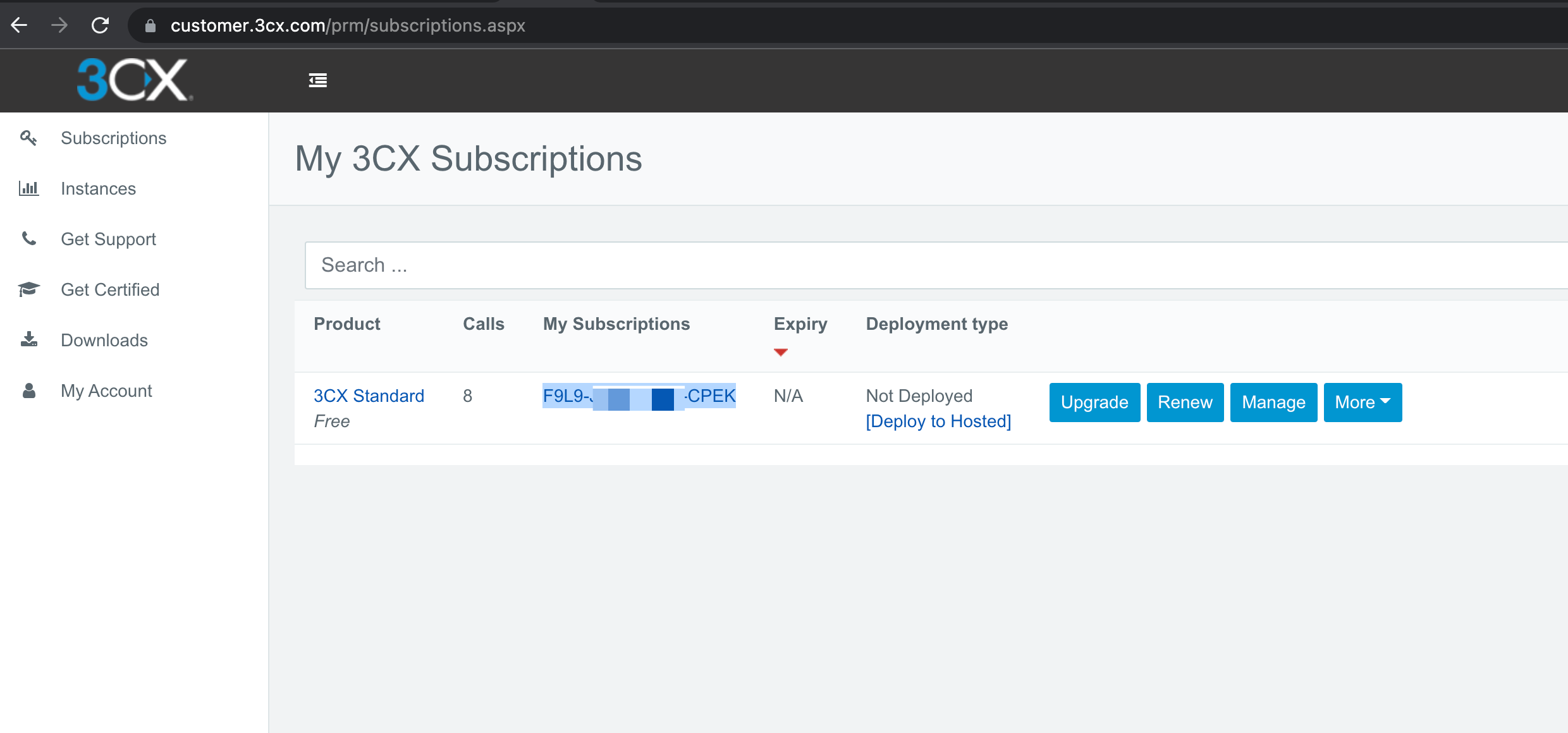
On 3CX customer portal take subscription number for registration new instance and paste to the http://
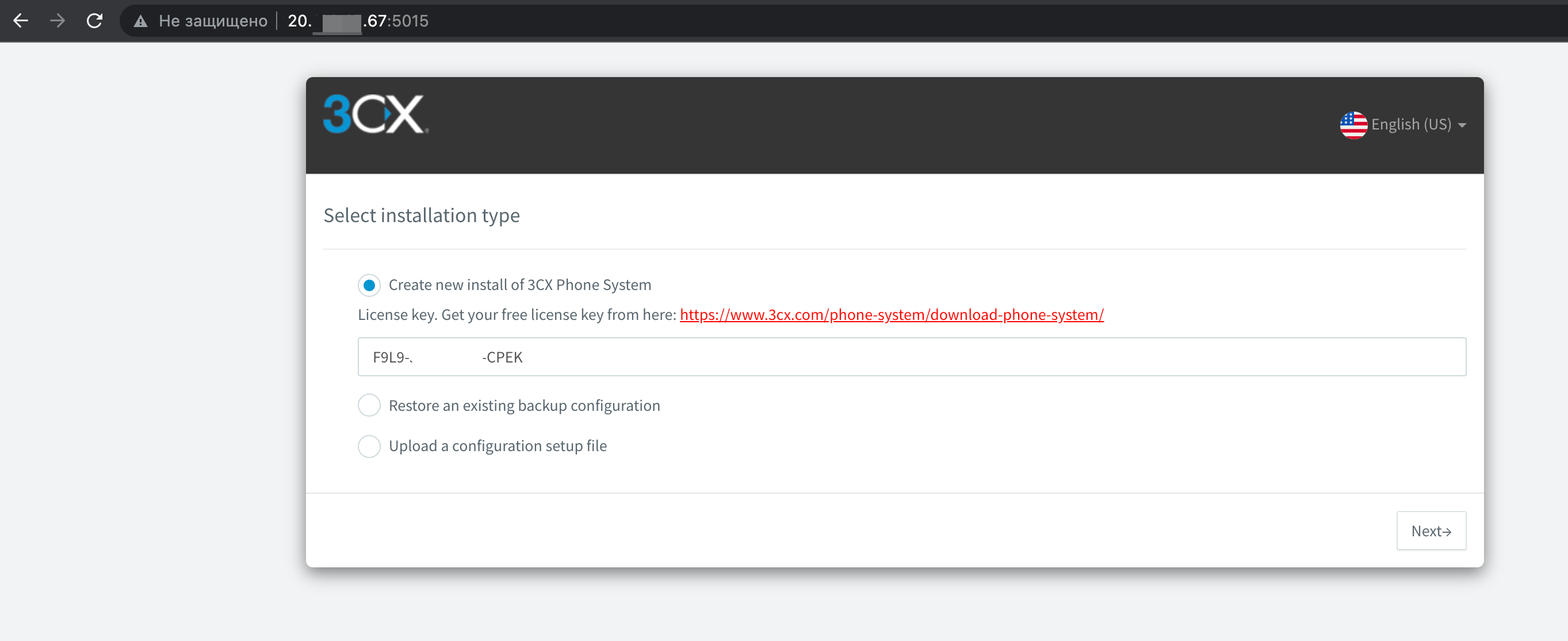
Type Username and Password for manage new instances
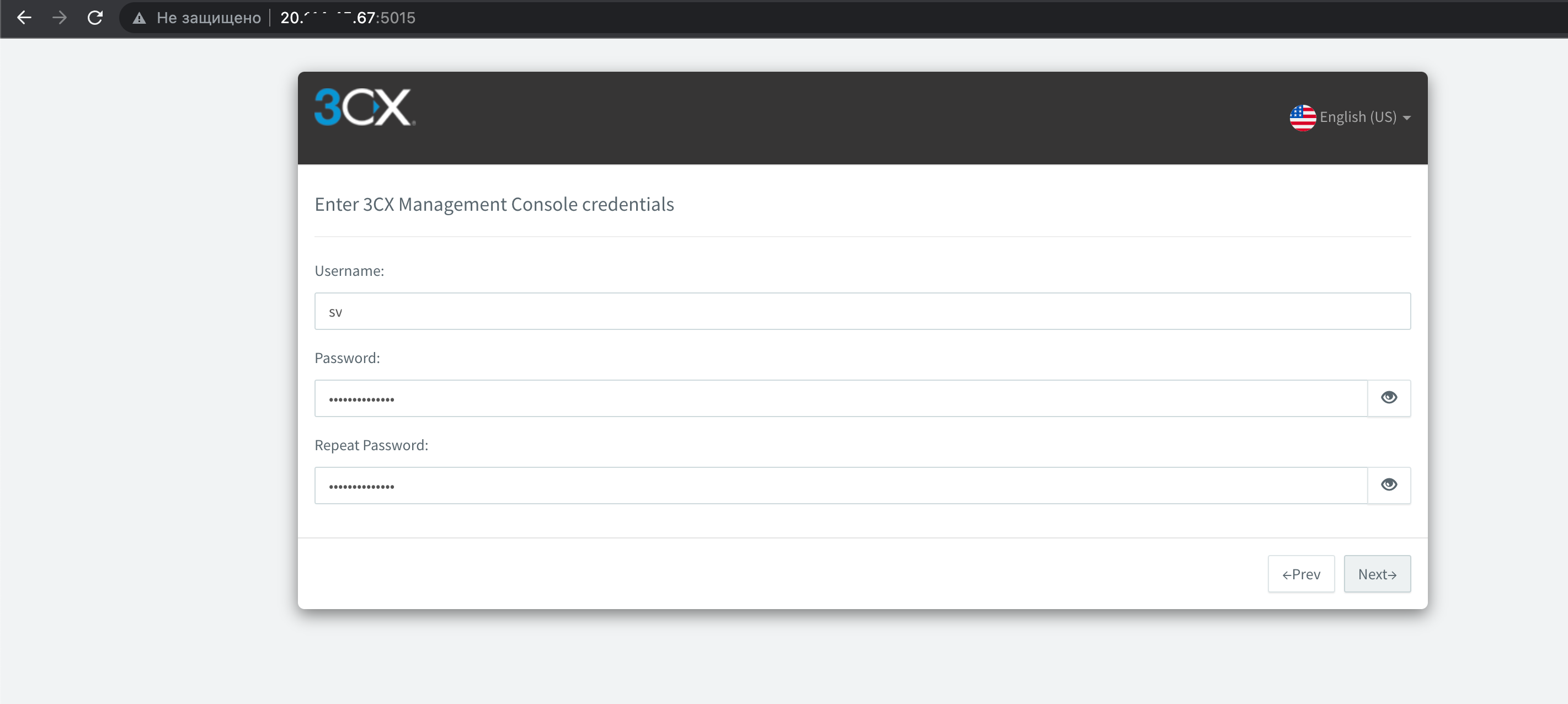
Confirm public IP address
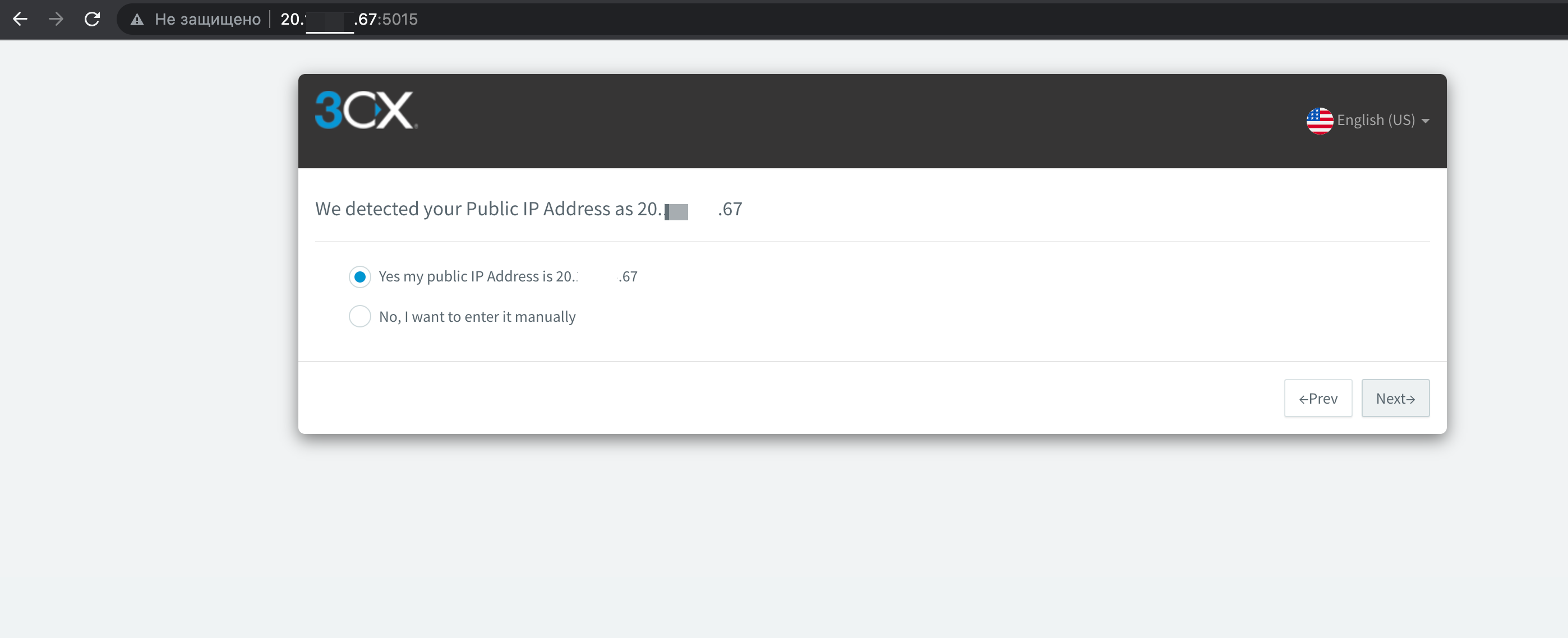
Select Static or Public type IP address on instance
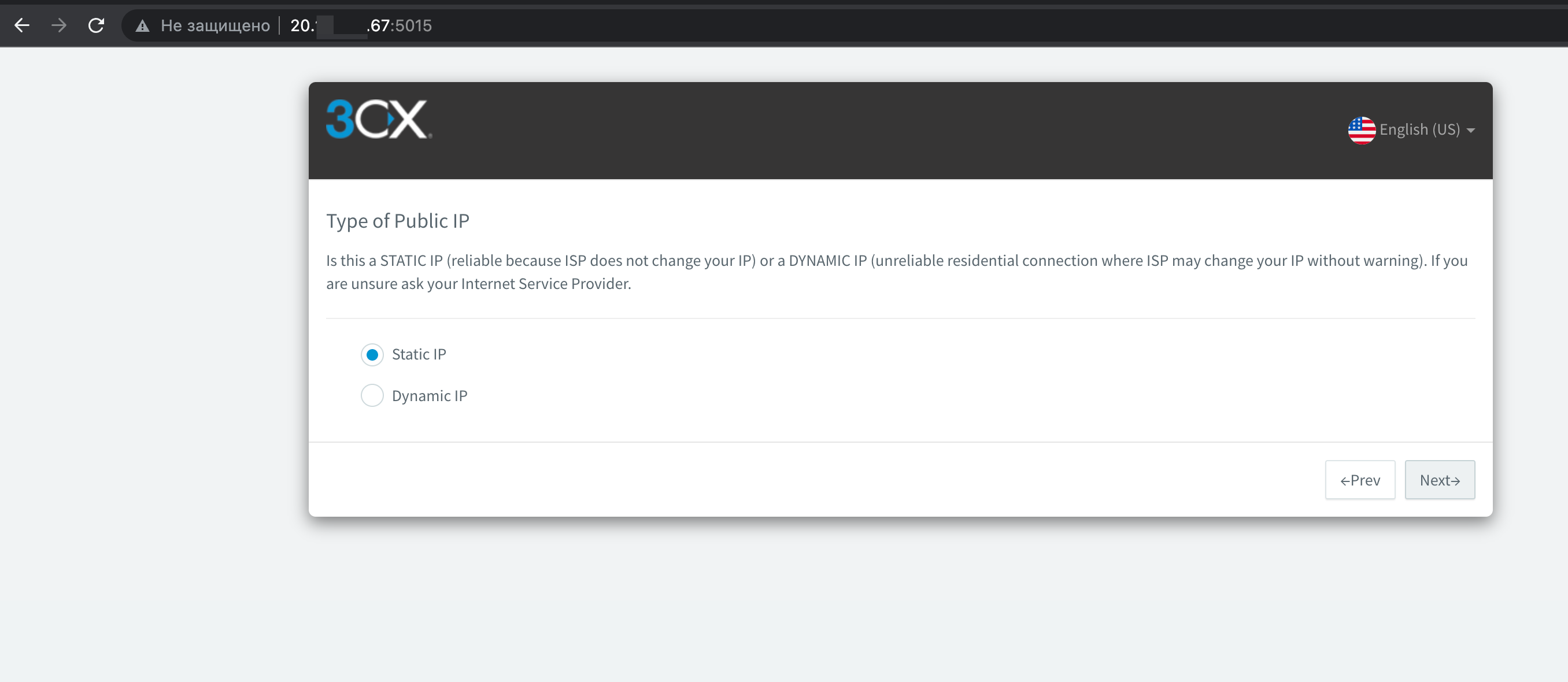
Type FQDN or select No option for 3CX will generate custom FQDN for your instances
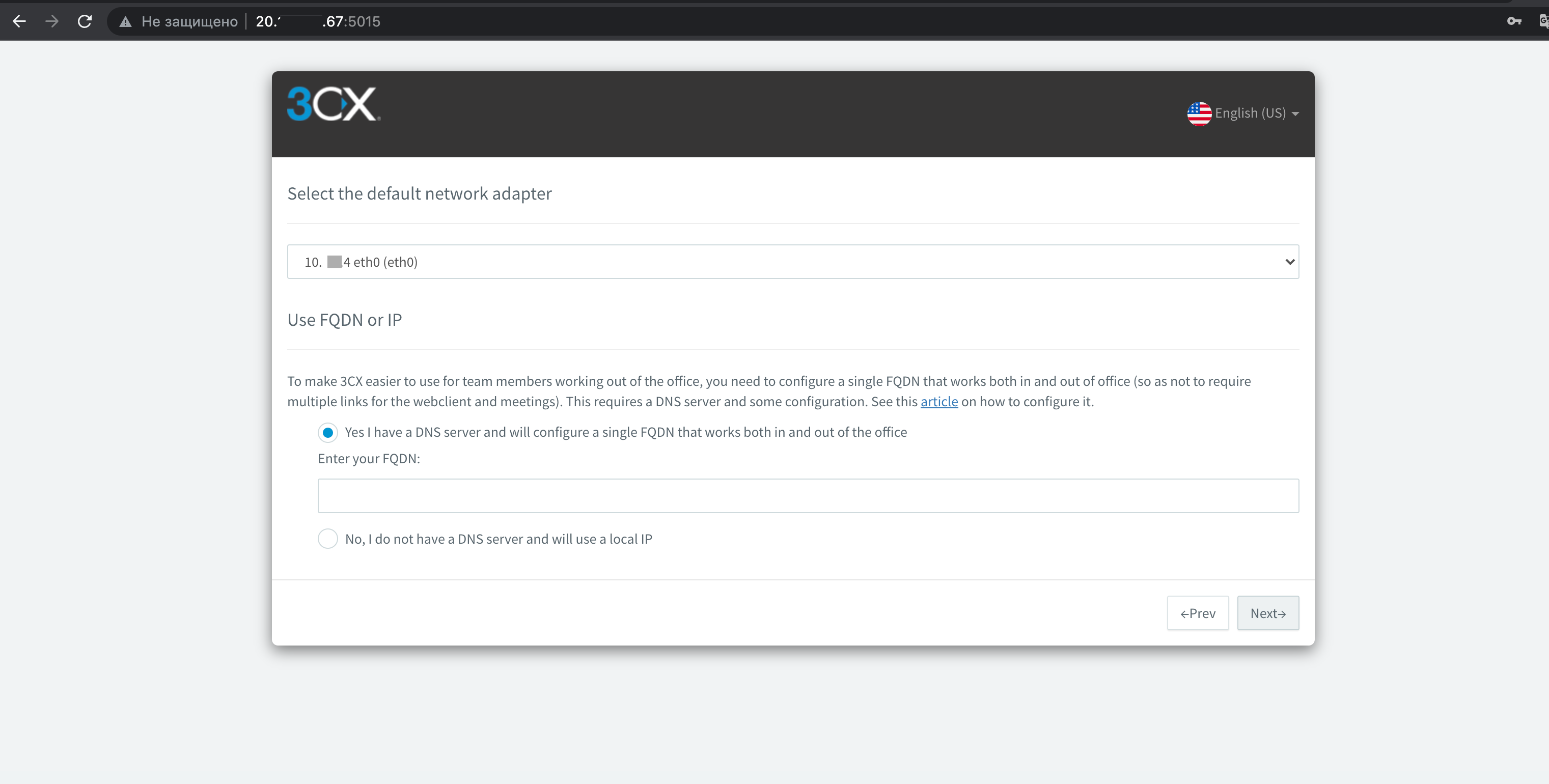
Type admin email address for get some notification
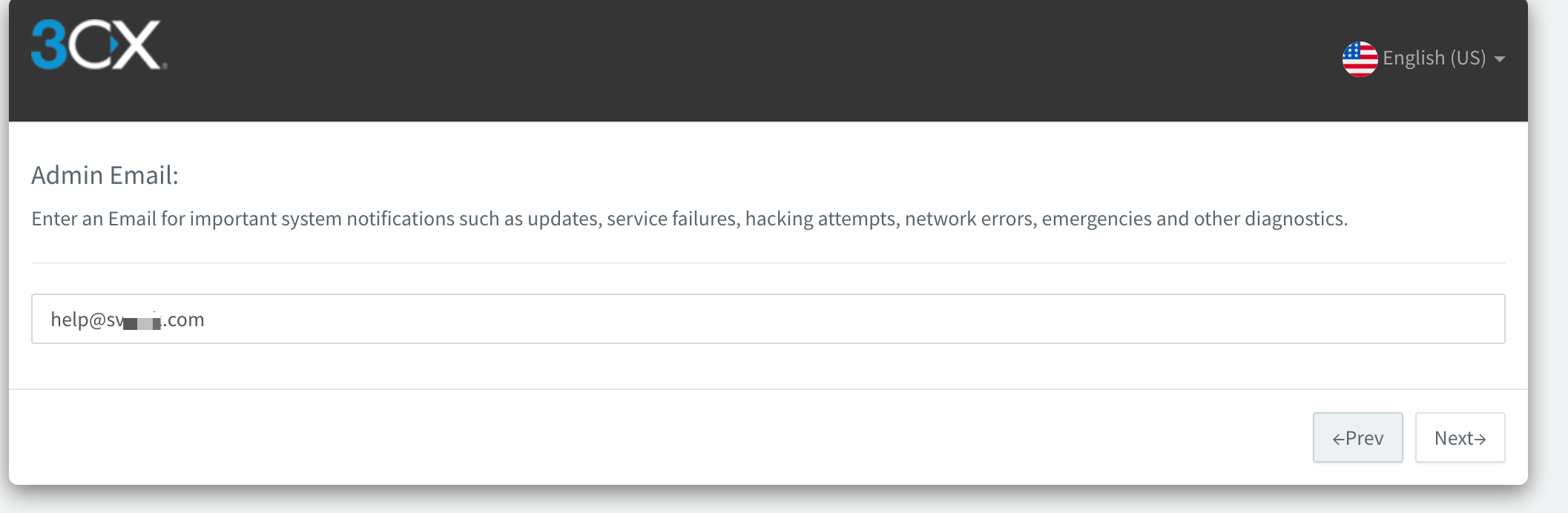
Set up Country and timezone for instance
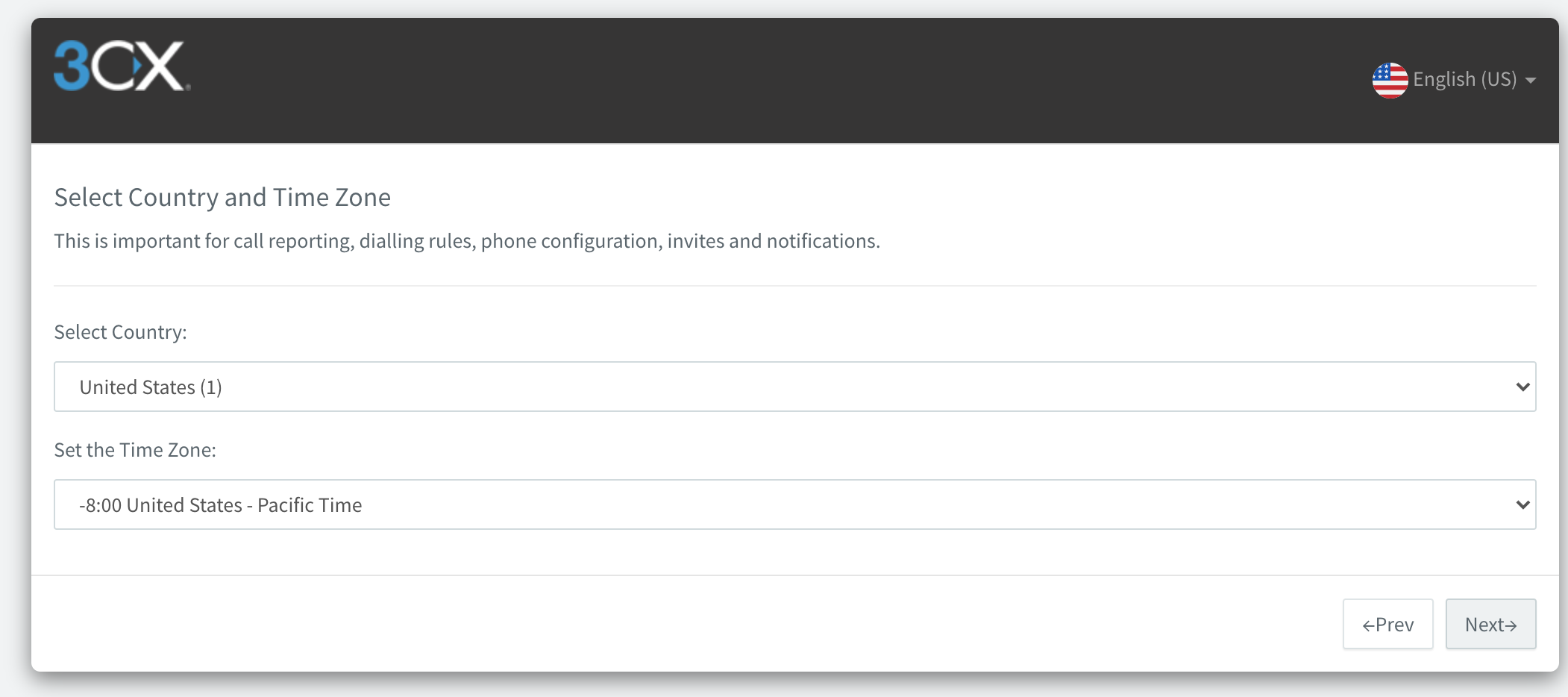
Internal Extension type, and setup first extension
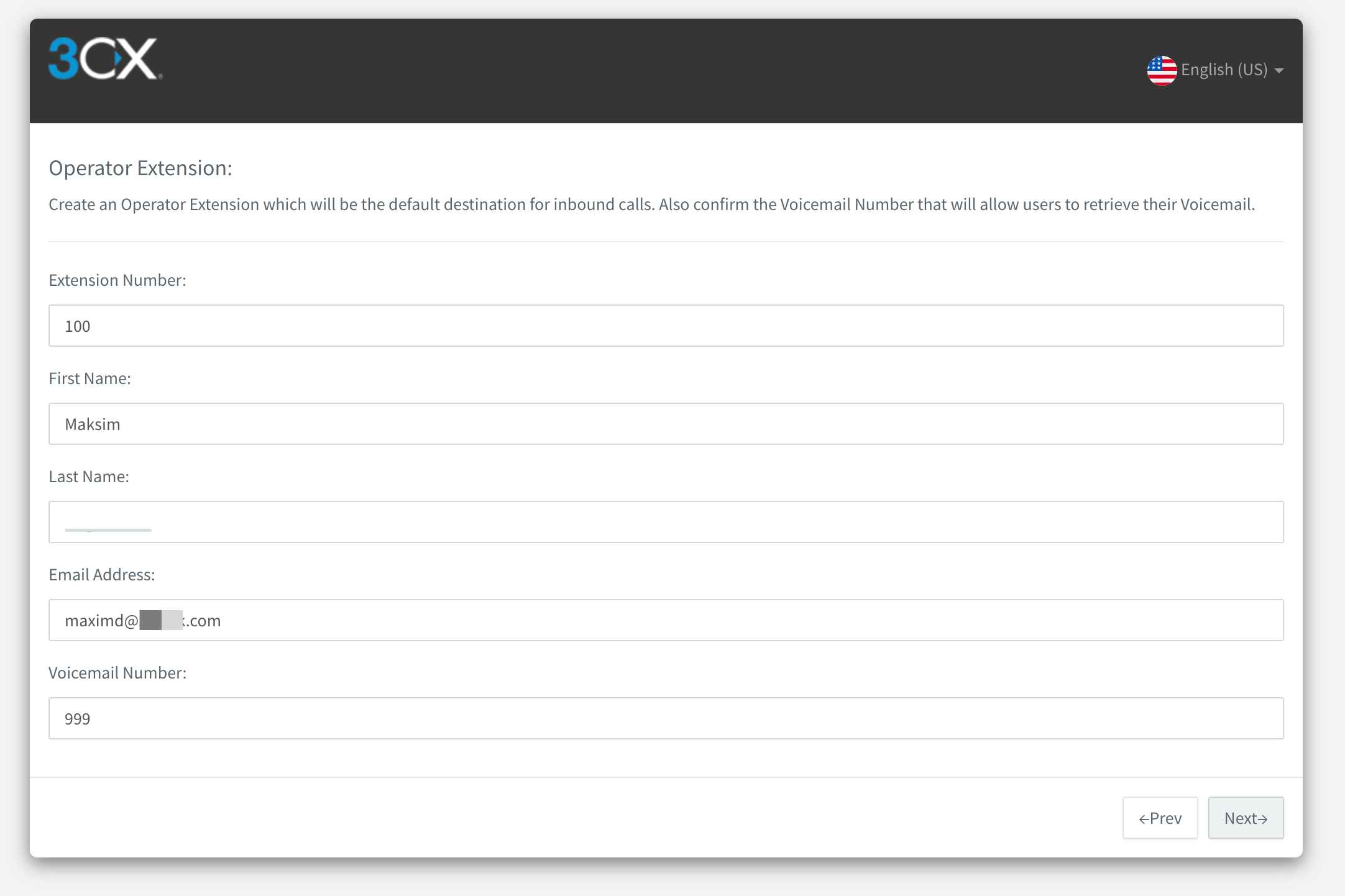
Select Coutries that calls can be made to
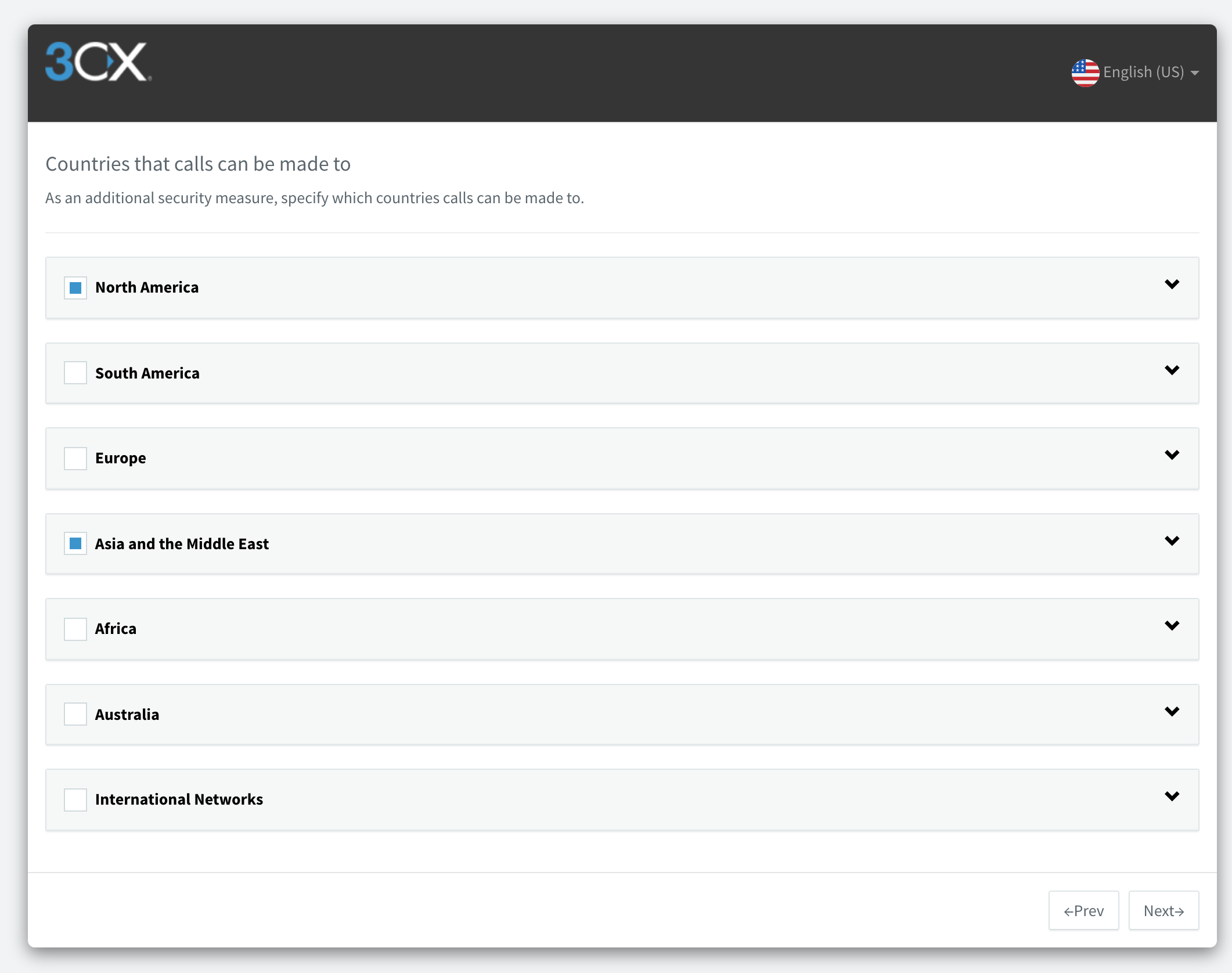
Select Language interface
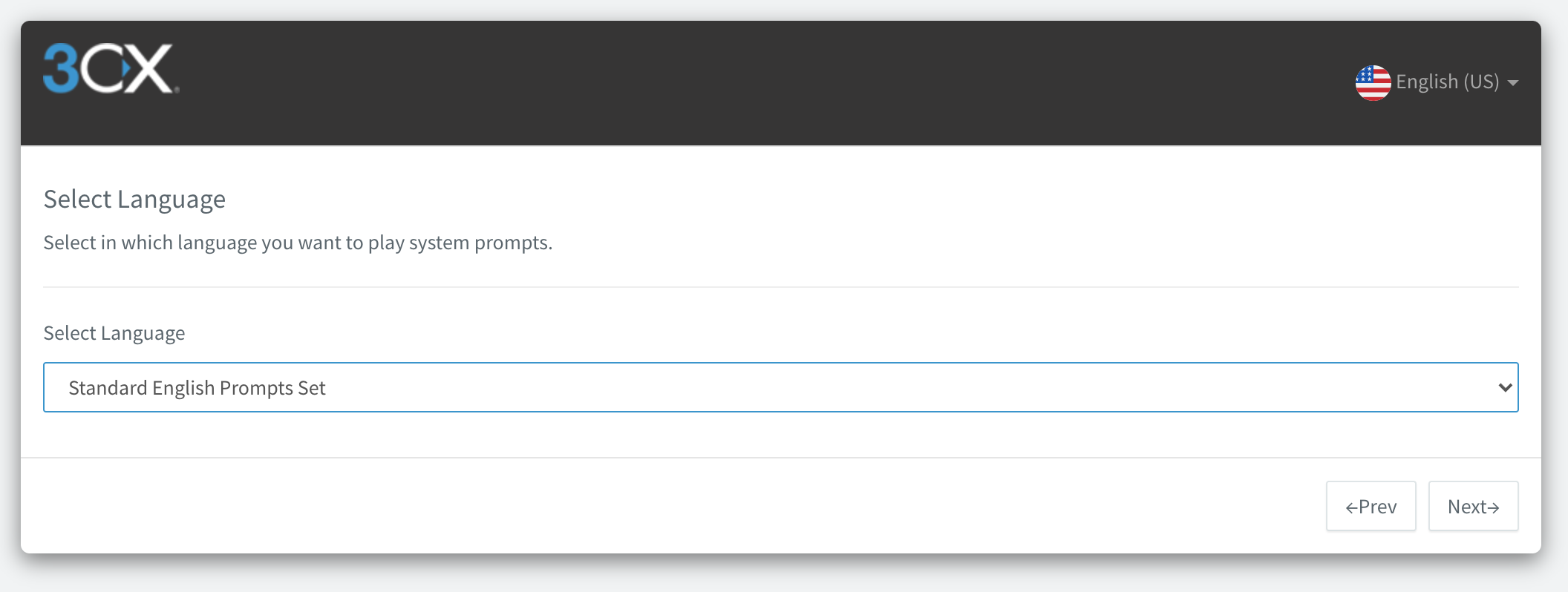
SetUP is Done, you can login to web instance page
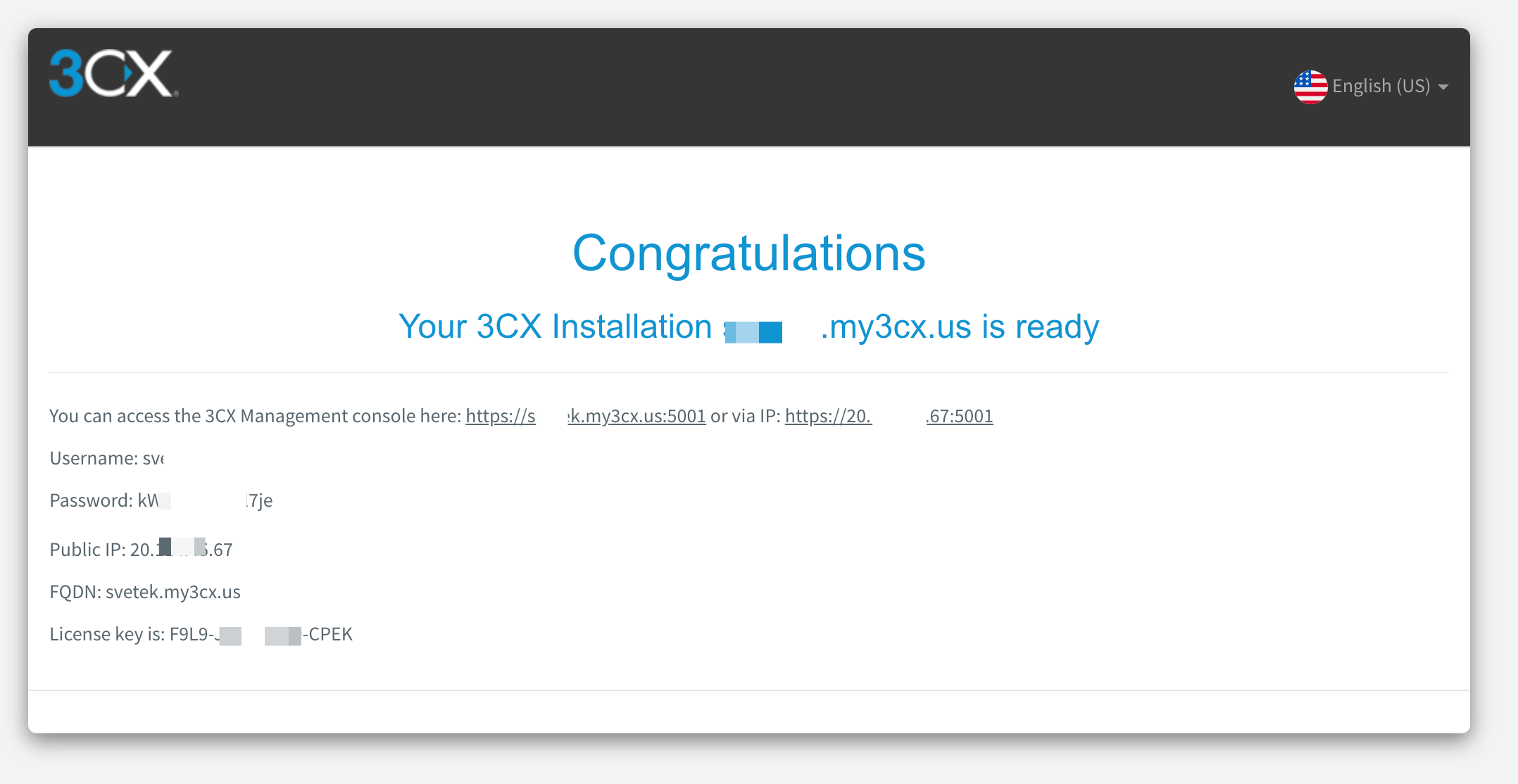
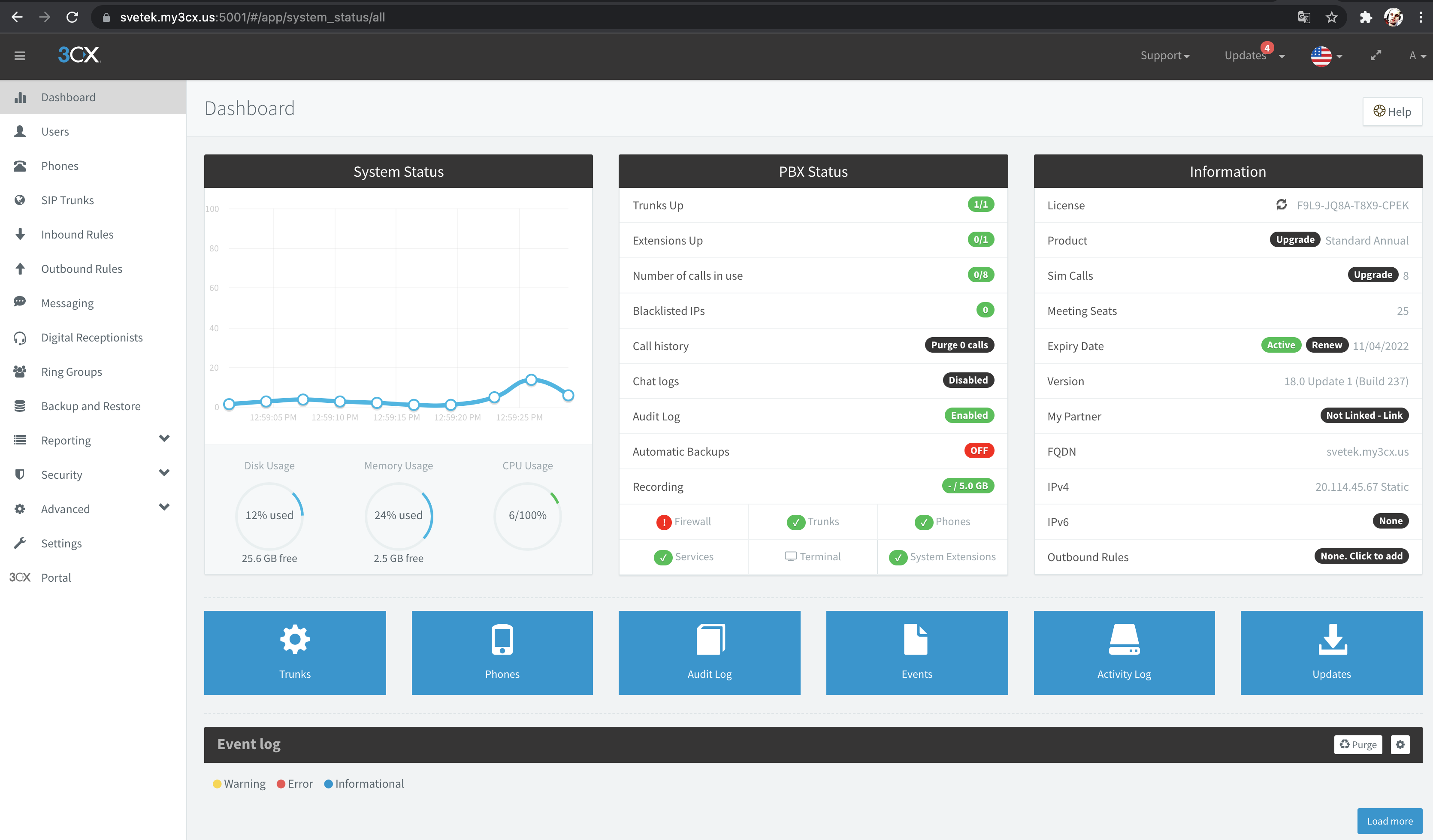
For registration instance on customer portal 3CX, you will go to instance web page -> Settings -> Instance Manager
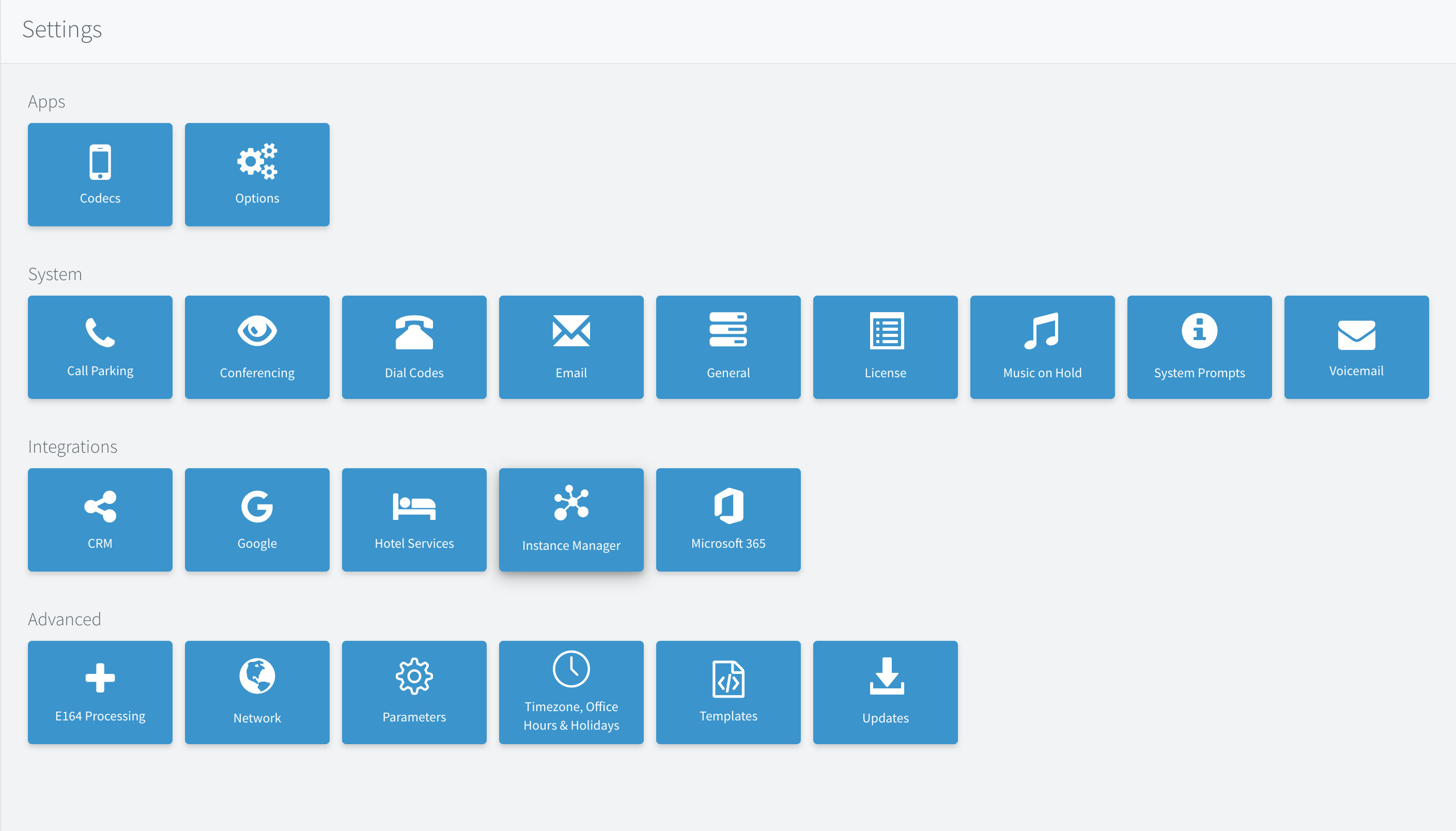
Select all checkboxes for provide access to custommer portal 3CX for manage them
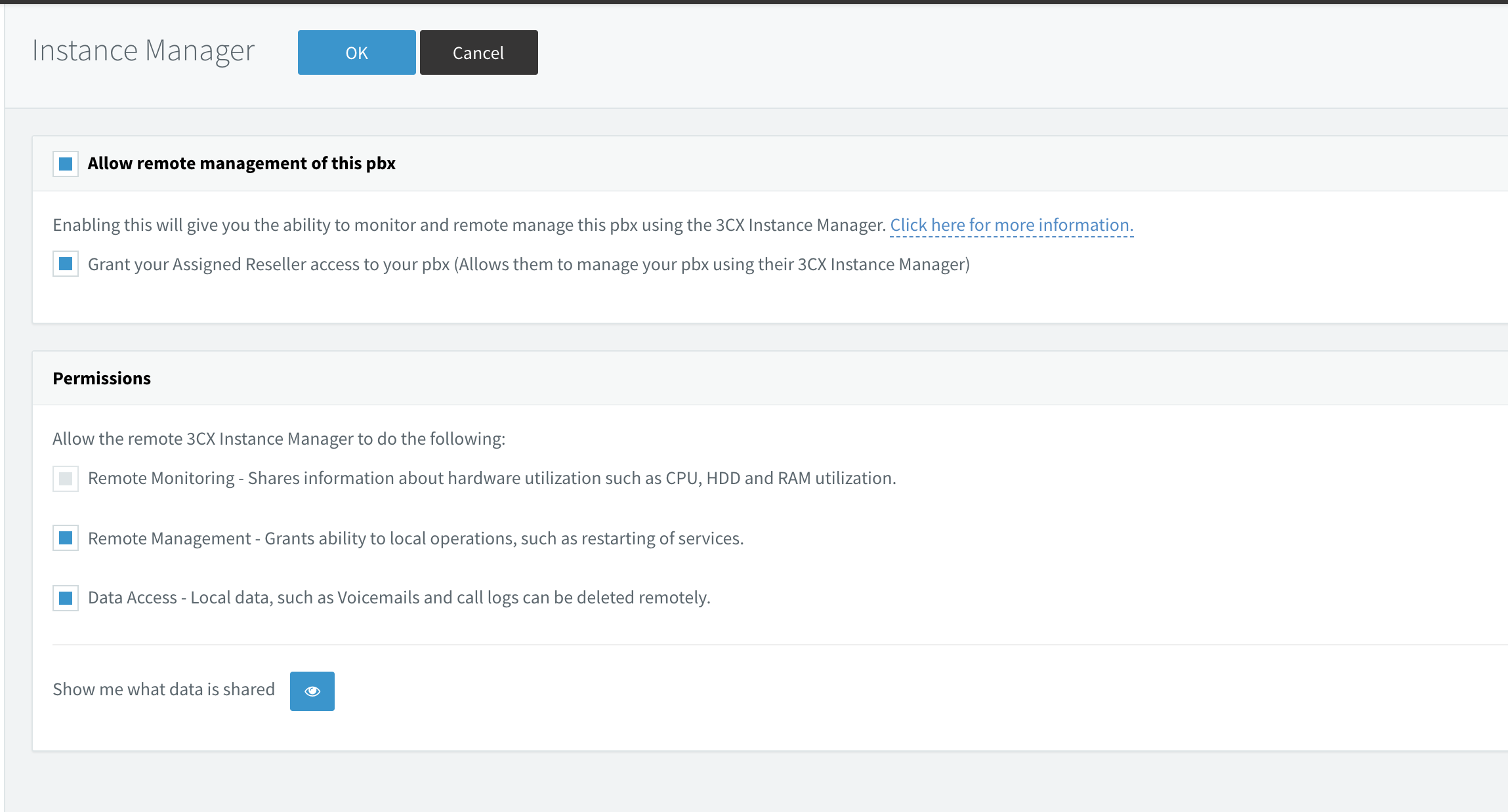
Now you can see instance on customer portal 3CX, done.
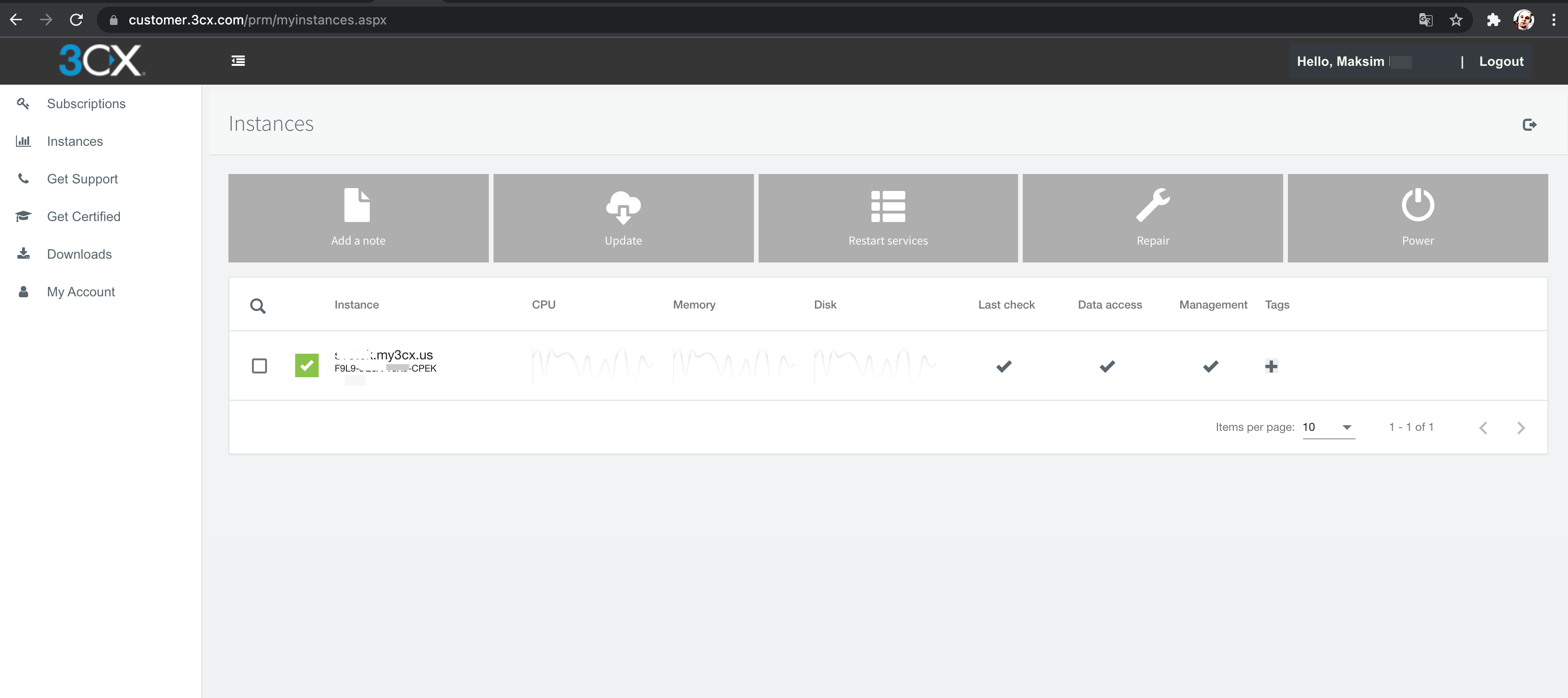
Open ports on Firewall VM 3CX Phone System
For Azure need add 2 rules for open RTP trafic:
- UDP 9000-10999
- UDP 7000-8999
Table with description 3CX ports
| PROTOCOL | PORT (DEFAULT) | DESCRIPTION | PORT FORWARDING REQUIRED |
|---|---|---|---|
| TCP | 5001 or 443 | HTTPs port of Web Server. This port can be configured | Yes – if you intend on using a 3CX client, Bridge Presence, Remote IP Phones from outside your LAN and 3CX WebMeeting functionality |
| TCP | 5015 | This port is used for the online Web-Based installer wizard (NOT 3CX config command line tool) only during the installation process | Optional - During the installation process when the Web-Based installer is used from external source |
| UDP & TCP | 5060 | 3CX Phone System (SIP) | Yes – if you intend on using VoIP Providers and Remote Extensions that are NOT using the 3CX Tunnel Protocol / 3CX SBC |
| TCP | 5061 | 3CX Phone System (SecureSIP) TLS | Yes – if you intend on using Secure SIP remote extensions |
| UDP & TCP | 5090 | 3CX Tunnel Protocol Service Listener | Yes -if you intend on using remote extensions using the 3CX Tunnel Protocol (within the 3CX clients for Windows / Android / iOS) or when using the 3CX Session Border Controller |
| UDP | 9000-10999 7000-8999 | 3CX Media Server (RTP) – WAN audio/video/t38 streams 3CX Media Server (RTP) – LAN audio/video/t38 streams | Yes – if you intend on using remote extensions, WebRTC or a VoIP Provider No - If you have strict routing on your LAN though, you must allow traffic from/to your 3CX server on there ports (Also applies to site-to-site VPNs) |
| TCP | 2528 | 3CX SMTP Server - Must allow PBX passthrough on the network for the PBX to send email notifications via the 3CX SMTP | No |
Allow Phones with 3d party firmware
For allow SIP Phones with 3d party firmware connect to 3CX, go to Phones and press “Options” button
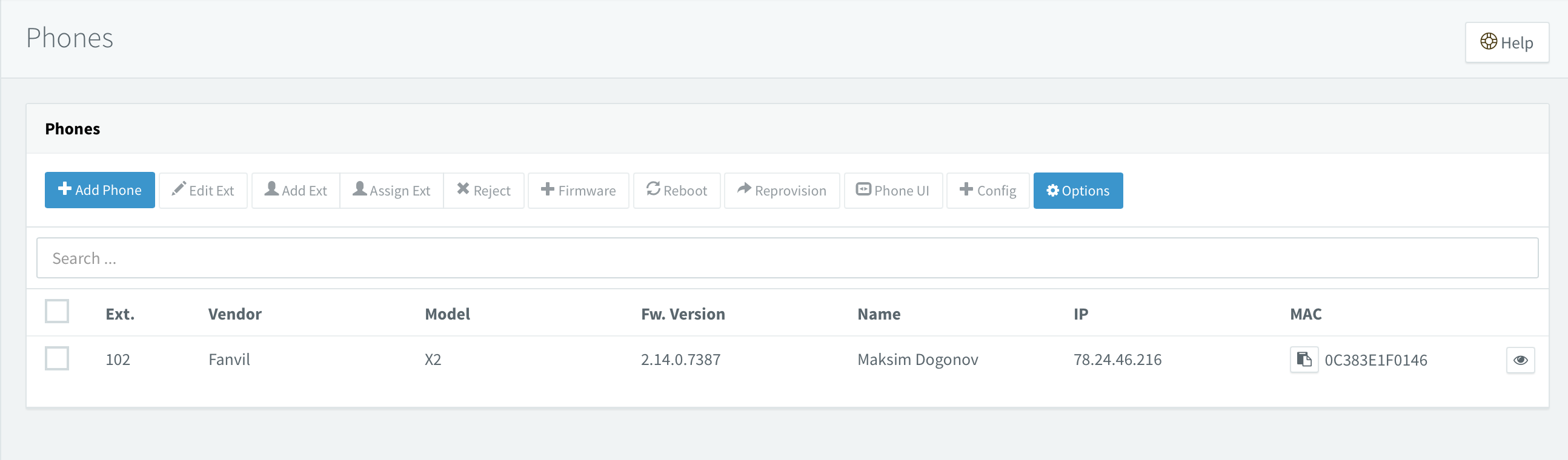
Enable “Allow alternative firmware”
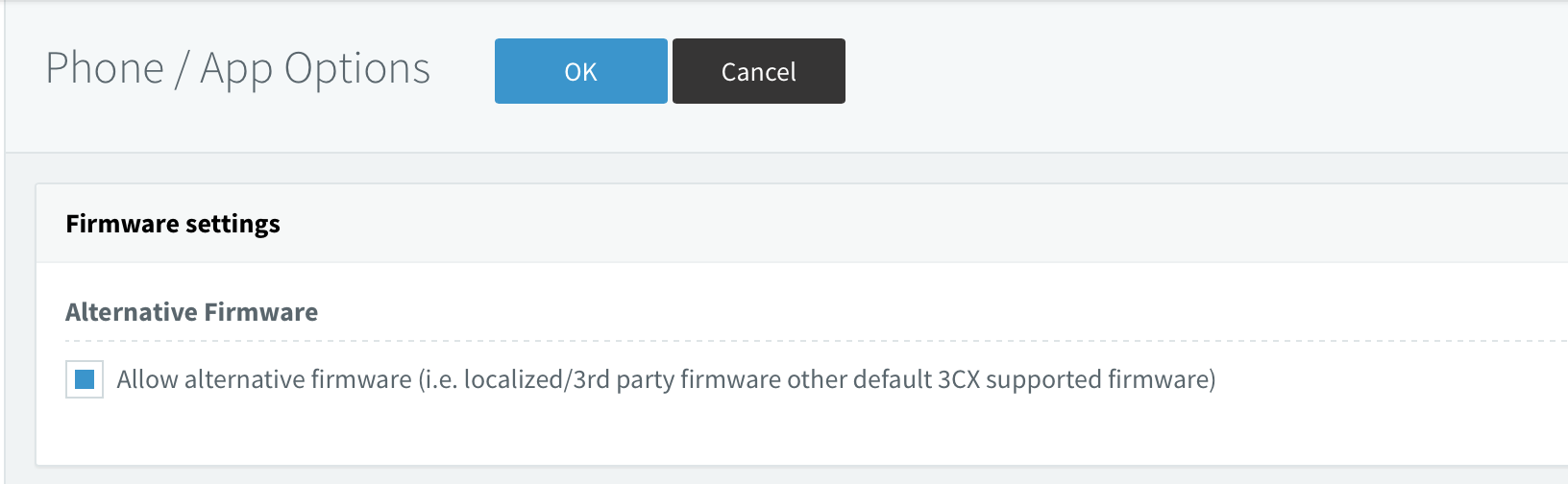
and press “Ok”
Reference:
https://www.3cx.com/docs/ports/
3cx, voip, pbx, telephony, azure