Bring your own devices
Estimated reading time: 2 minutes
Install Company Portal app
Install info
Go to Enroll My Mac
The Company Portal installer .pkg file will download. Open the installer and continue through the steps. Agree to the software license agreement.
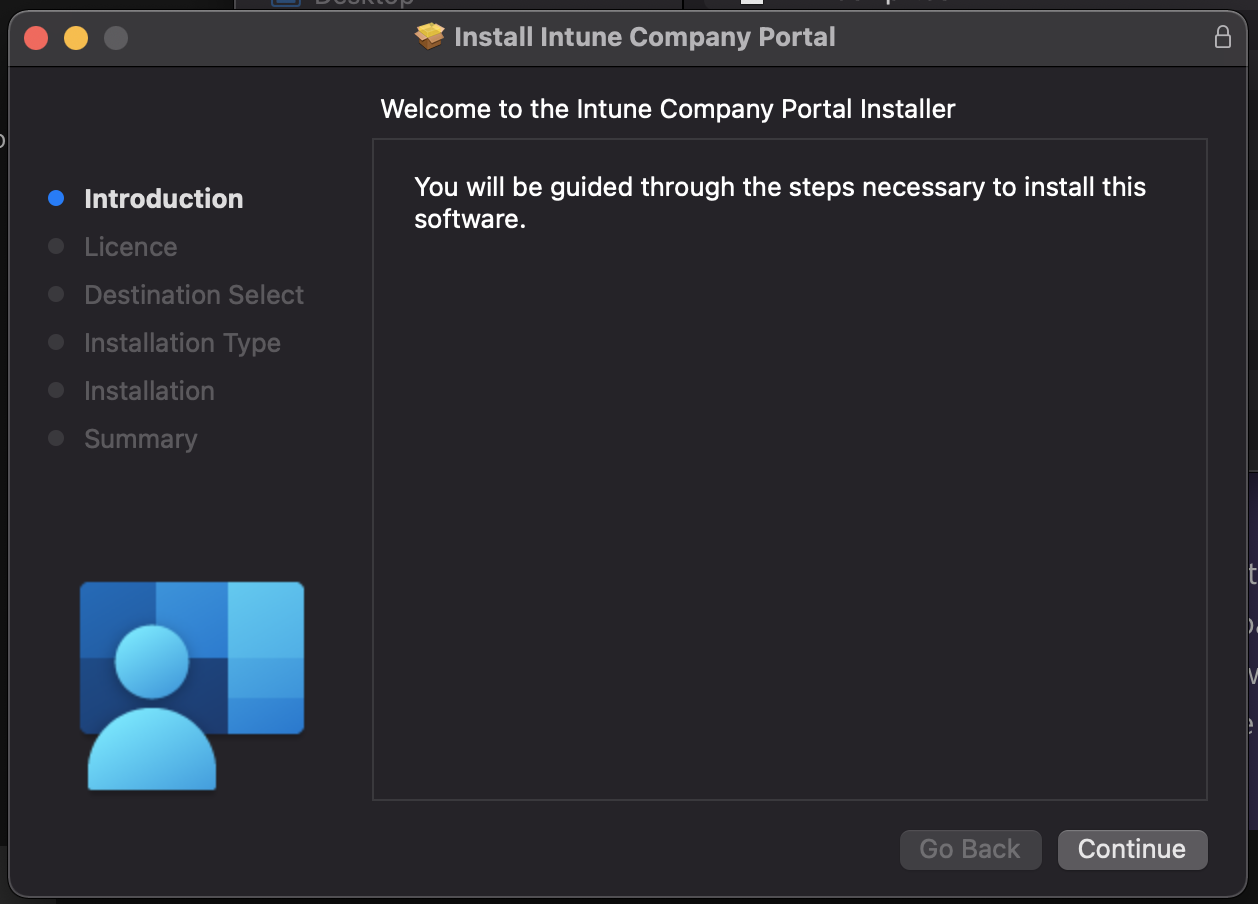
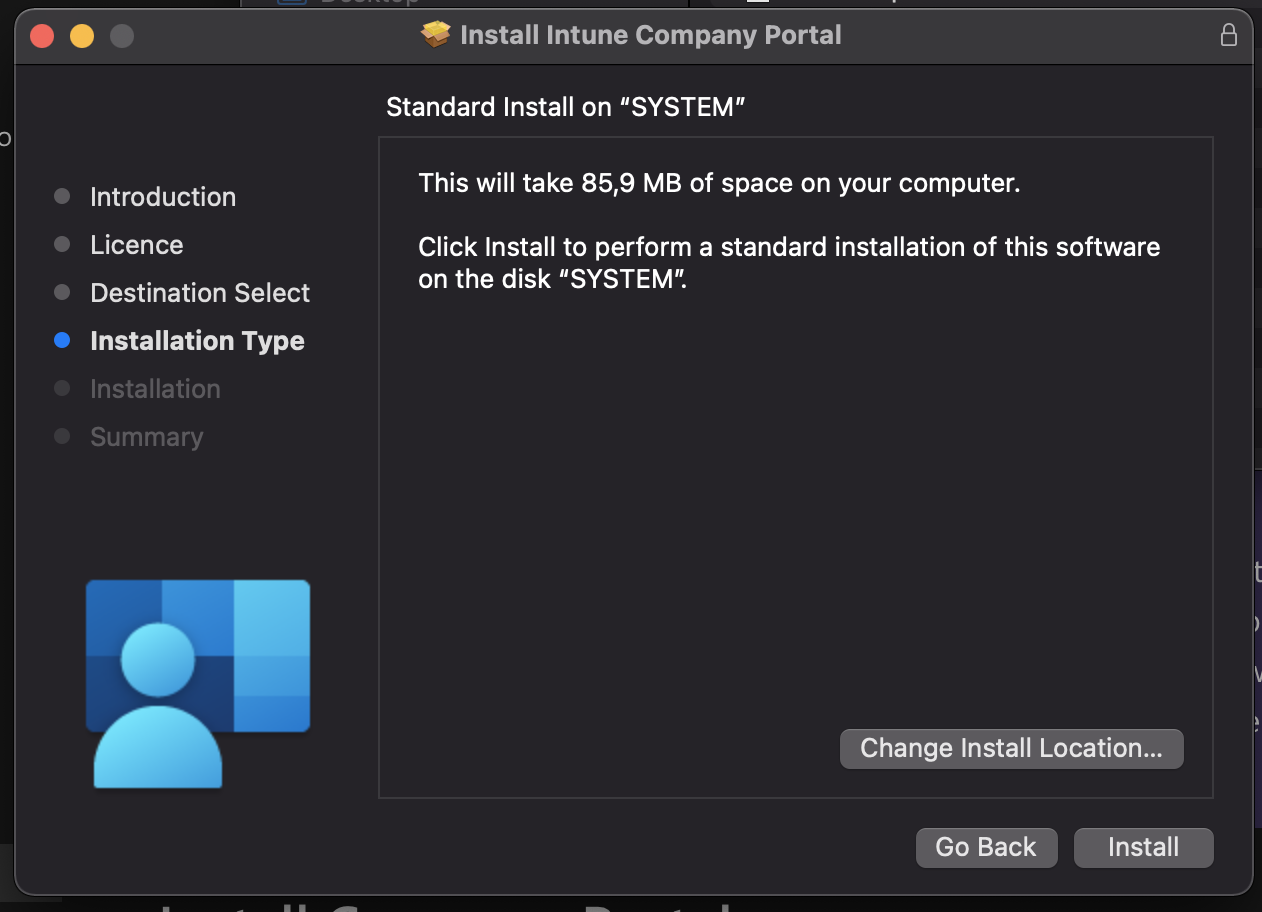
Install info
Enter your device password or registered fingerprint to install the software
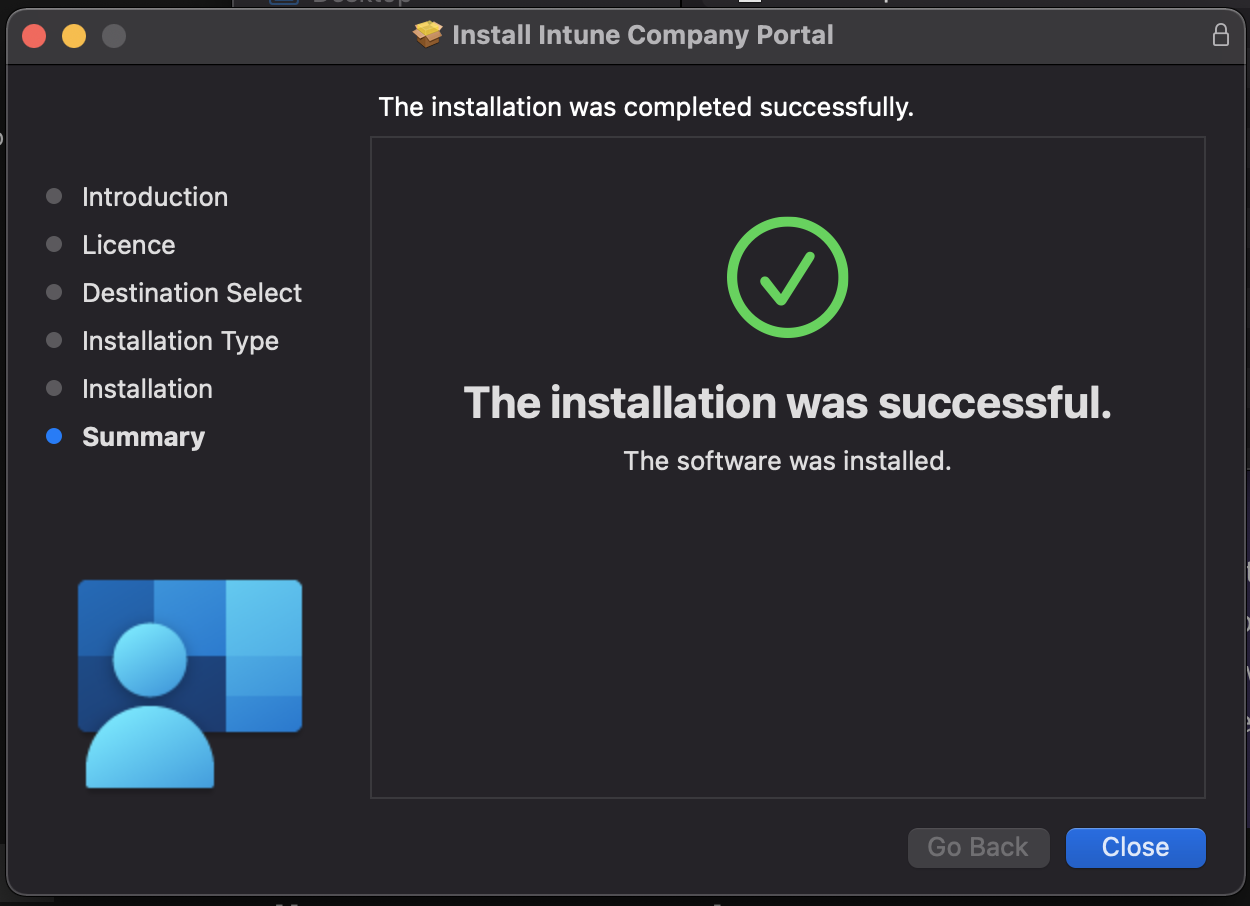
Install info
Open Company Portal
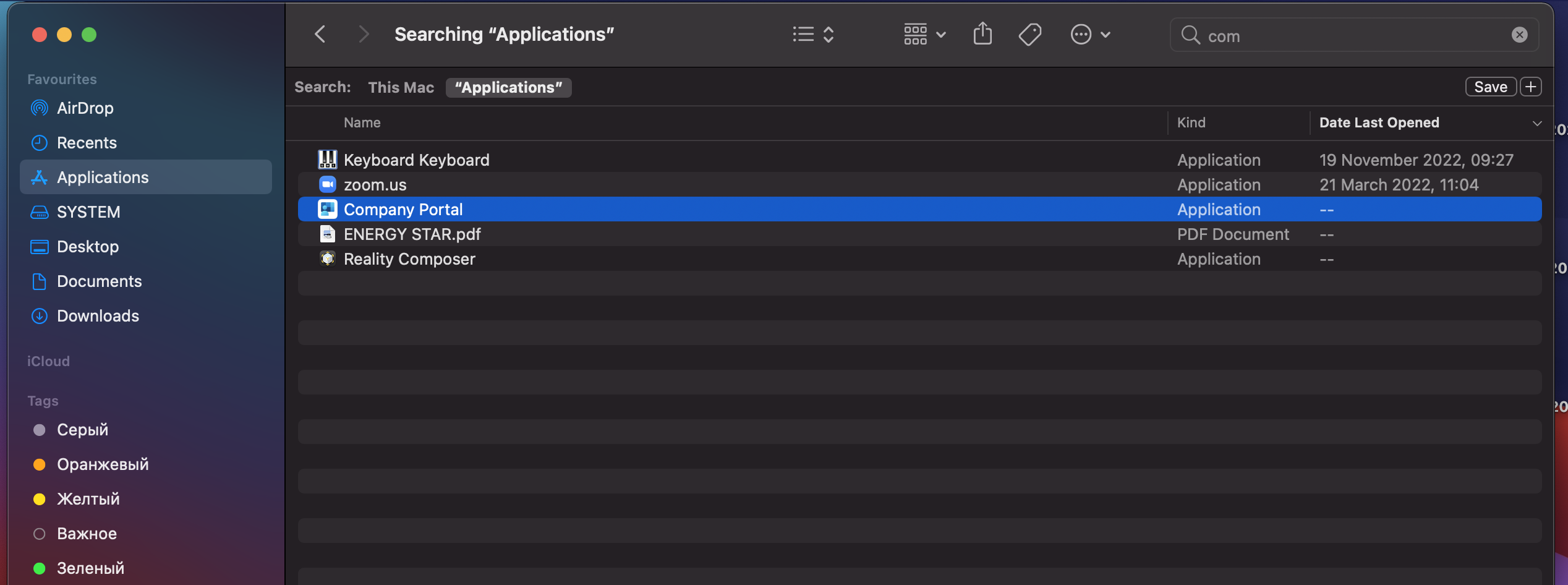
Install info
Sign in to Company Portal with your work or school account
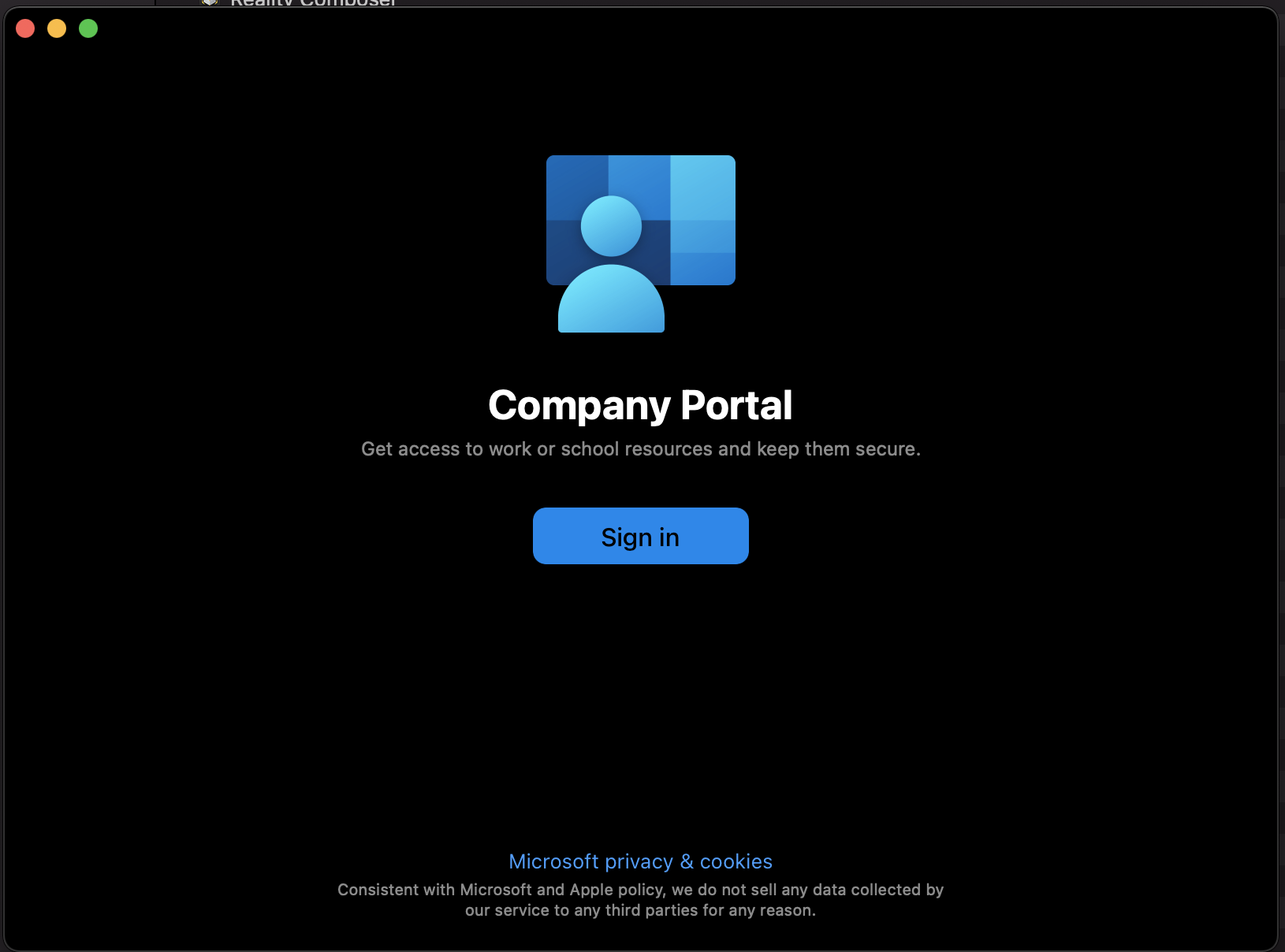
Install info
Enter your work or school account email address.
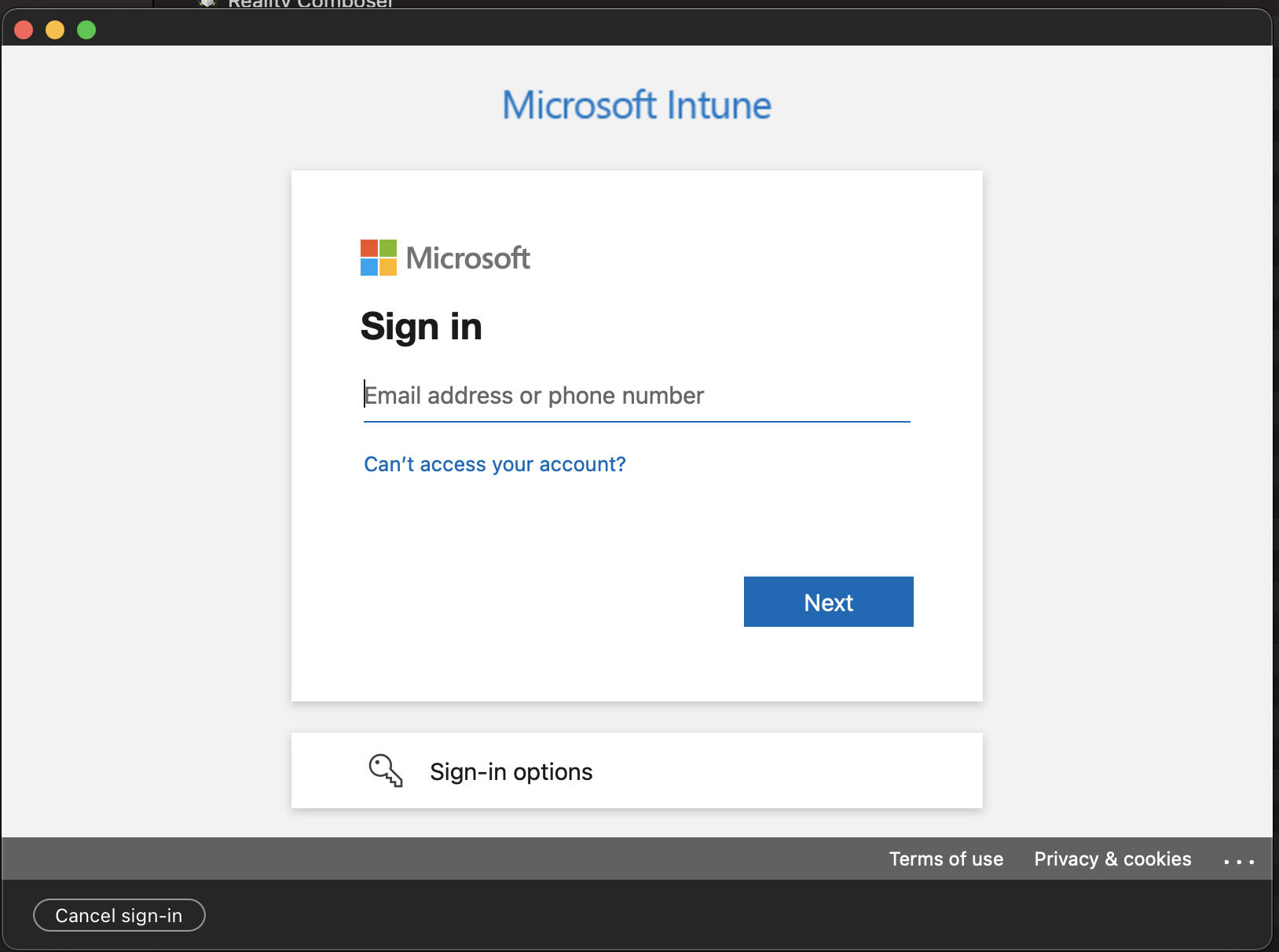
Install info
Press “Begin” button.
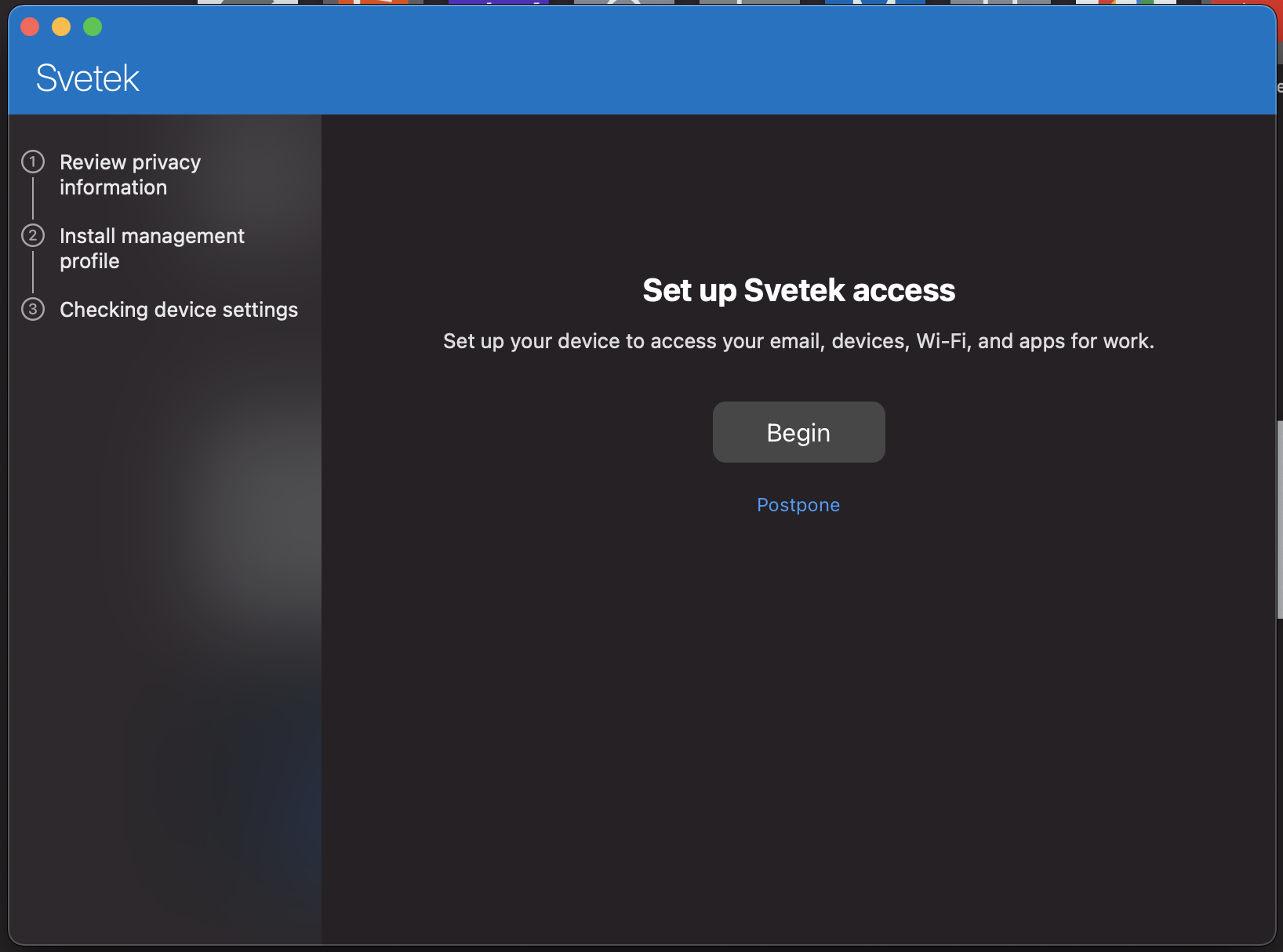
Install info
Press “Continue” button.
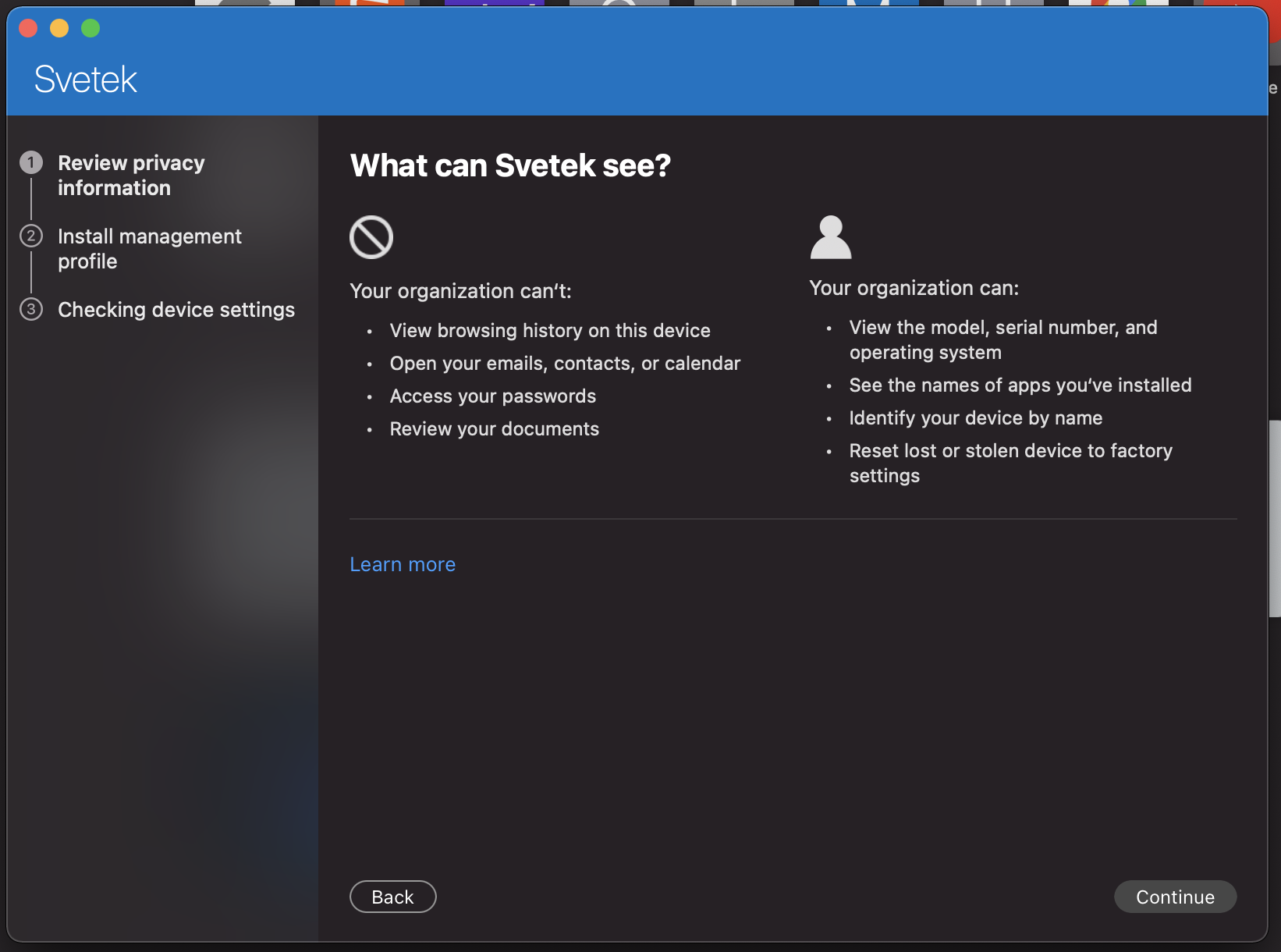
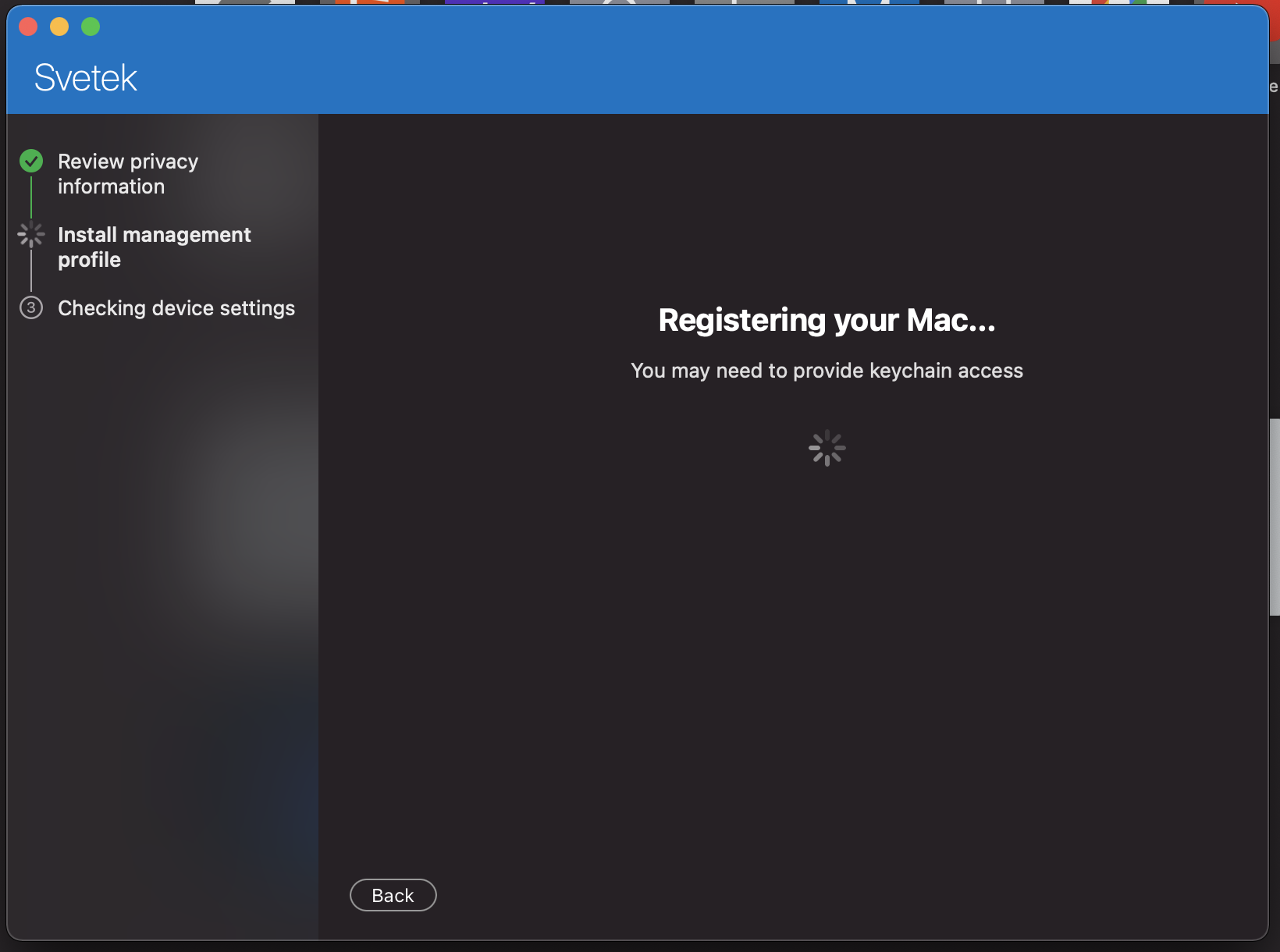
Install info
Press “Download profile” to proceed.

Install info
Press “Install” button.
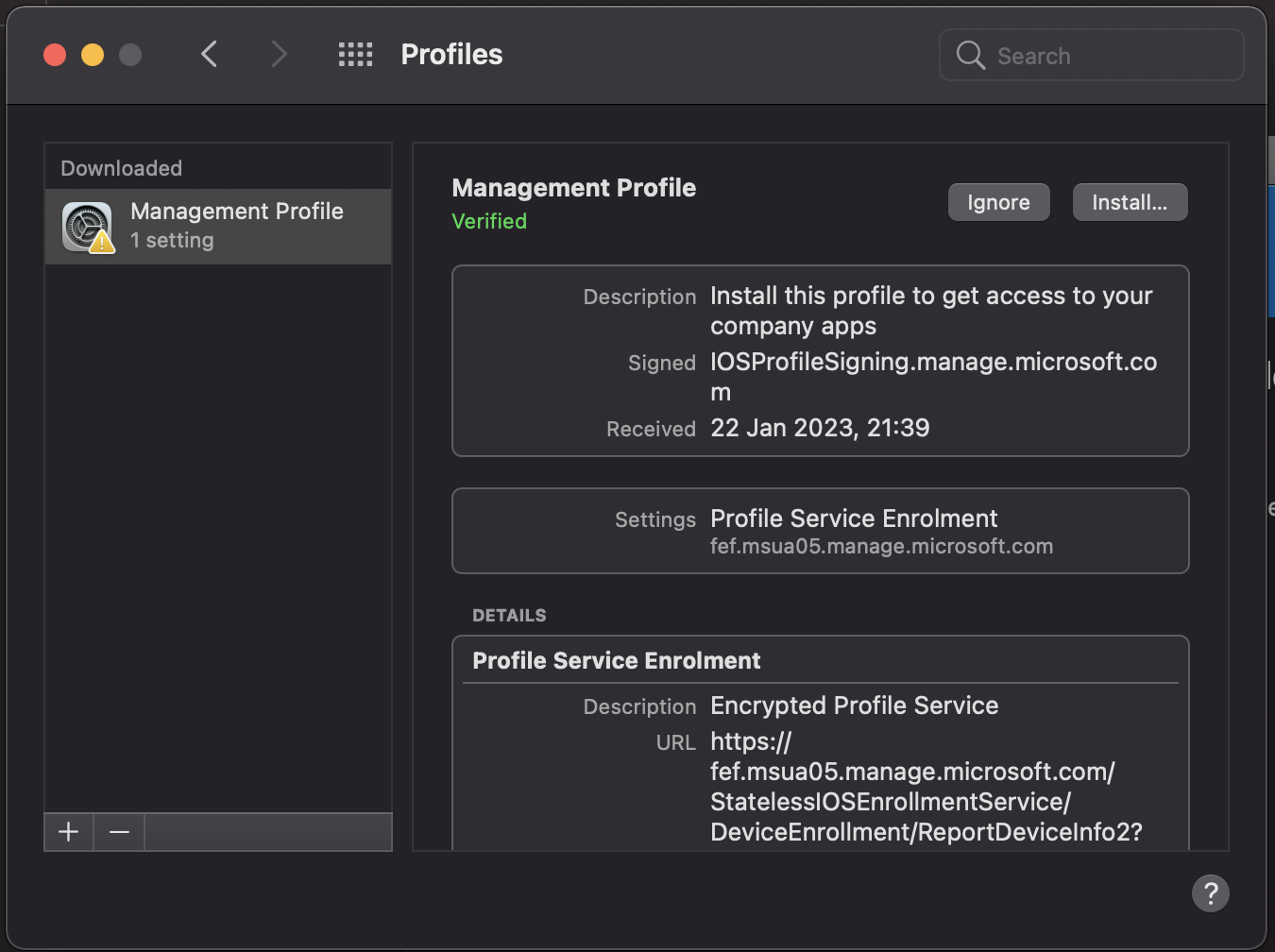
Install info
Press “Install” button.
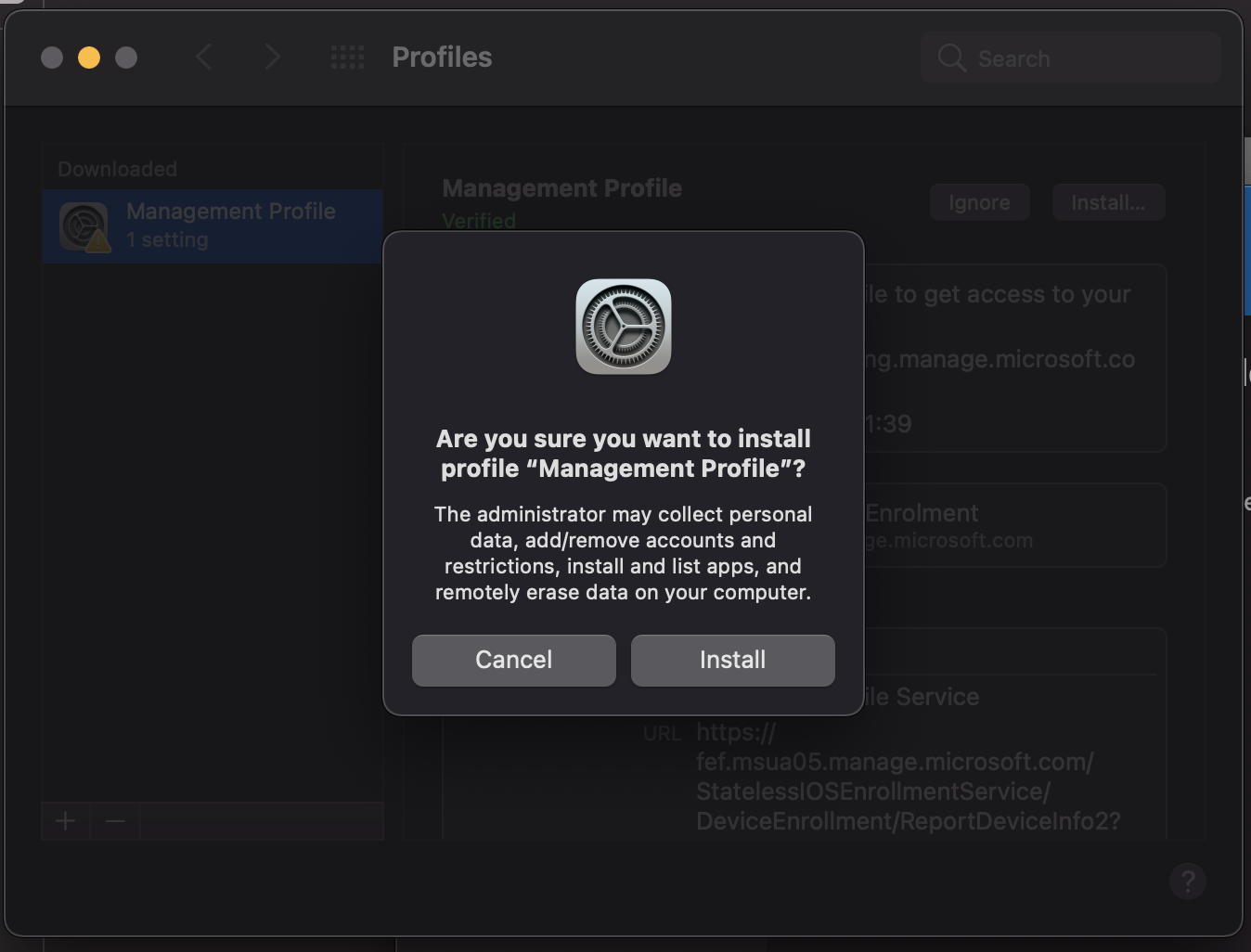
Install info
You can close that window.
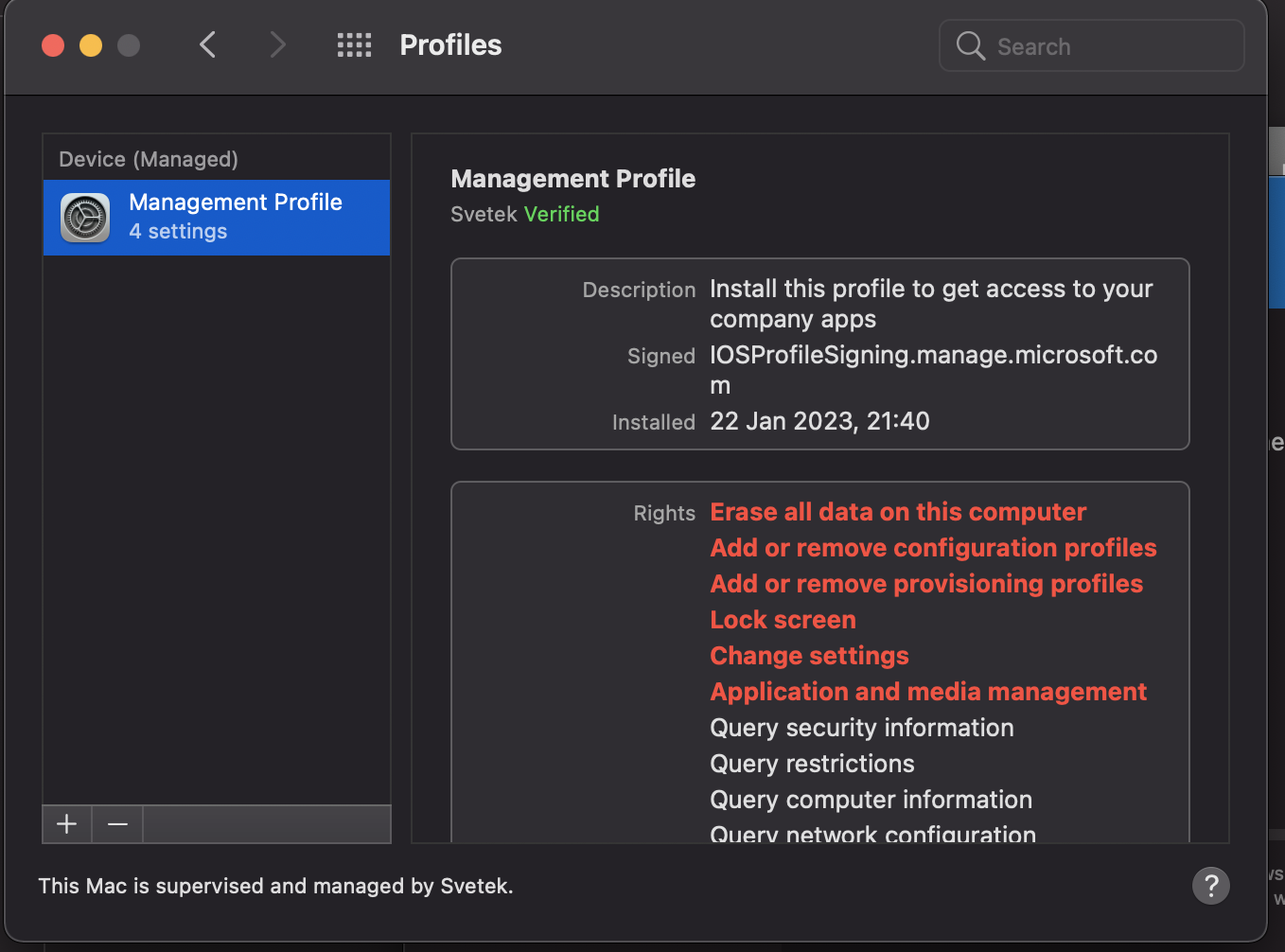
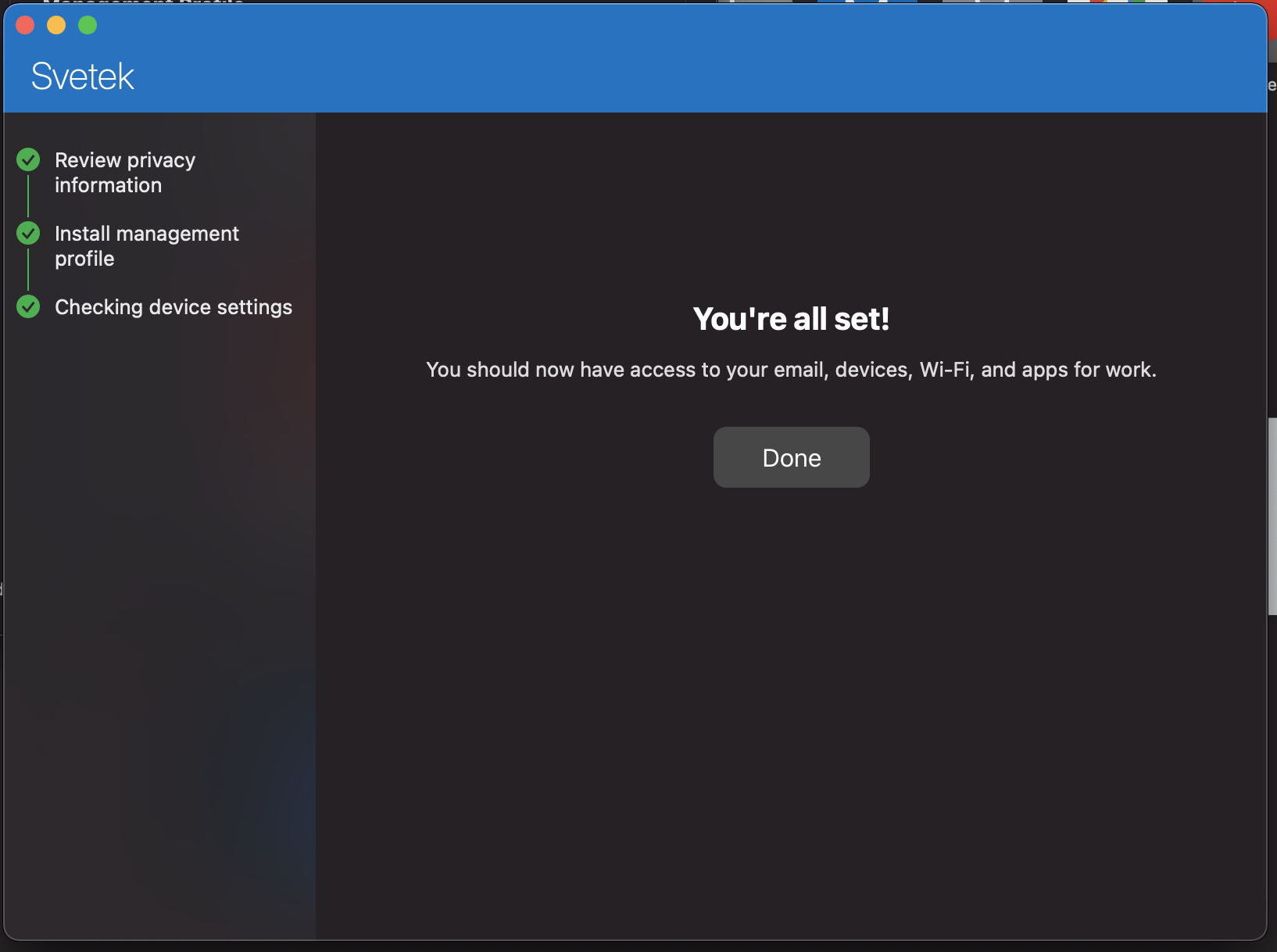
Install info
Press “Done” to finish setup. You may close all windows.
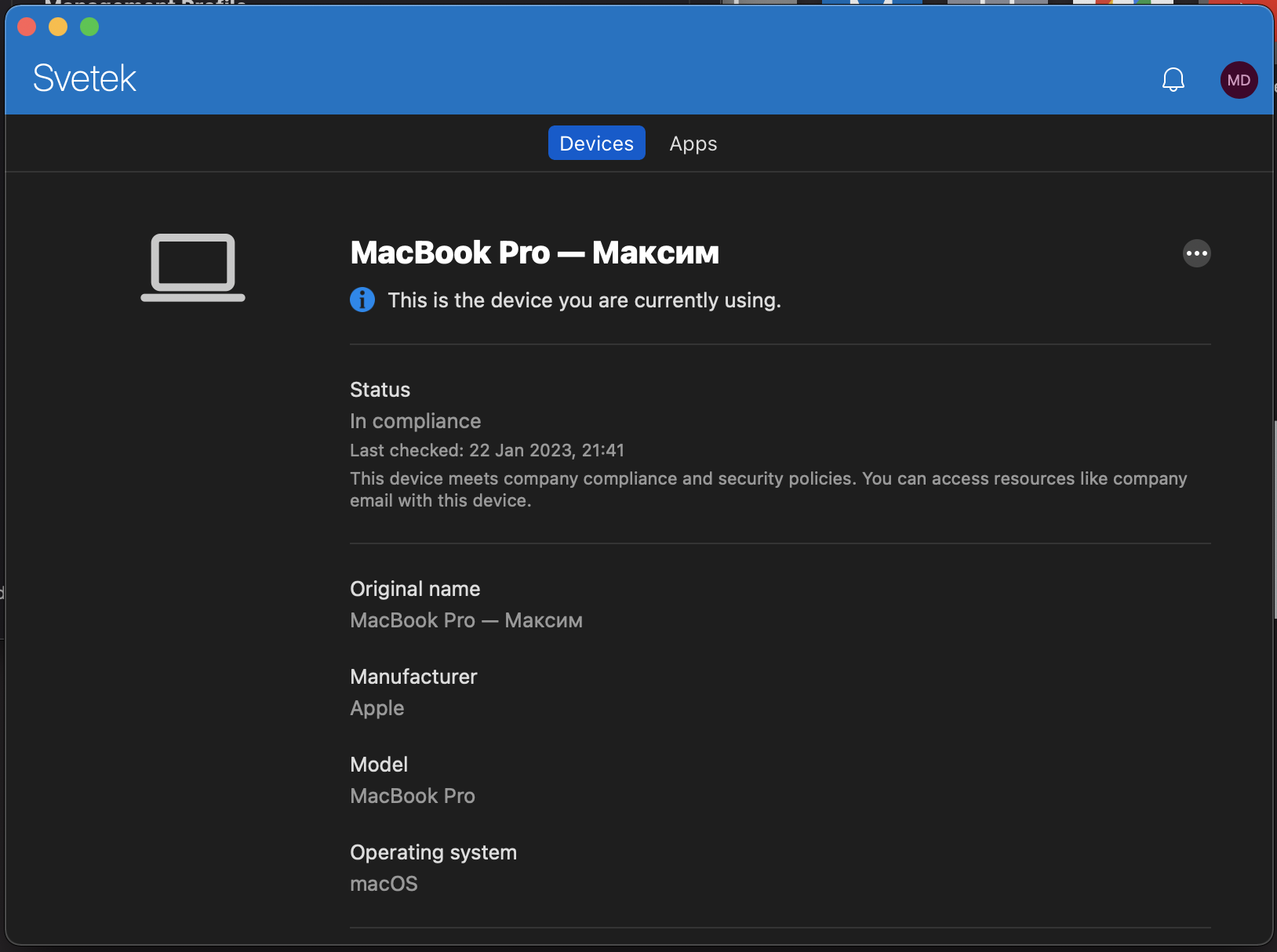
Install info
Now, your PC is connected to company portal
Install Intune Portal
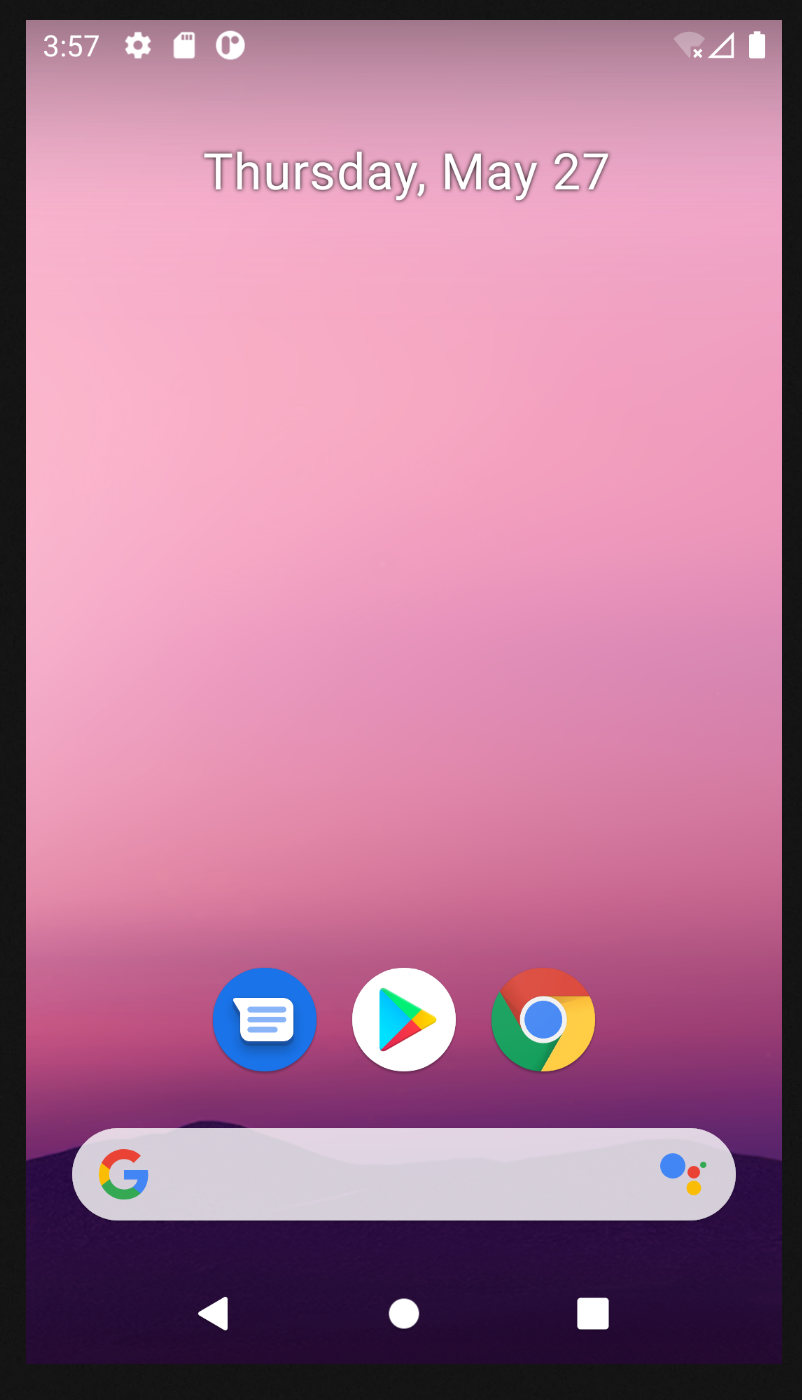
Open Play Market on your own Android Devices
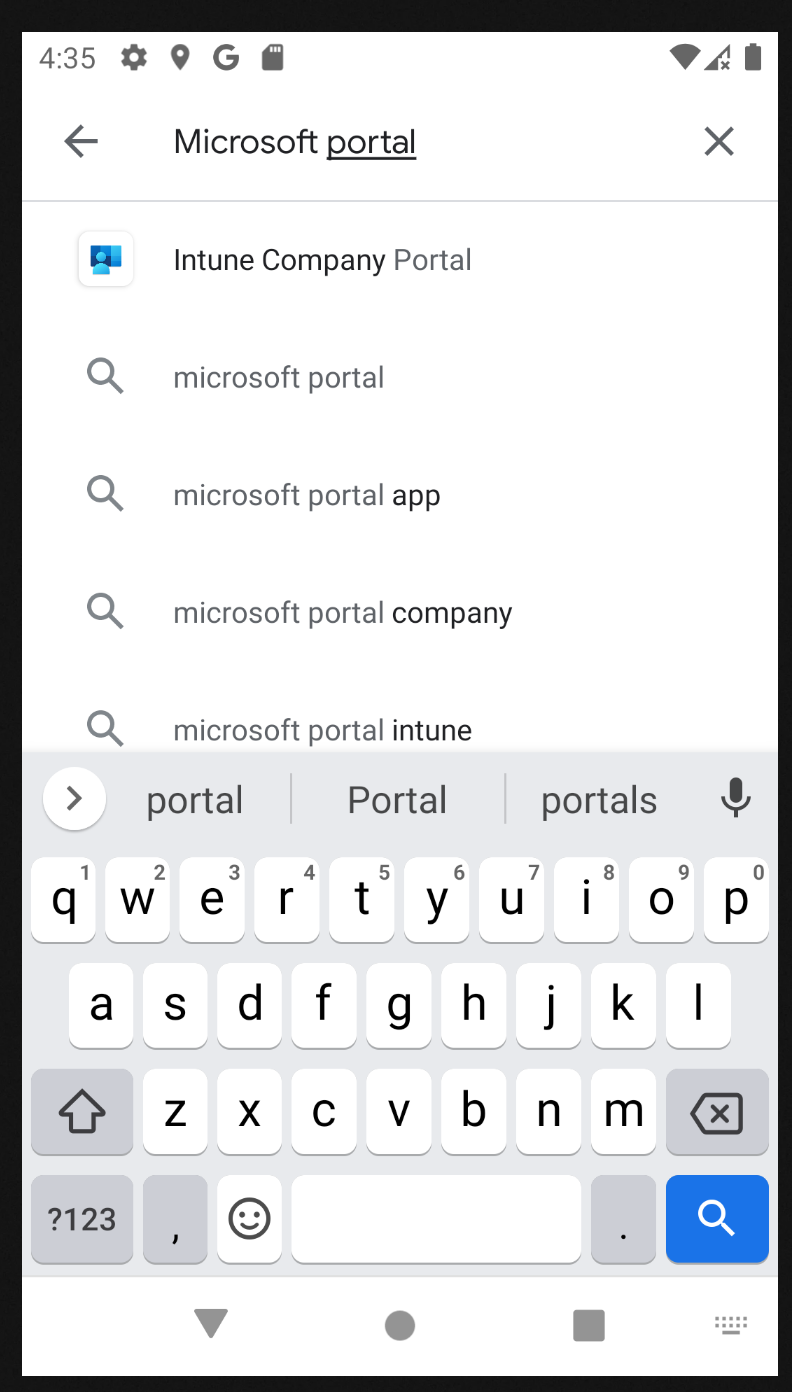
Type in search field “Microsoft Portal” and select “Intune Company Portal” app
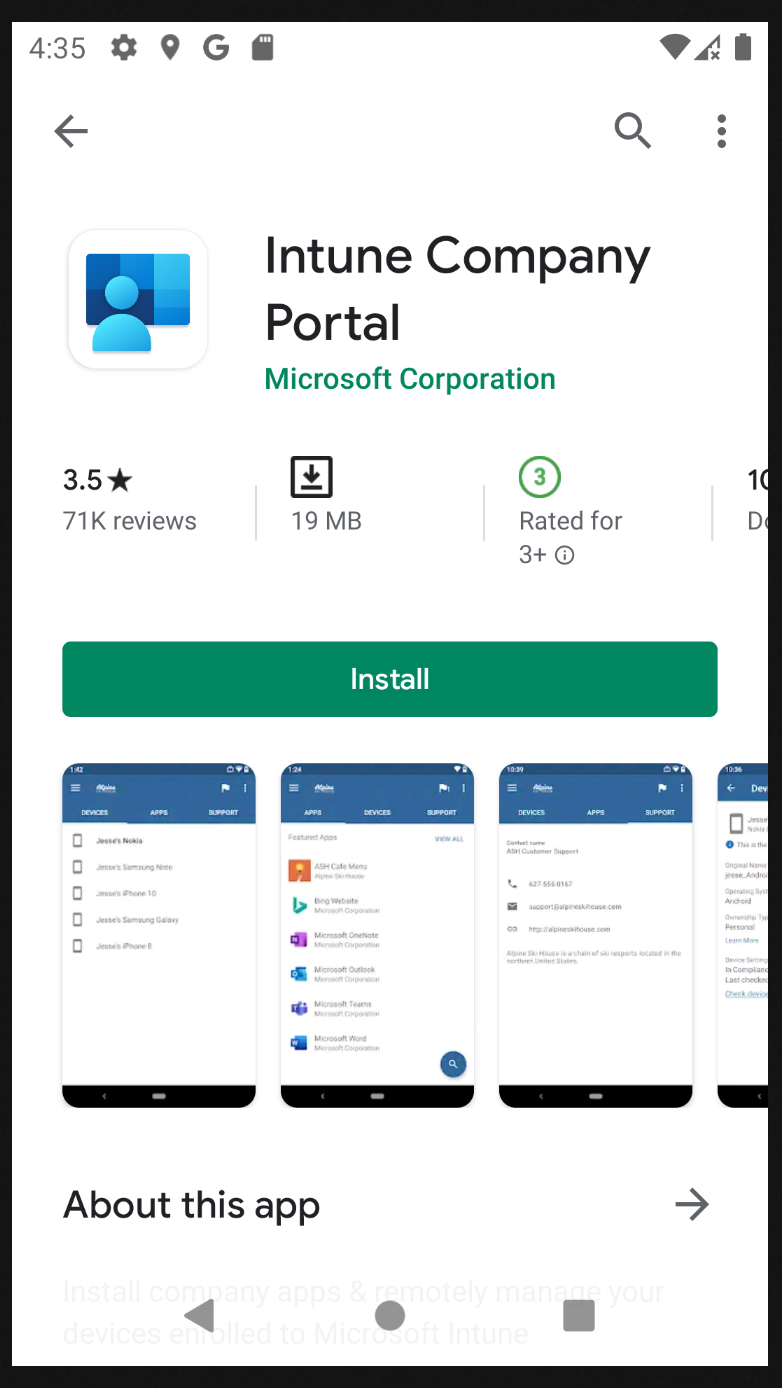
Press “Install”
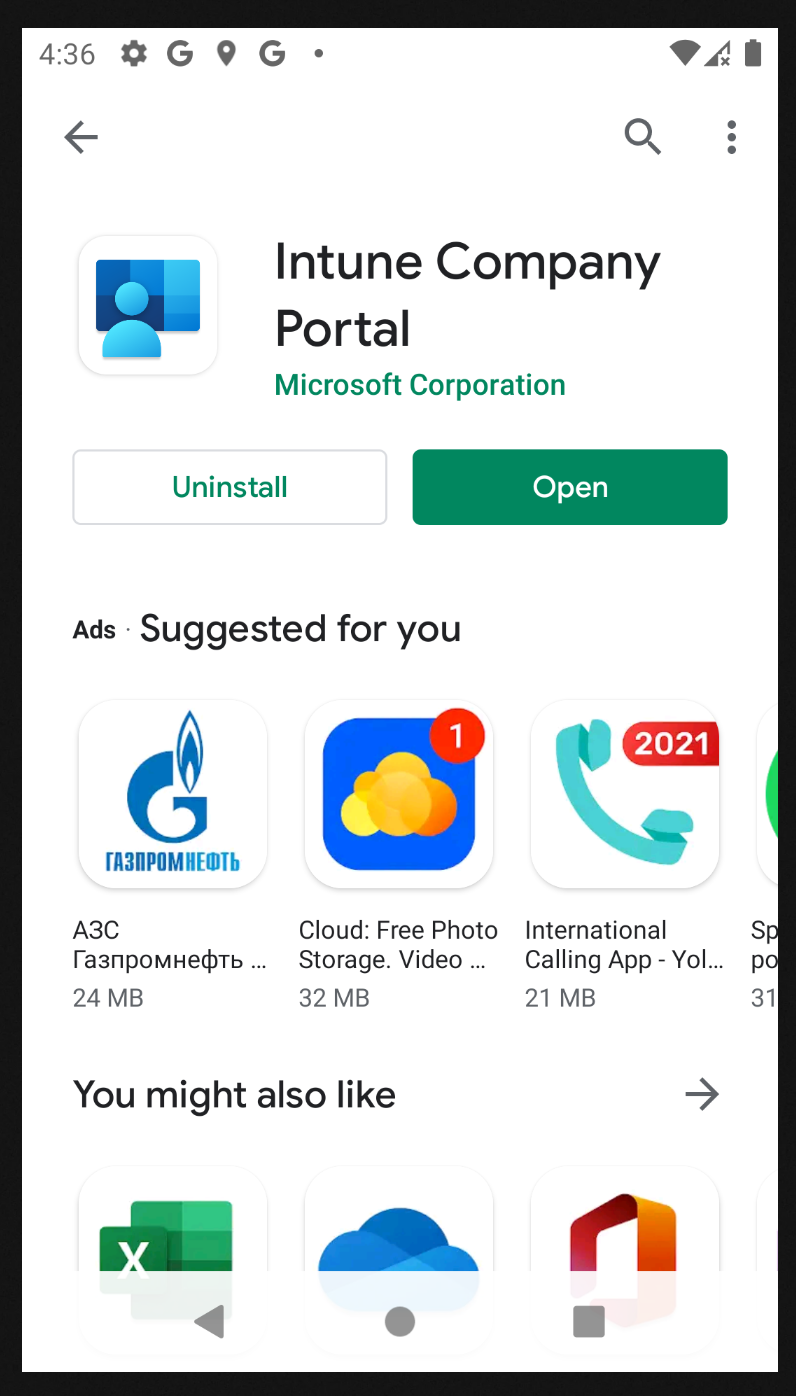
When install is done, press “Open”
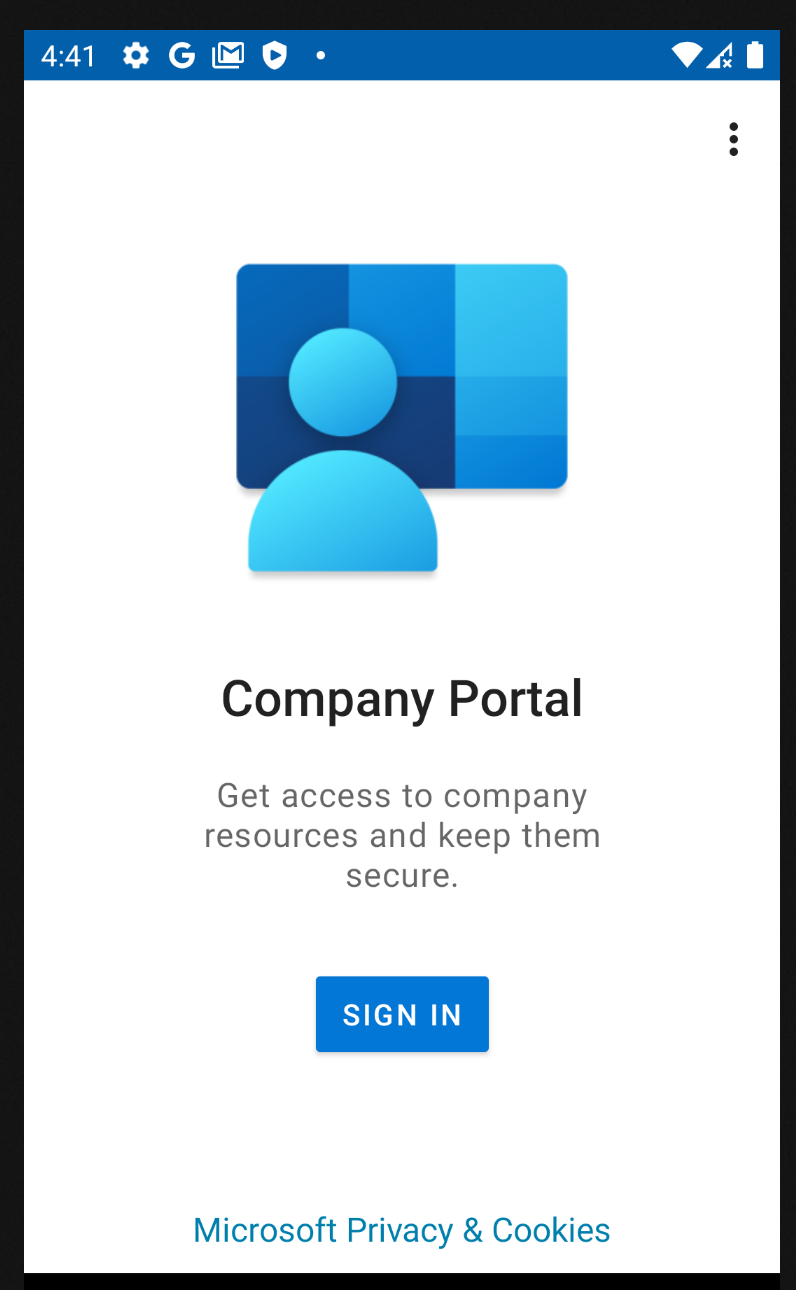
When Microsoft Portal is up, press “Sign in” button
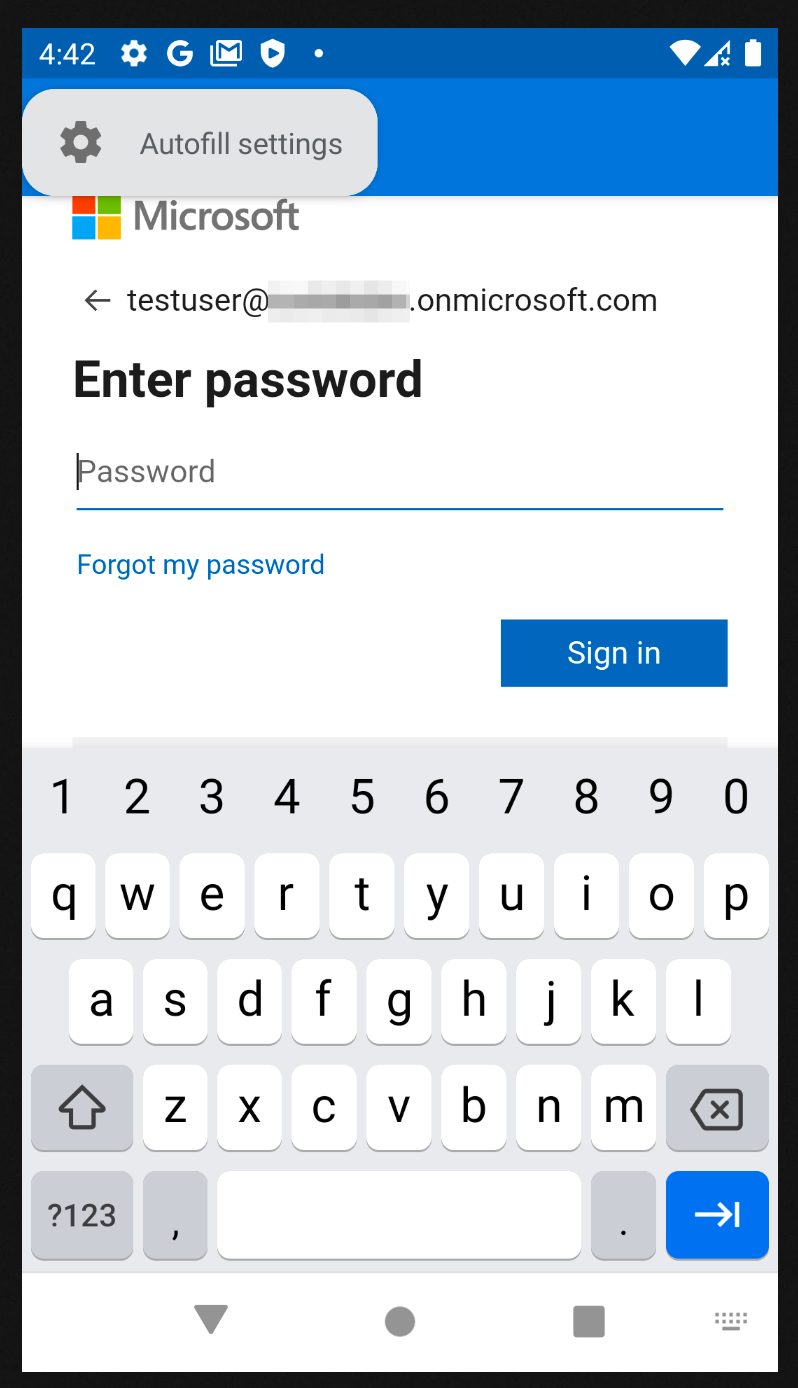
Enter you corporate user name and password
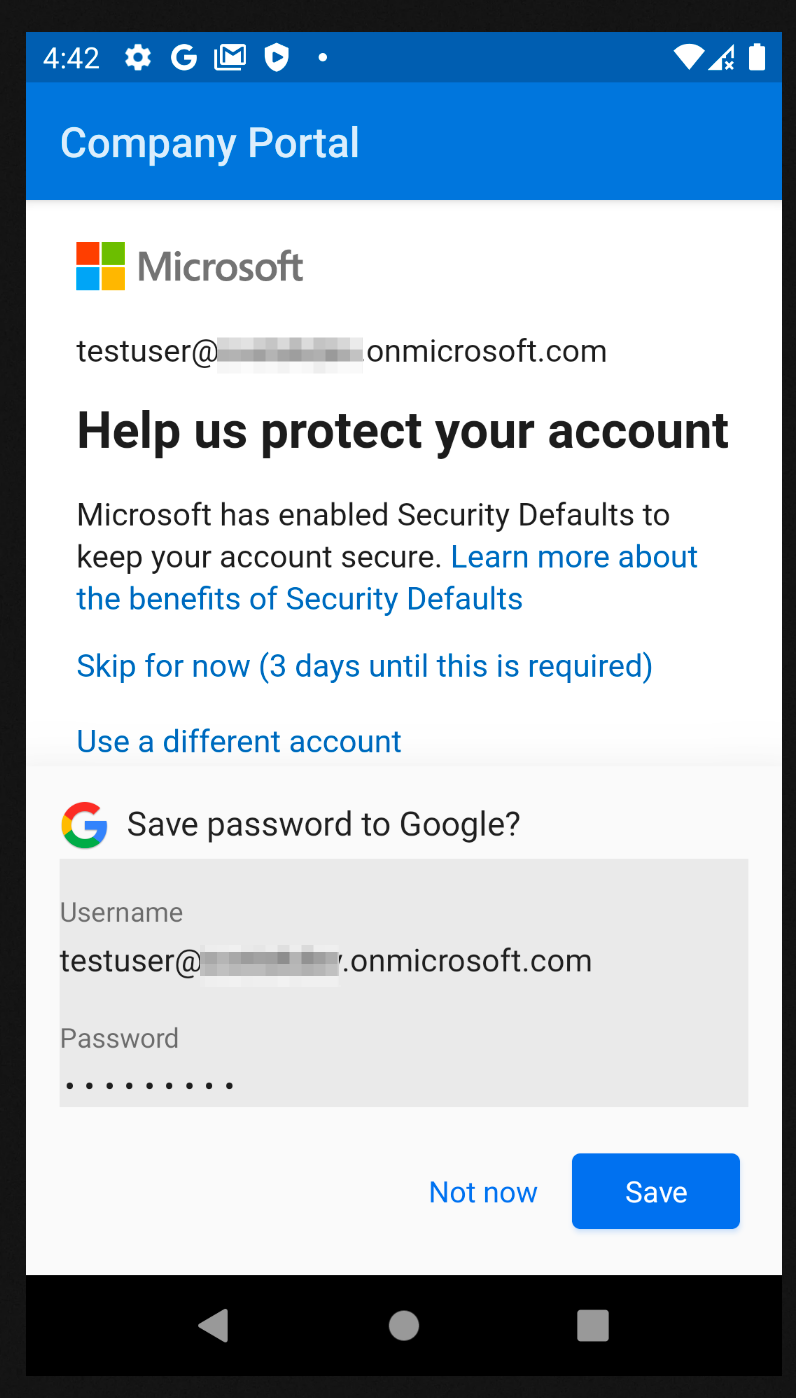
Tap “Skip for now”
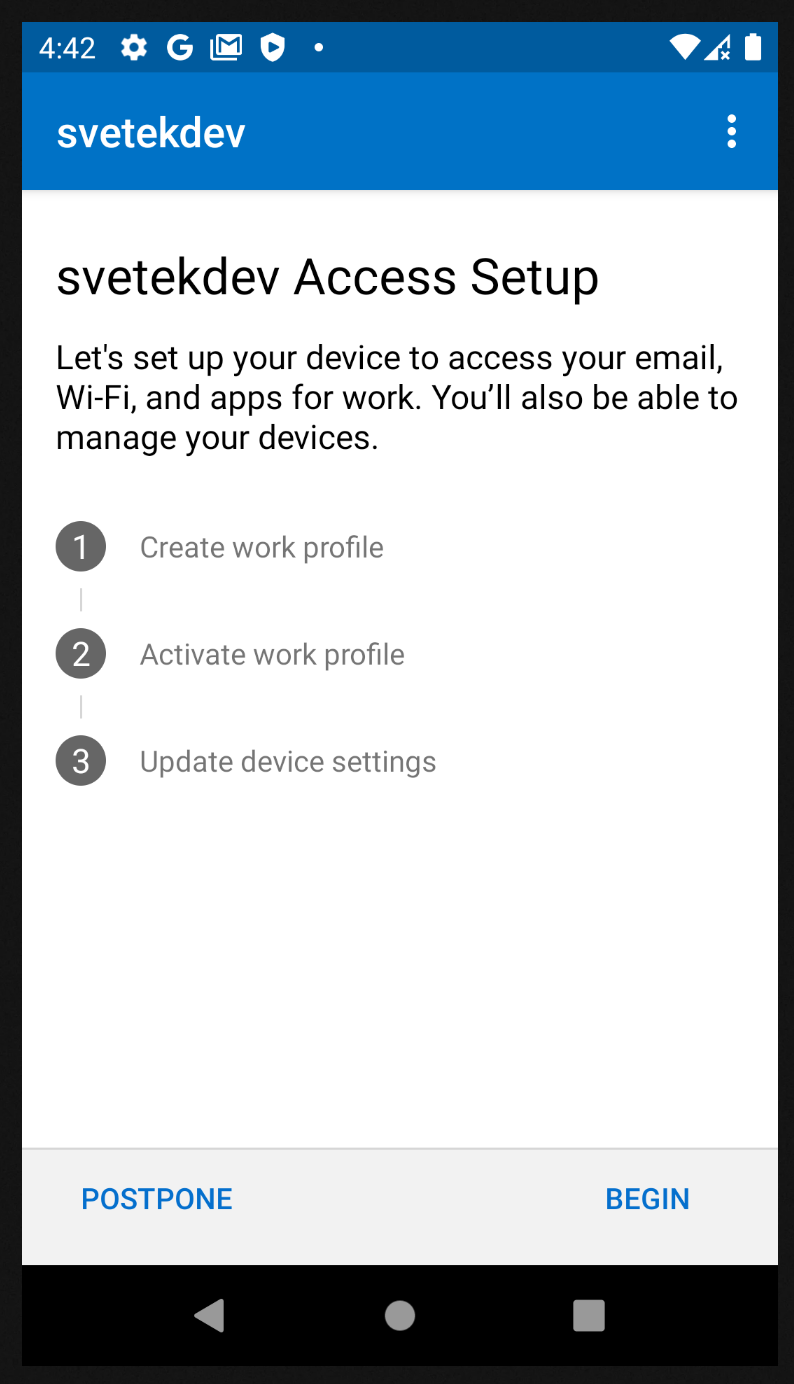
Tap “Begin” button
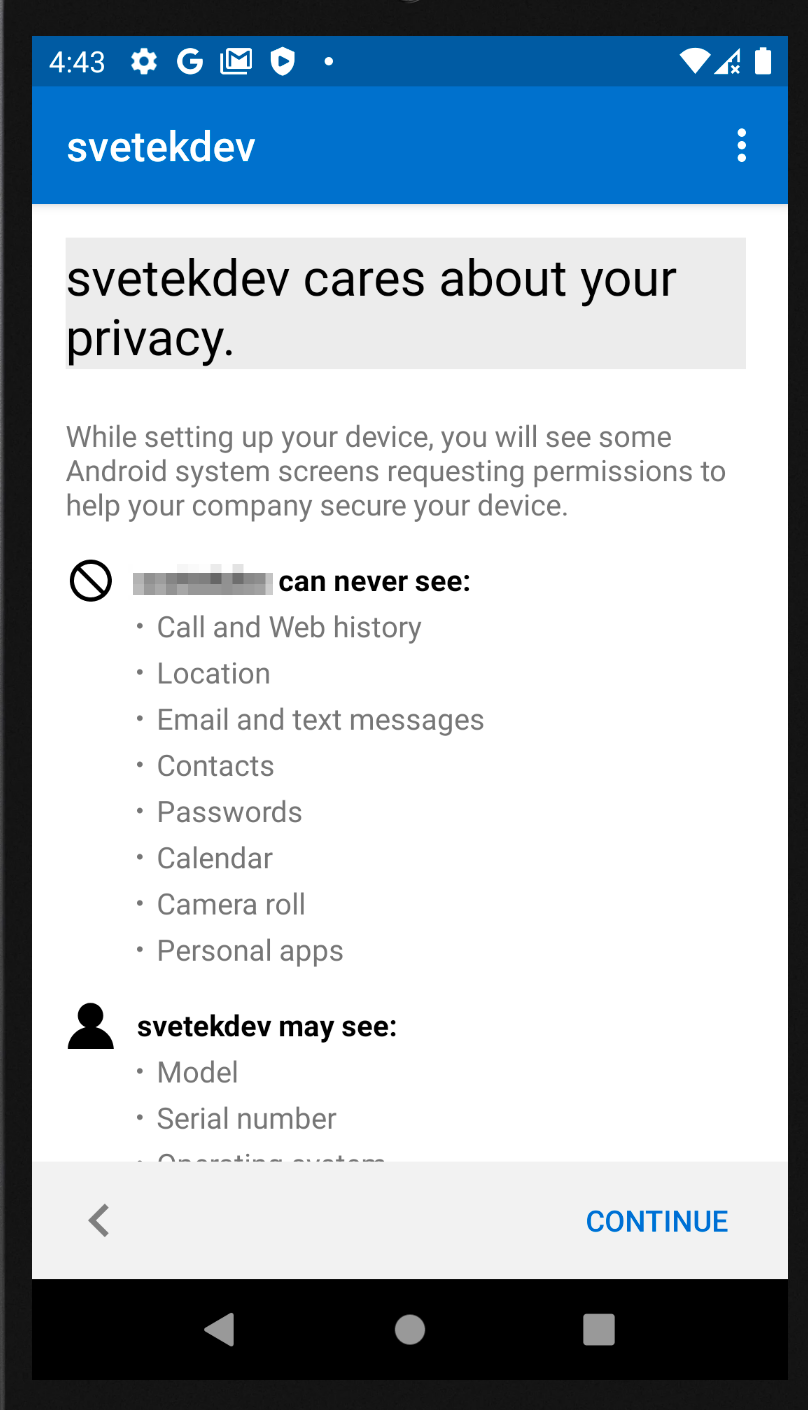
Tap “Continue”
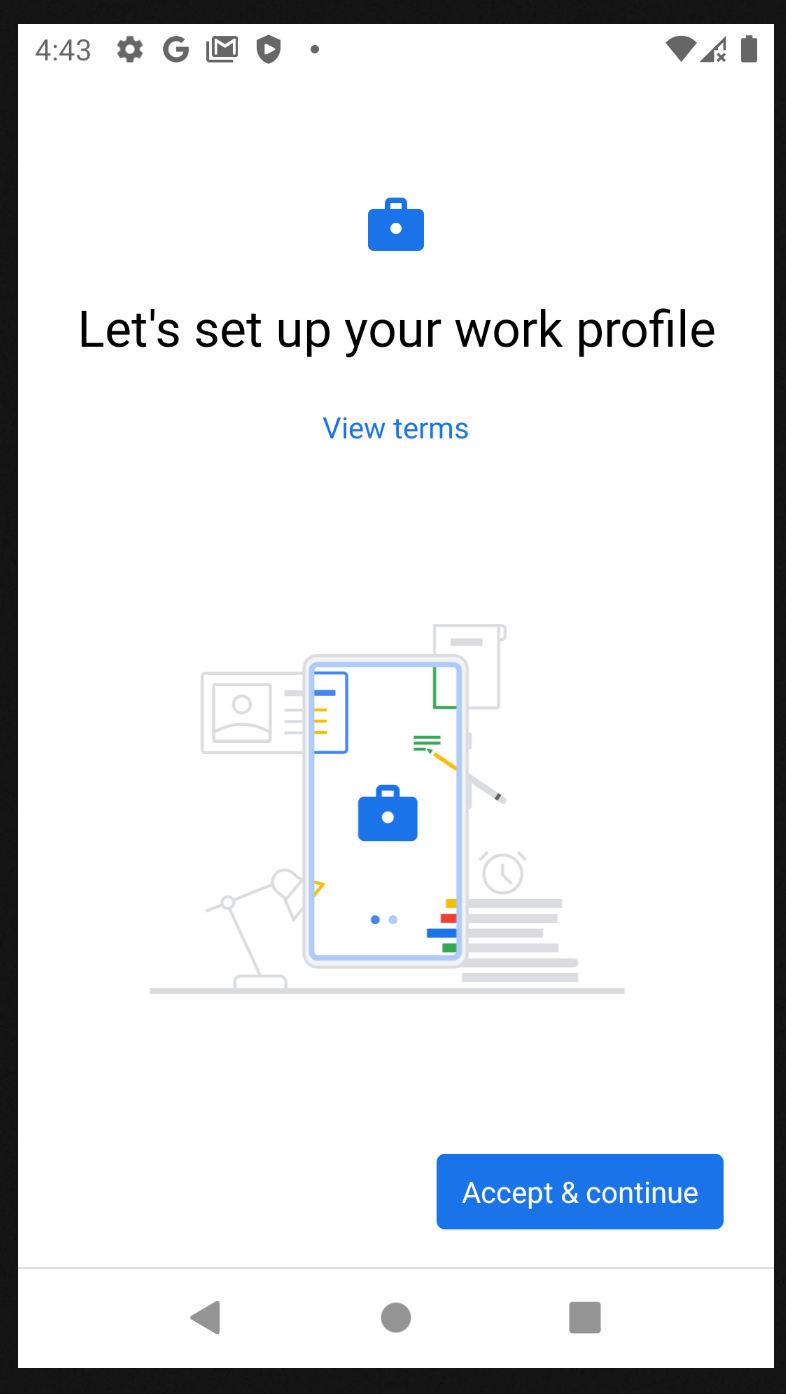
Tap “Accept & Continue”
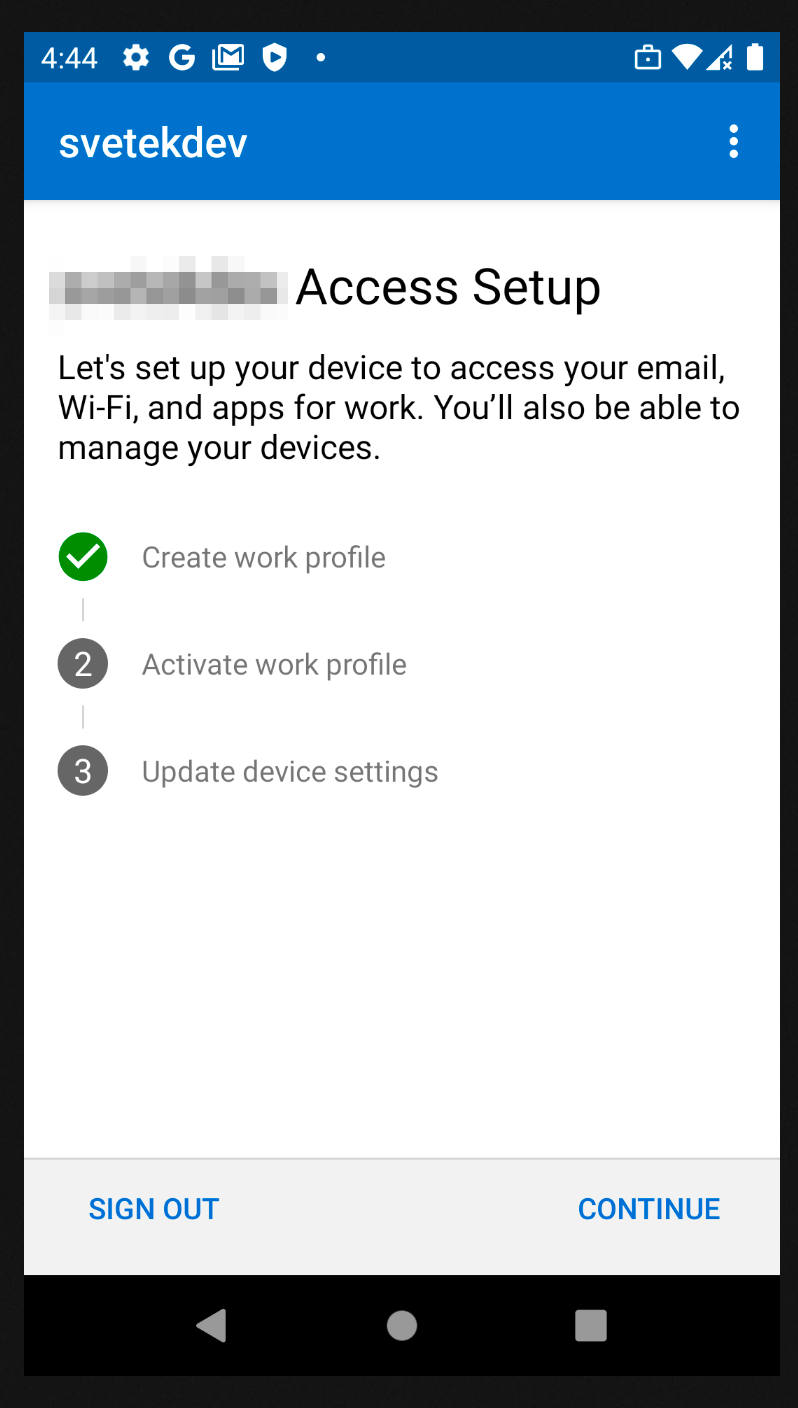
Tap “Continue”
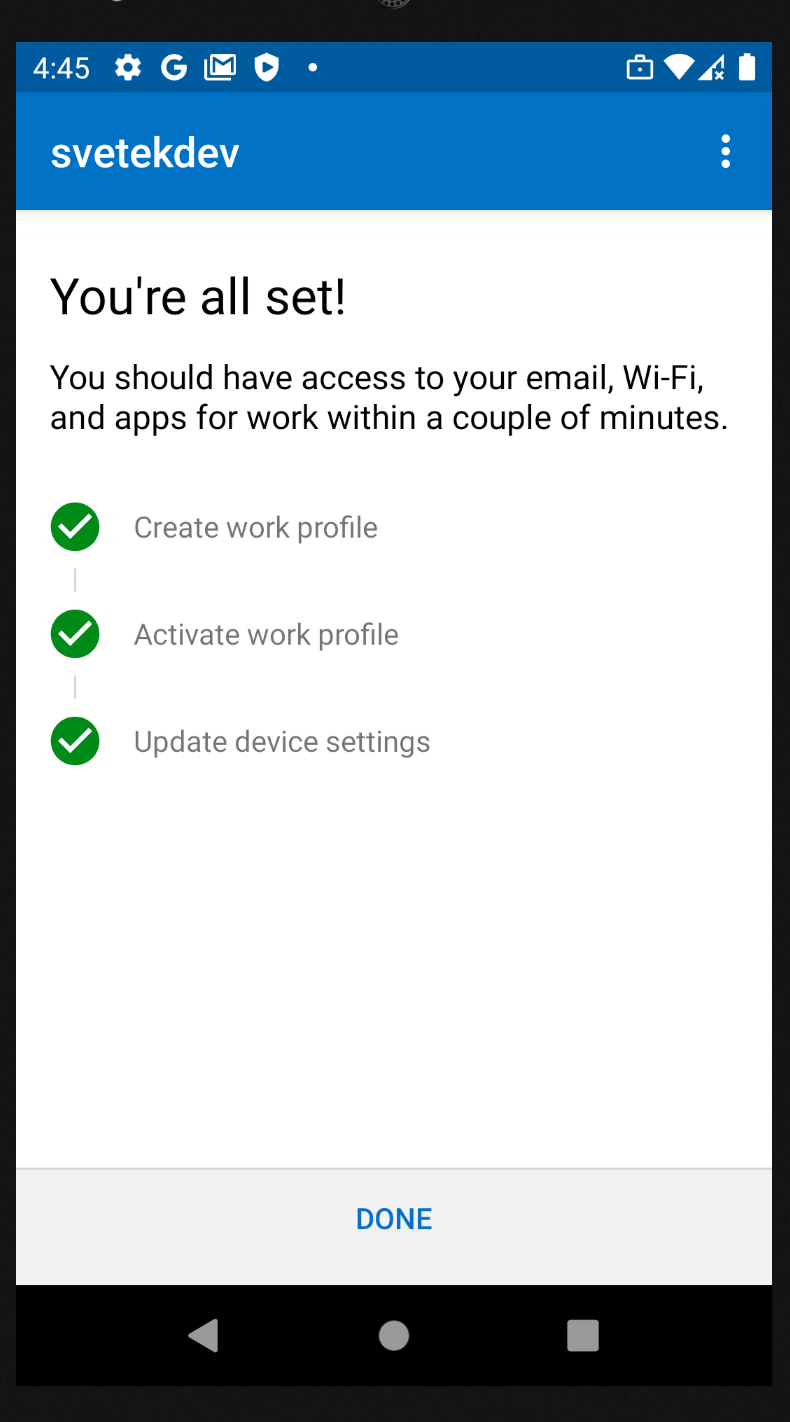
Tap “Done”
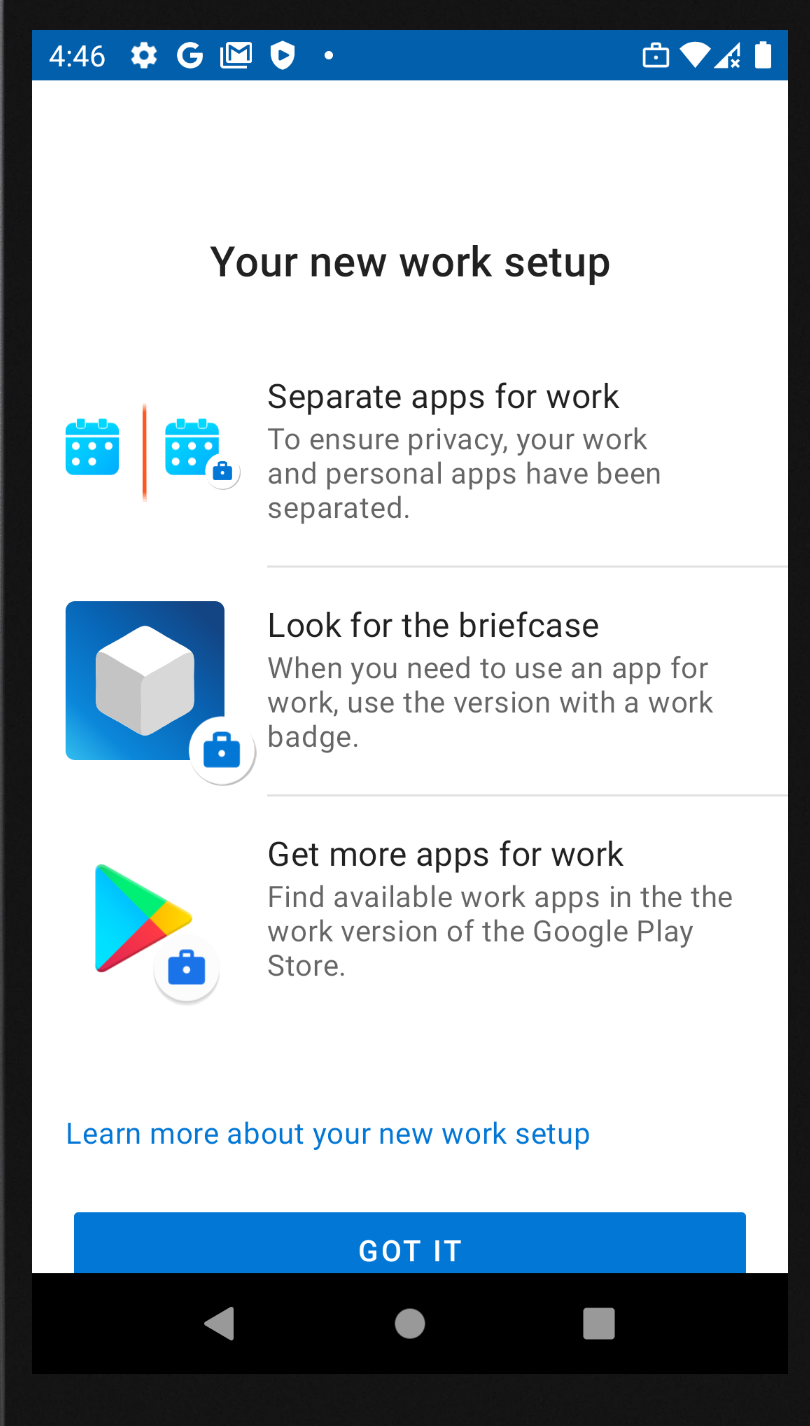
Tap “Got it”
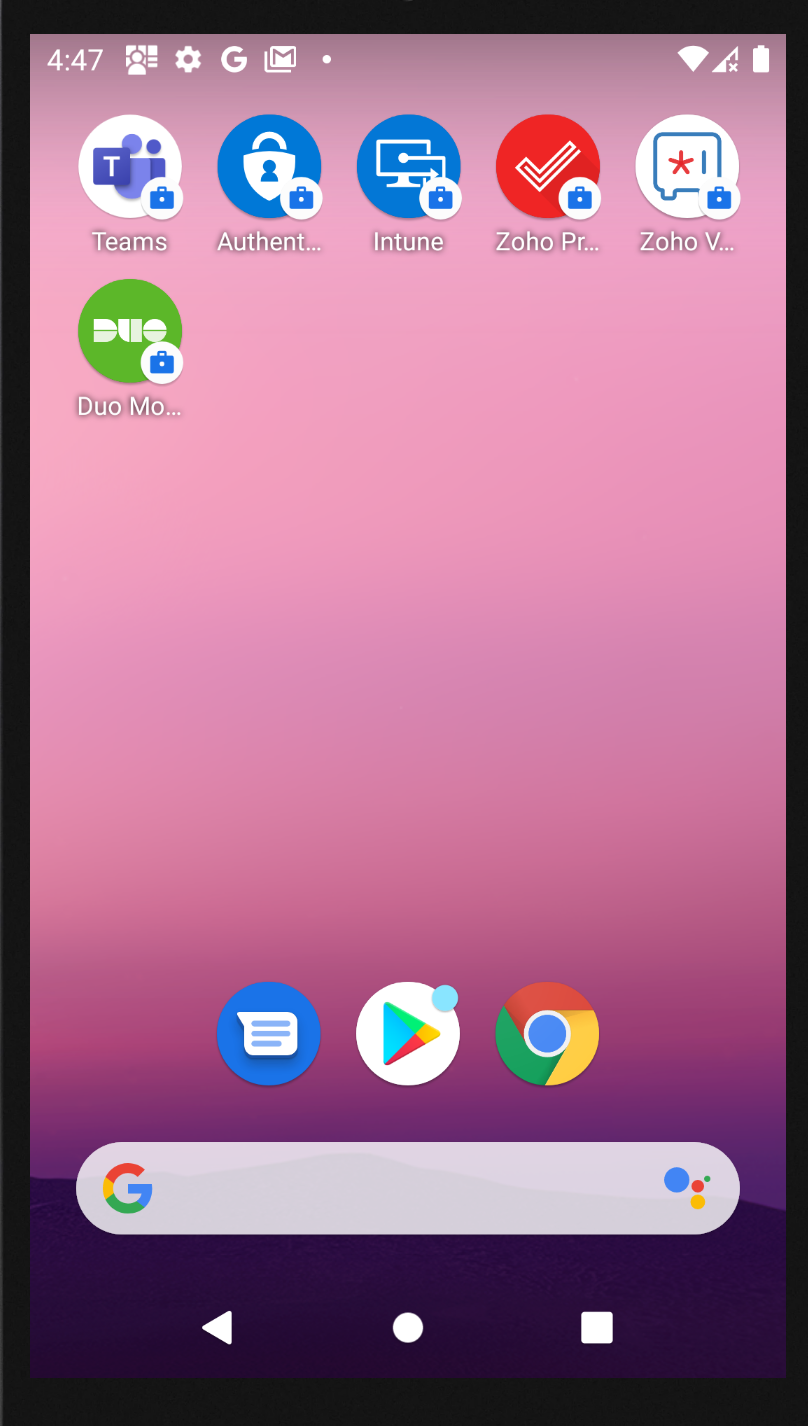
After all steps, your own devices will be install on work profile all apps
Now, you can use corporate apps for secure work communications.
To be continued....