Synology - Backup Office 365
Estimated reading time: 2 minutes
Before You Start
To install Active Backup for Microsoft 365, please visit here to see if your Synology NAS is compatible with Active Backup for Microsoft 365 and make sure that it is running on DSM 6.2 or above.
Each backup task uses a different application to prevent Microsoft throttling from affecting backup speed. Please take the following steps each time you create a task:
Generate your application and certificate by running a PowerShell script.
Execution environment Windows 10/Windows Server 2016 or later as the operating system Run a PowerShell script
Change the PowerShell execution policy
- Type Windows PowerShell in the search bar.
-
Right-click Windows PowerShell (not Windows PowerShell (x86)) and select Run as Administrator.
- To authorize the script provided by Synology, change the execution policy by entering the following command line. This command line changes the execution policy only once.
Set-ExecutionPolicy -ExecutionPolicy RemoteSigned -Scope Process
Set-ExecutionPolicy -ExecutionPolicy RemoteSigned -Scope ProcessEnter Y to confirm.
Download and run the PowerShell script
Click here to download the PowerShell script, AppGenerator.ps1. Right-click the script, AppGenerator.ps1. Select Properties and copy the file path in the Location field. Type the location into PowerShell using the following format: cd filepath
cd C:\Users\username\Downloads
Specify the script file using the following format: .\filename
\AppGenerator.ps1
Enter R to run the script. If your PowerShell version is not up-to-date, you might need to enter Y to install and import the NuGet provider first and then enter Y again to install the modules from ‘PSGallery’.
You need copy Tenant ID and Application ID. Copy URL and open on Web browser for provide access.
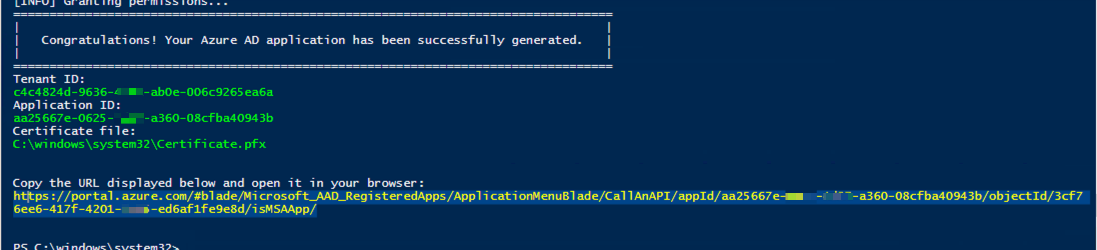
Press “Grant admin consent for ....” button
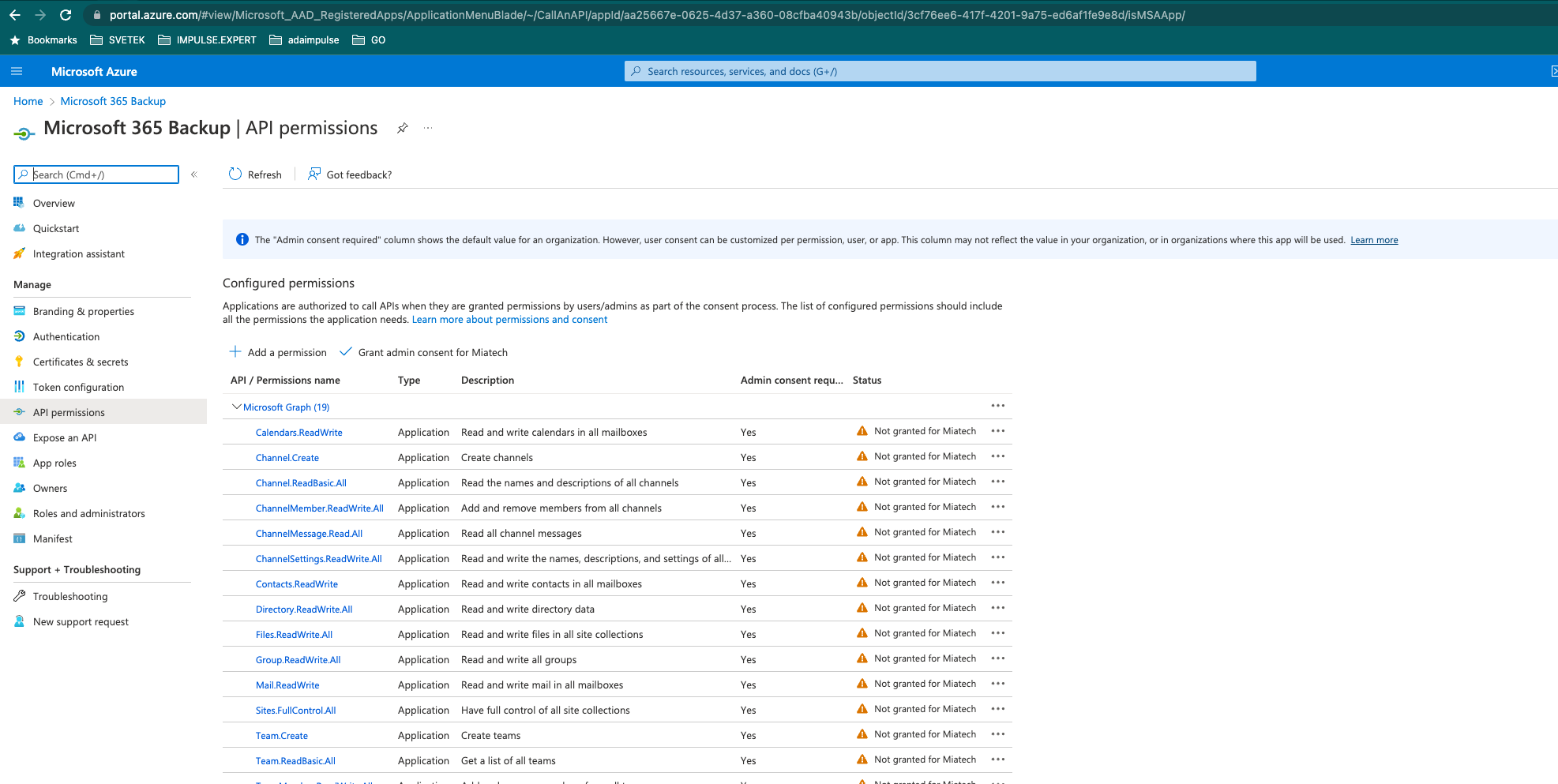
Launch Active Backup for Microsoft 365.
Go to Task List and click Create to launch the Task Creation Wizard. Select Create a backup task and following screen bellow.
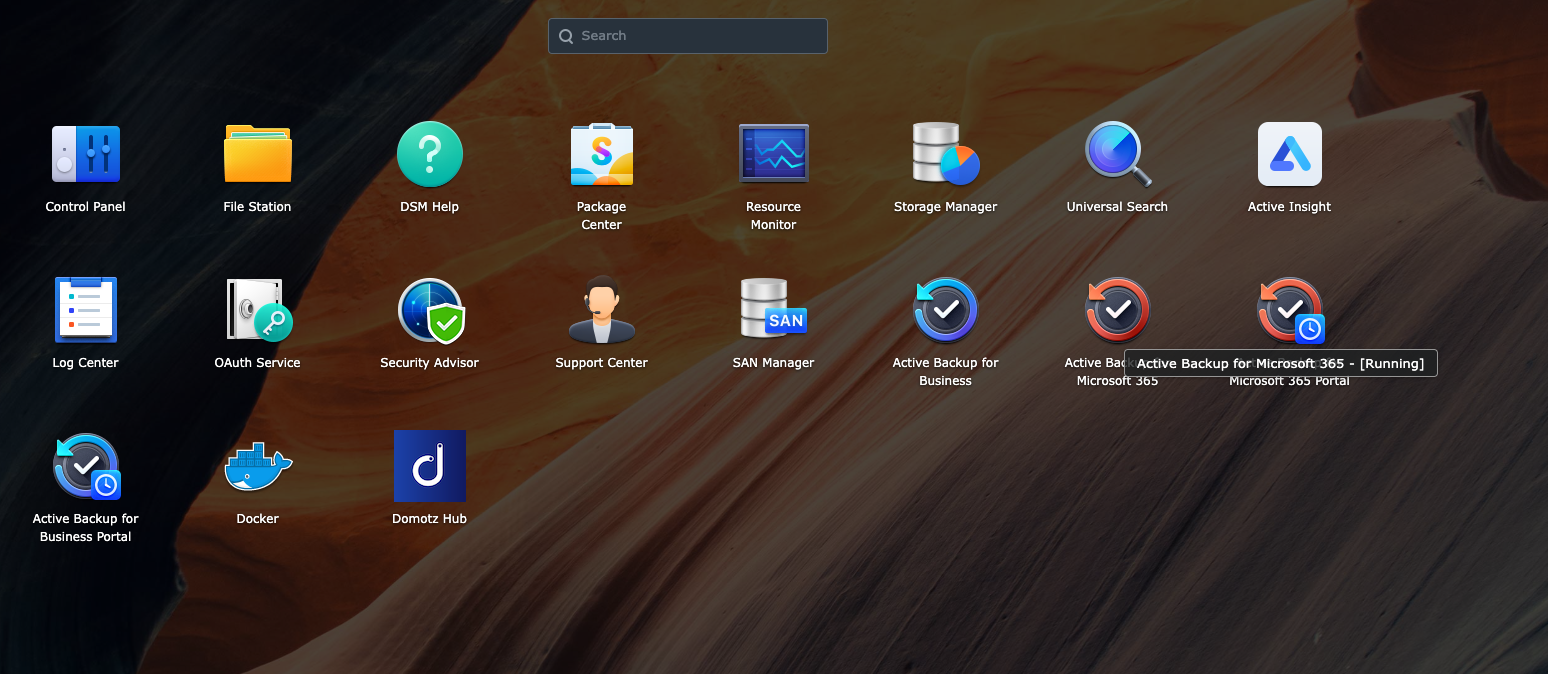
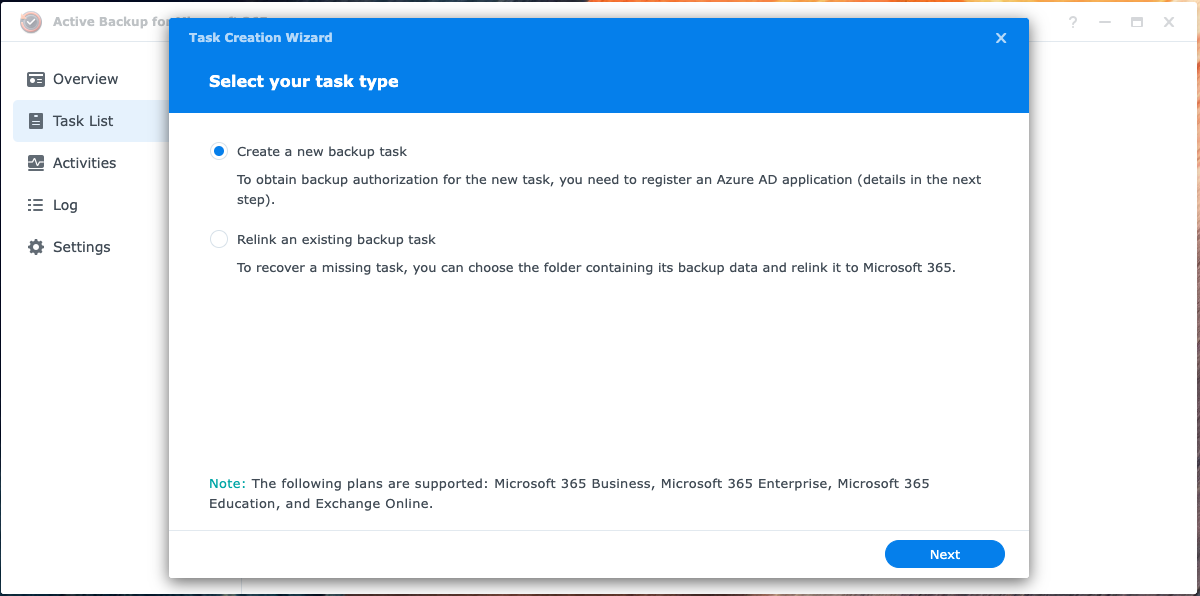
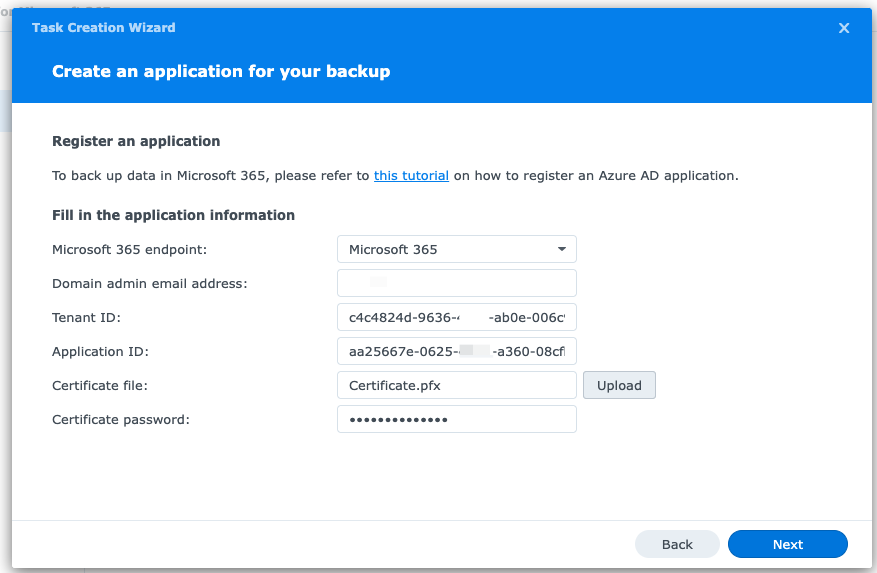
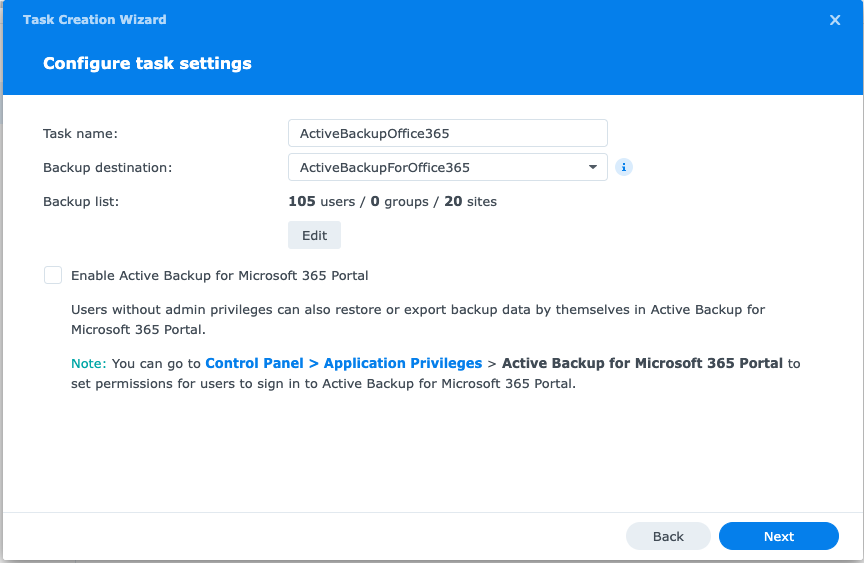
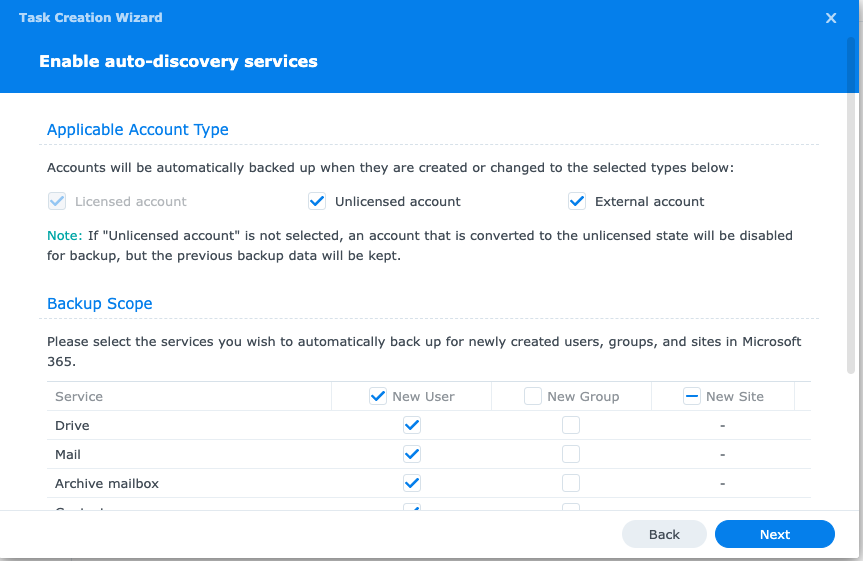
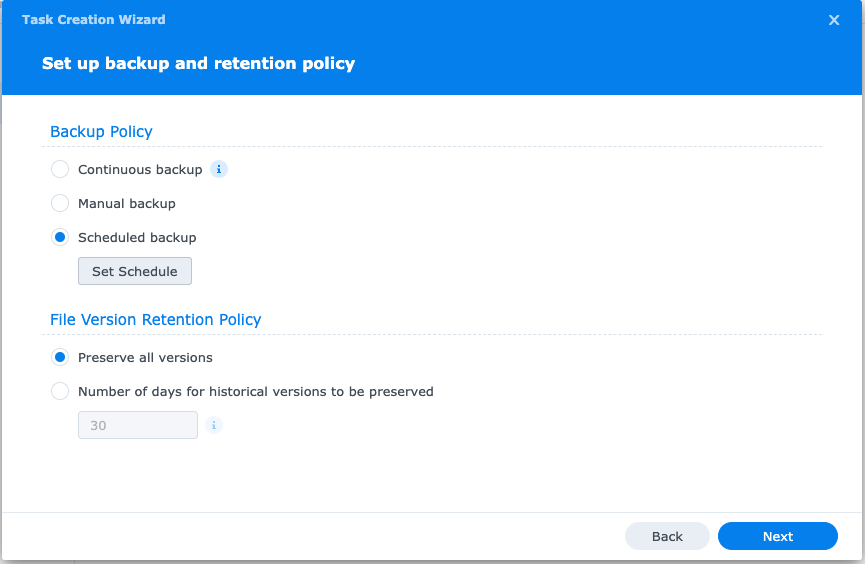
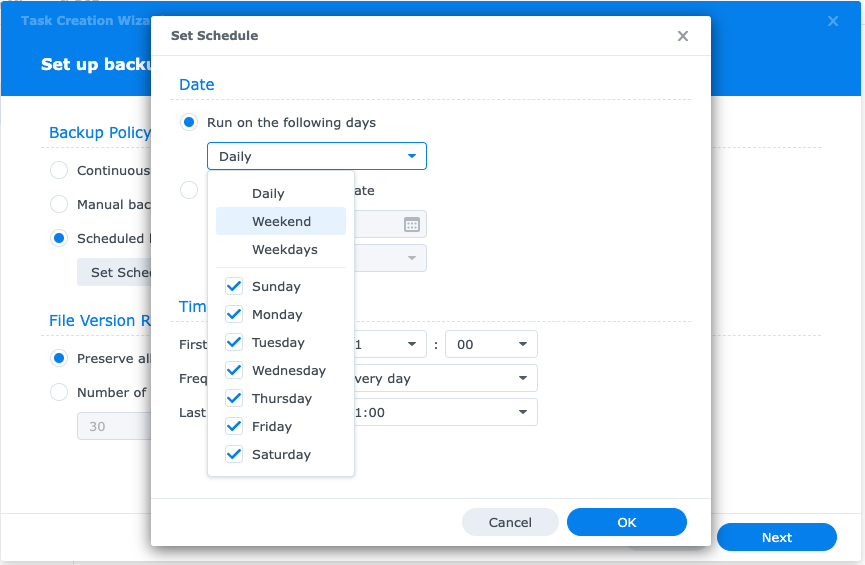

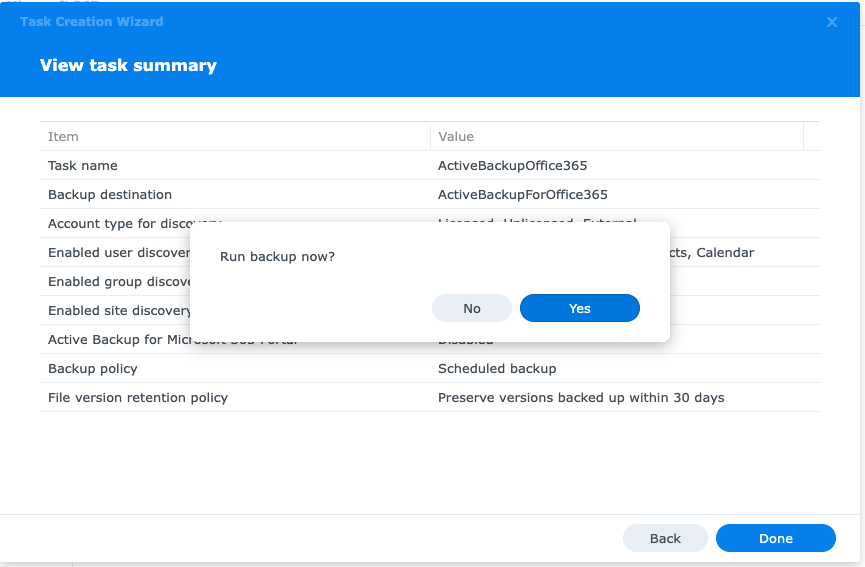
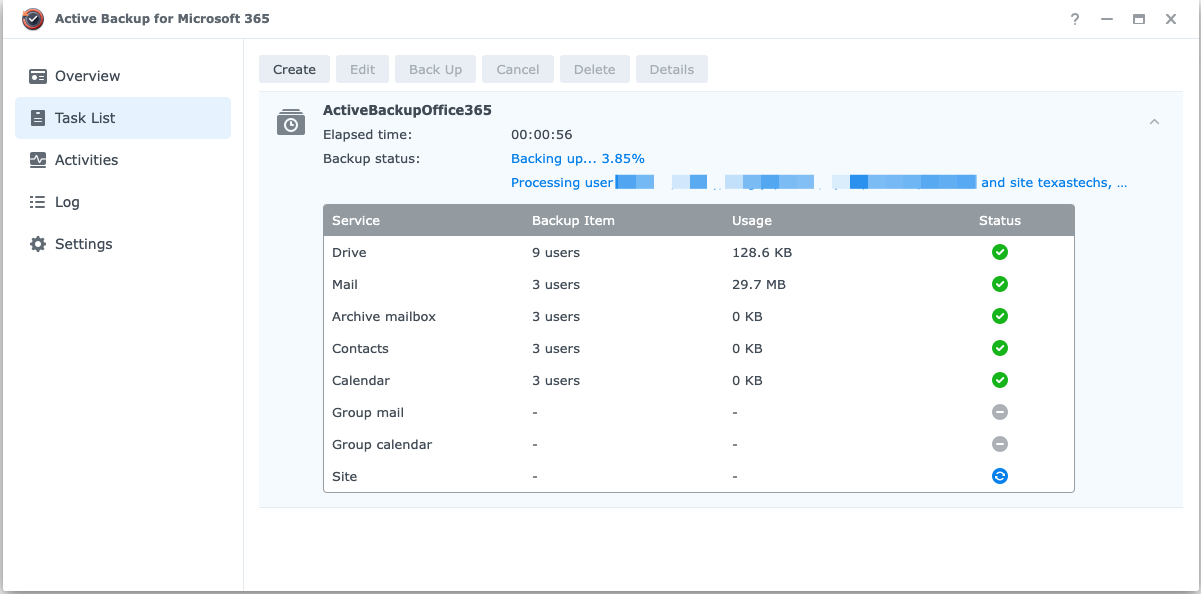
References
https://www.youtube.com/watch?v=36brJmfFty4 https://kb.synology.com/en-uk/DSM/tutorial/How_to_register_an_Azure_AD_app_M365#x_anchor_idf54510ba62 https://kb.synology.com/en-uk/DSM/help/ActiveBackup-Office365/activebackup_office365?version=7
synology, desk, ticket, workflow