Microsoft LAPS (Local Administrator Password Security)
Estimated reading time: 2 minutes
Download and Install LAPS on Active Directory
Download LAPS
Install LAPS on Domain Controler:
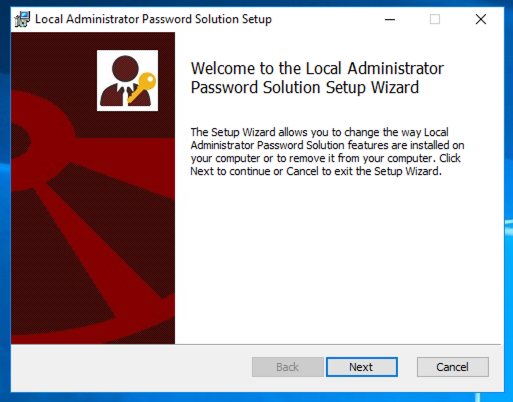
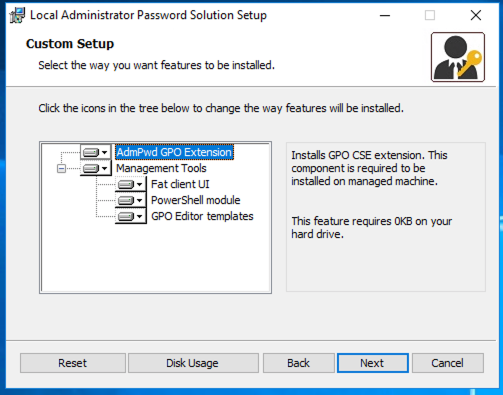
Create two security group, one for readers (LAPS-readers) and one for writers (LAPS-reset):

Copy path organisation unit
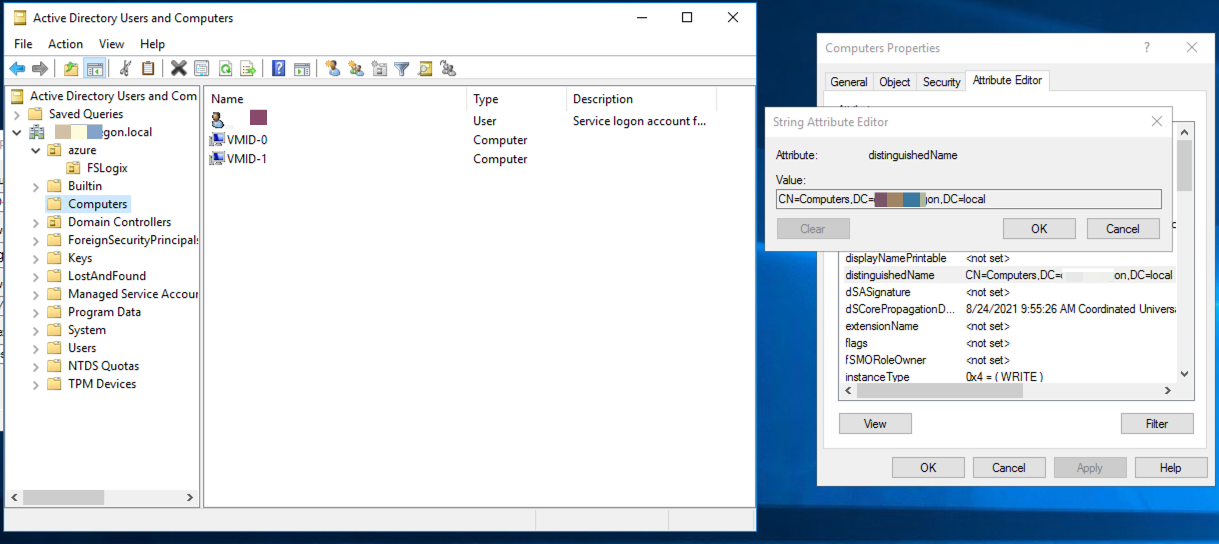
Run powershell script (Replace organisation unit path):
Import-module AdmPwd.PS
Update-AdmPwdADSchema
Set-AdmPwdComputerSelfPermission -OrgUnit "CN=Computers,DC=churchoregon,DC=local"
Set-AdmPwdReadPasswordPermission -OrgUnit "CN=Computers,DC=churchoregon,DC=local" -Allowedprincipals "LAPS-readers"
Set-AdmPwdReadPasswordPermission -OrgUnit "CN=Computers,DC=churchoregon,DC=local" -Allowedprincipals "LAPS-reset"
Set-AdmPwdResetPasswordPermission -OrgUnit "CN=Computers,DC=churchoregon,DC=local" -Allowedprincipals "LAPS-reset"
Open Group Policy Managment:
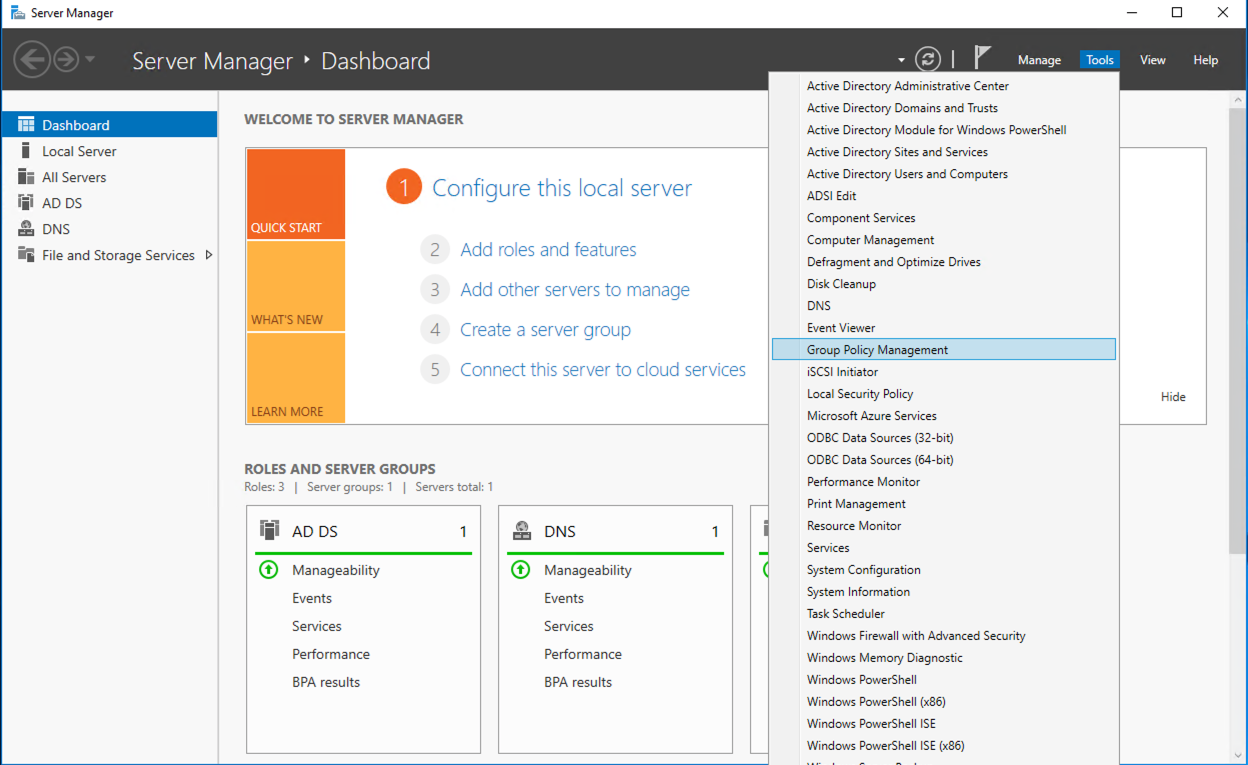
Create new GPO container with LAPS-PWD:

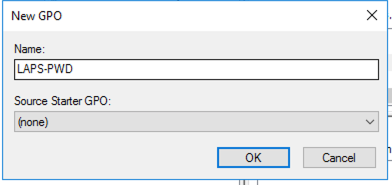
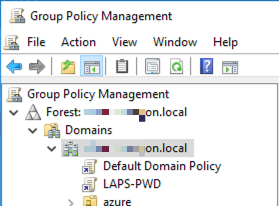
Edit new GRO LAPS
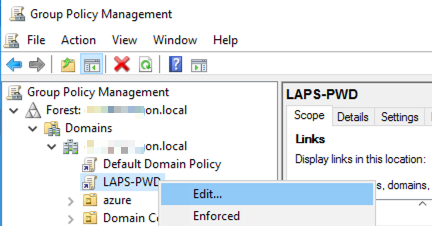
Open Computer Configuration -> Polices -> Administrative Template -> LAPS
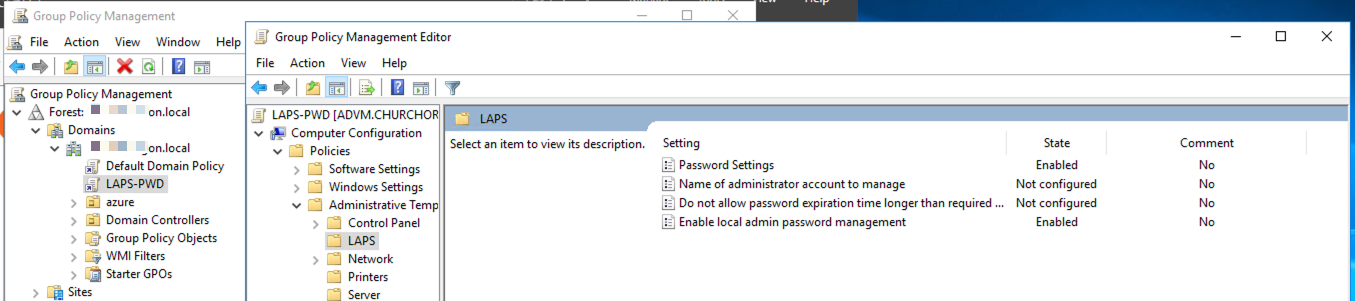
Edit “Password Settings” switch to Enabled
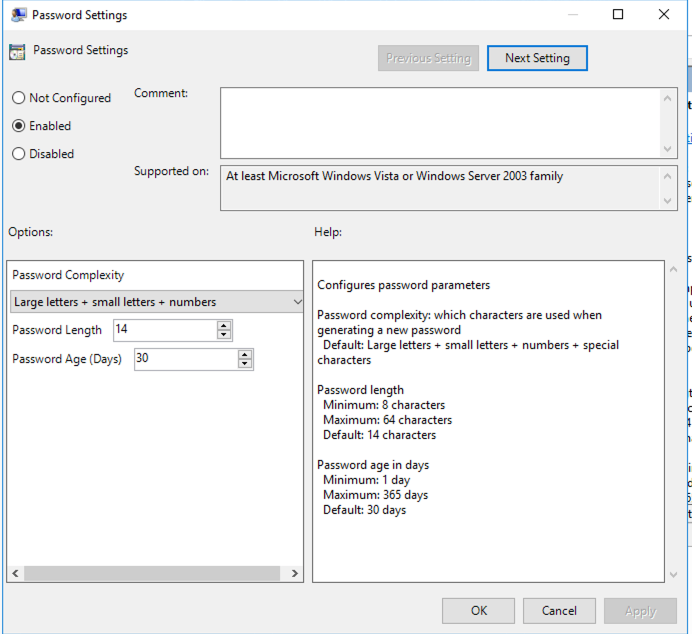
Edit “Enable local admin password managment” switch to Enabled
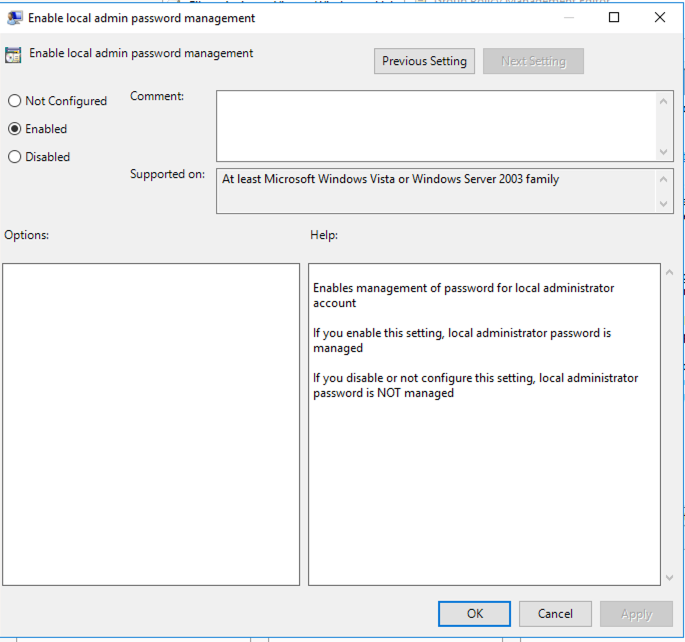
Install LAPS on PC
Need install LAPS on PC, or setup installation use GPO
How to read password and make reset
Run LAPS UI on DC. Enter Computer name and press “Search”.
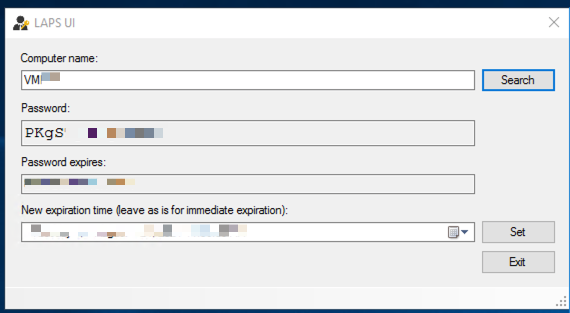
How to install LAPS on all PC in domain
Create share for apps
Open Server Manager / File and Storage Services -> Shares
Task -> New Share for create
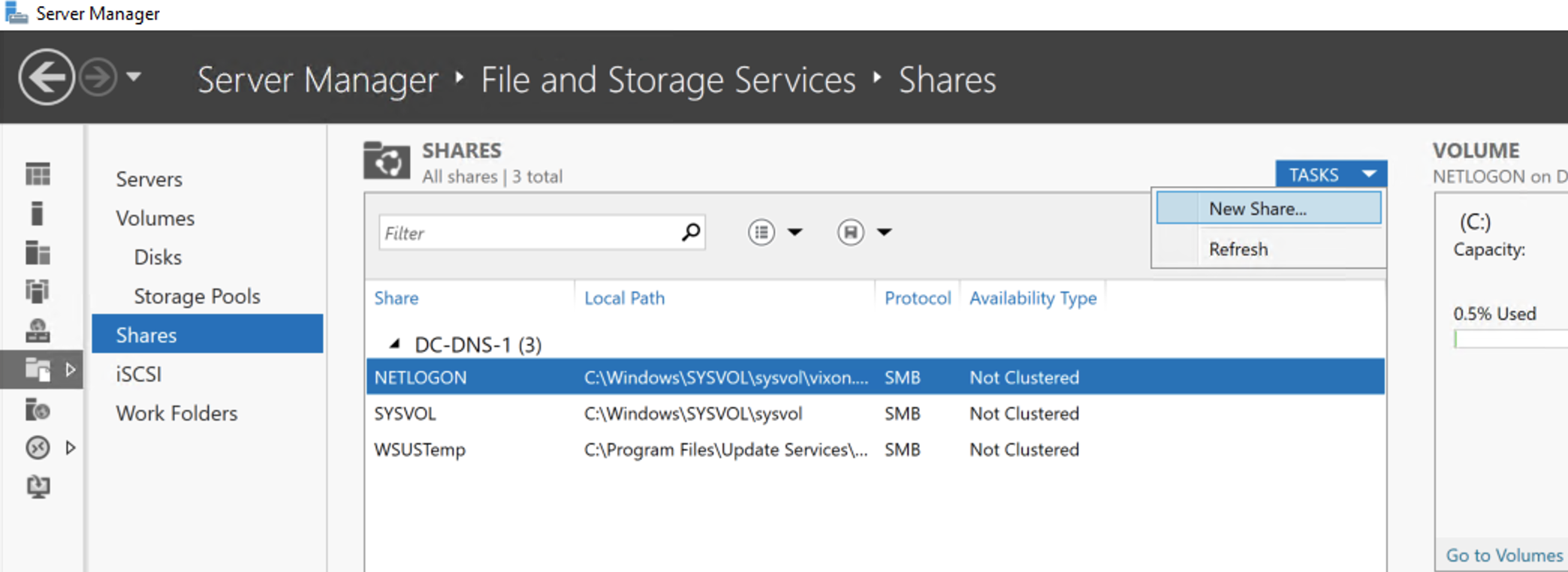
Select SMB Share - Quick and press Next
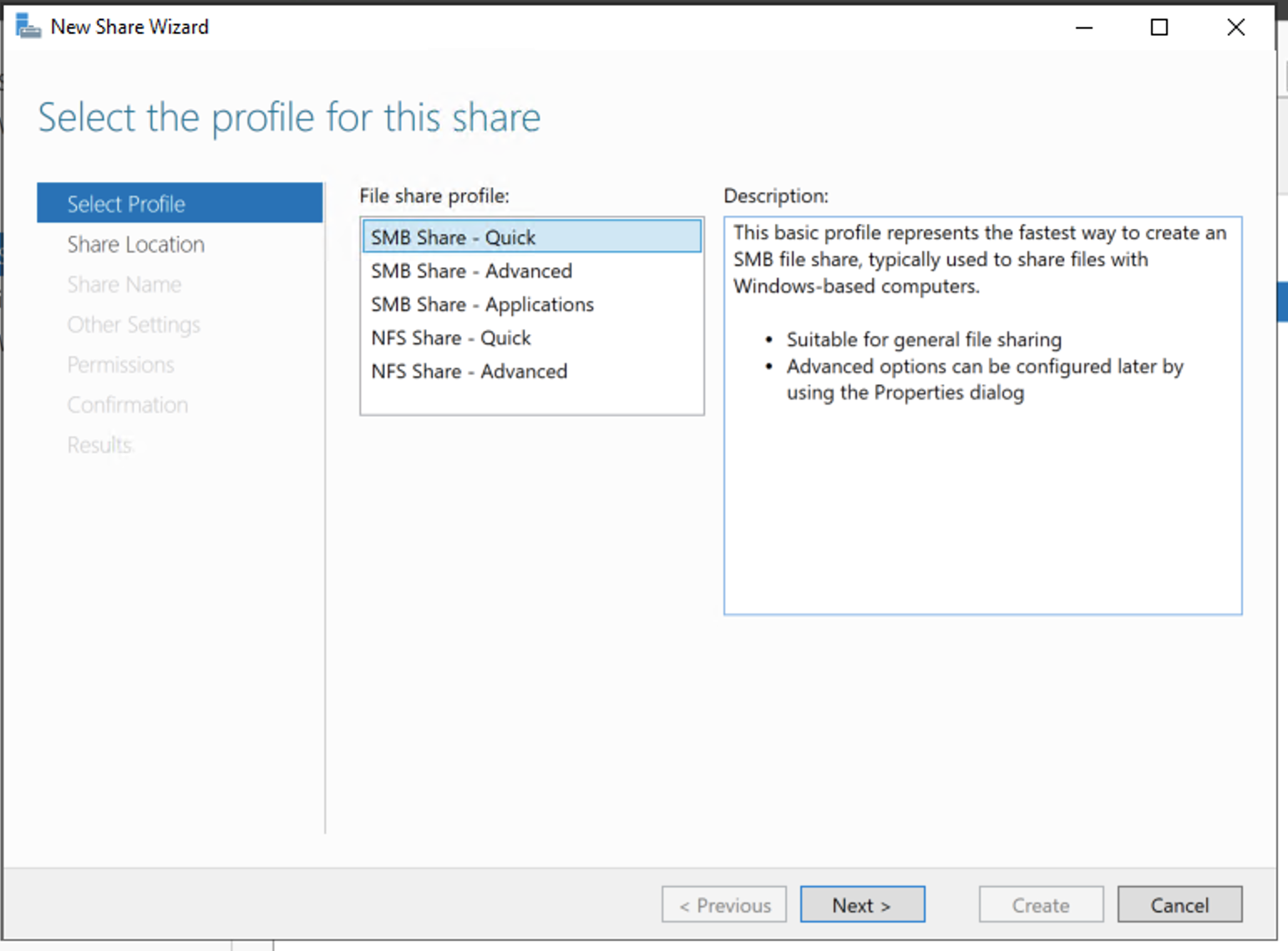
Type name GPO-APPS ad press Next
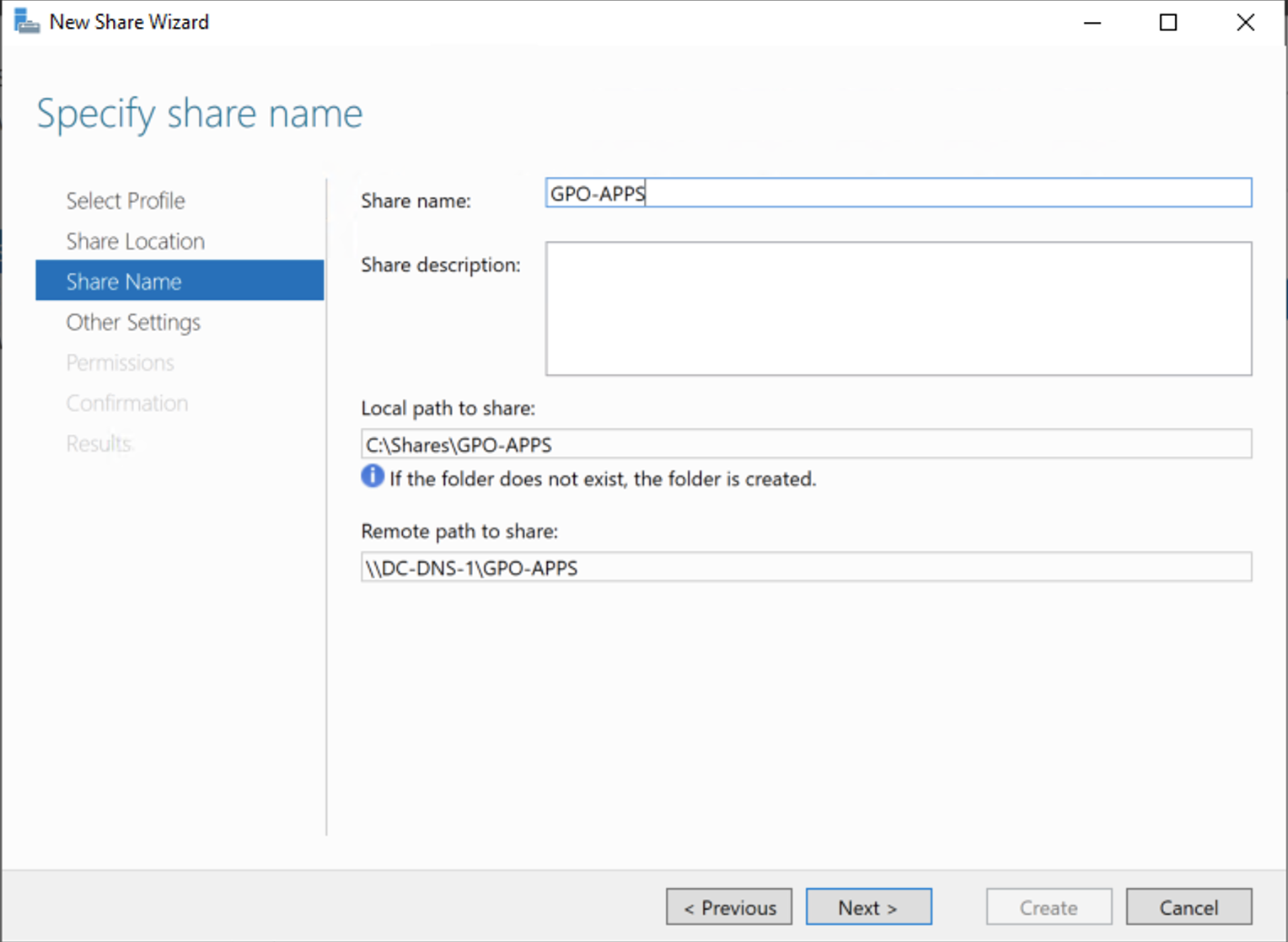
Press Next
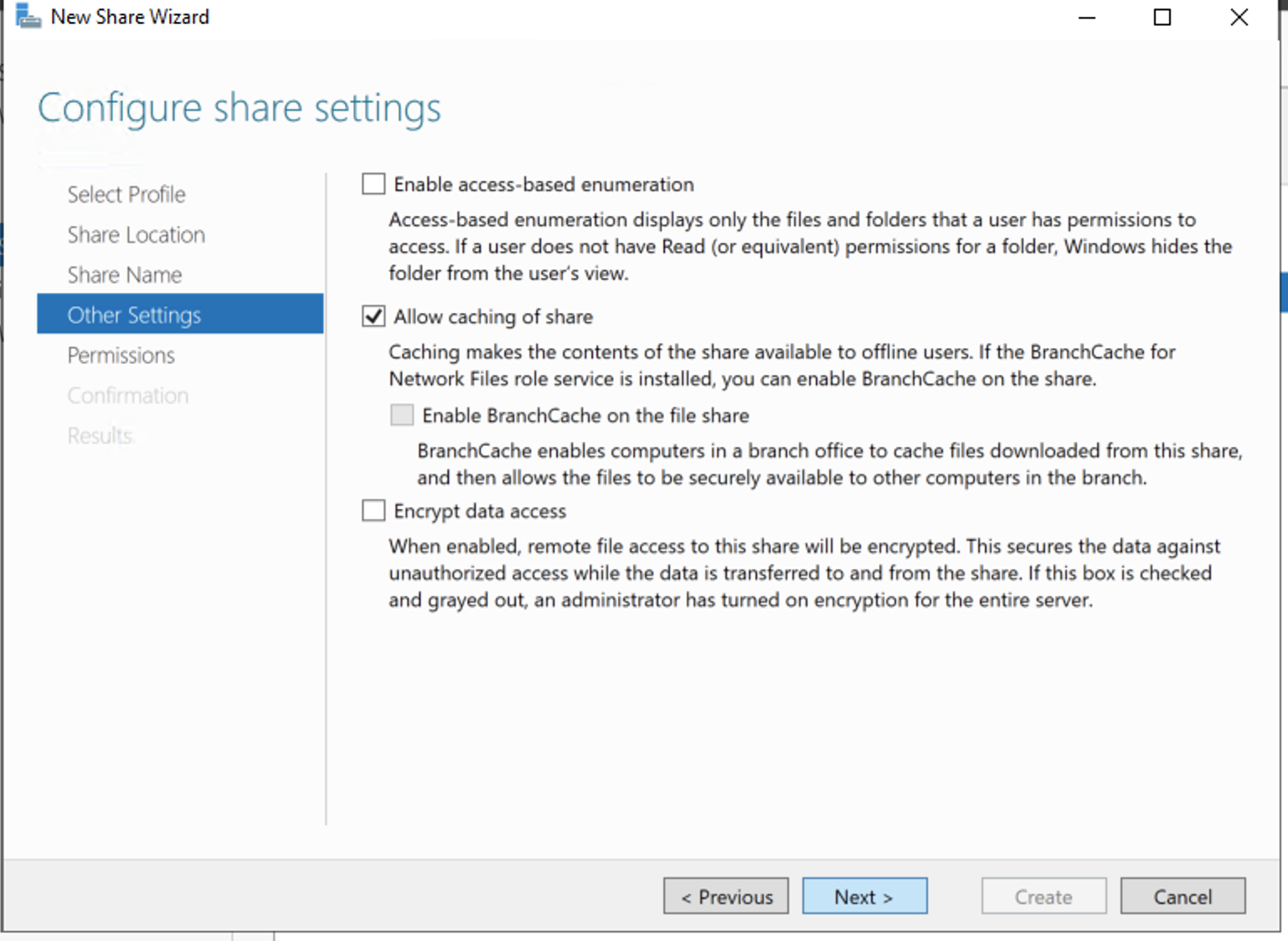
Press Next
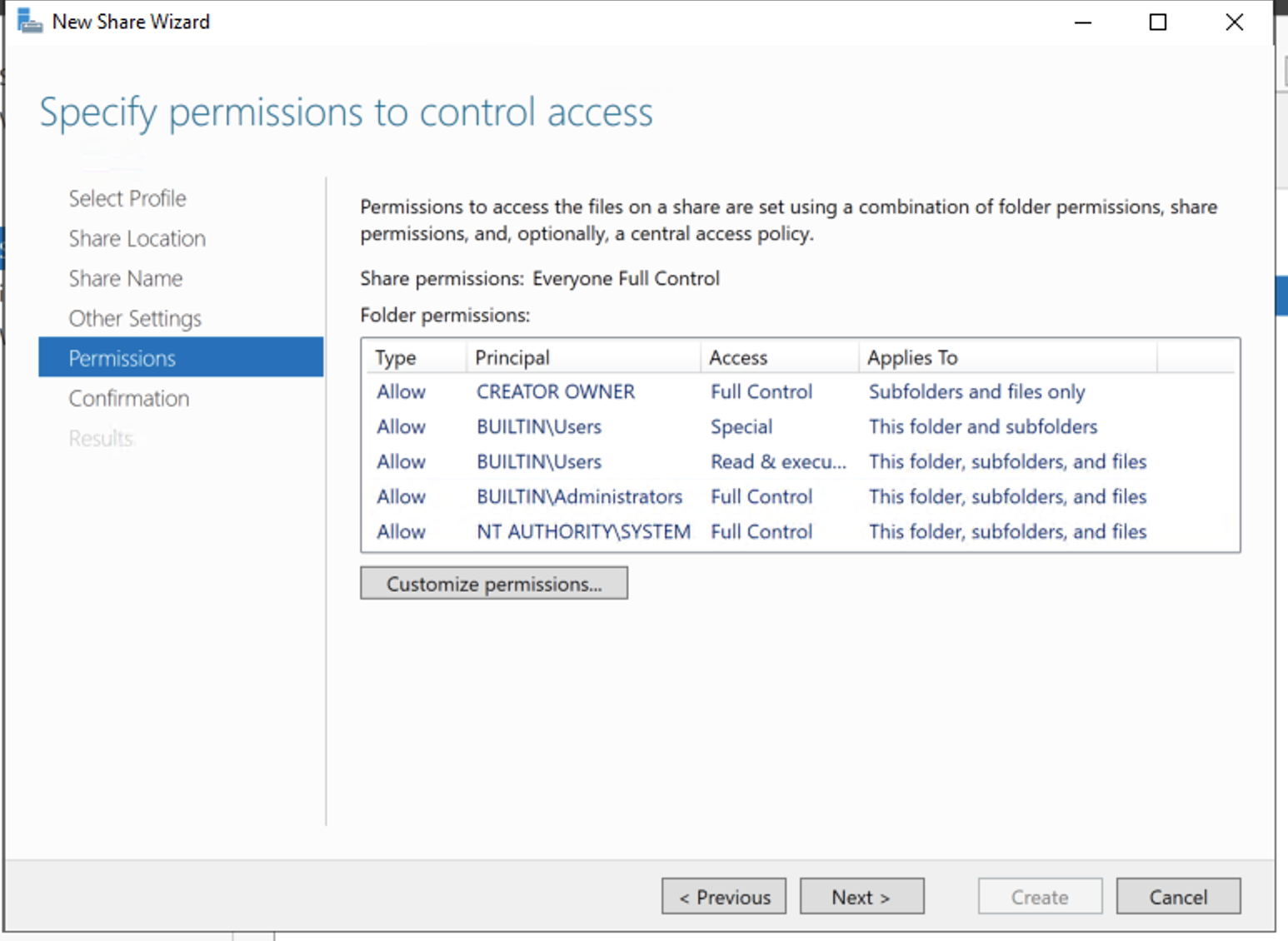
Setup LAPS package use GPO on all Computer in domain
Open GPO LAPS and go to Computer -> Polices -> Software Settings -> Software Installation, right mouse click select New -> Package
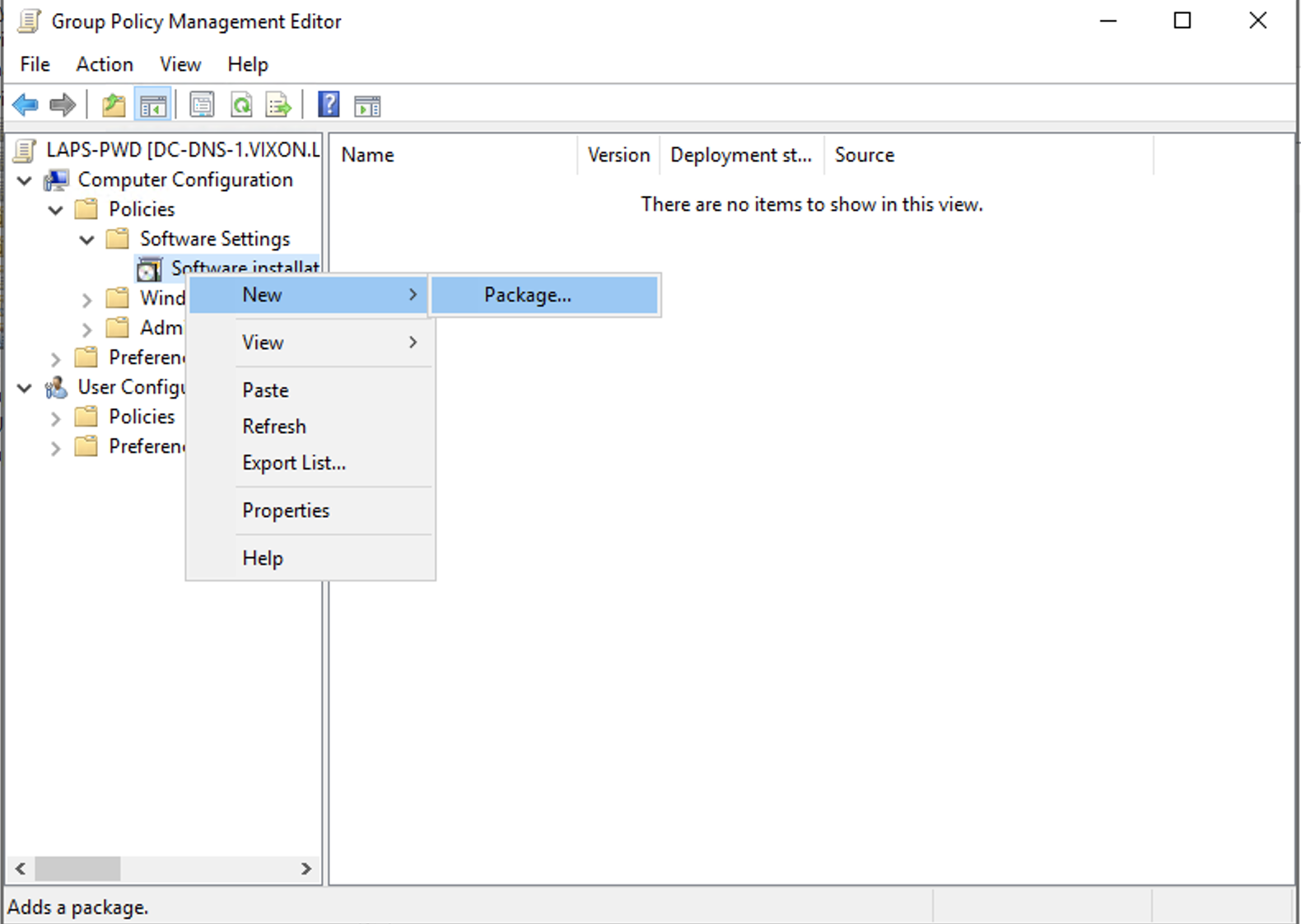
Select network patch apps like on screenshot
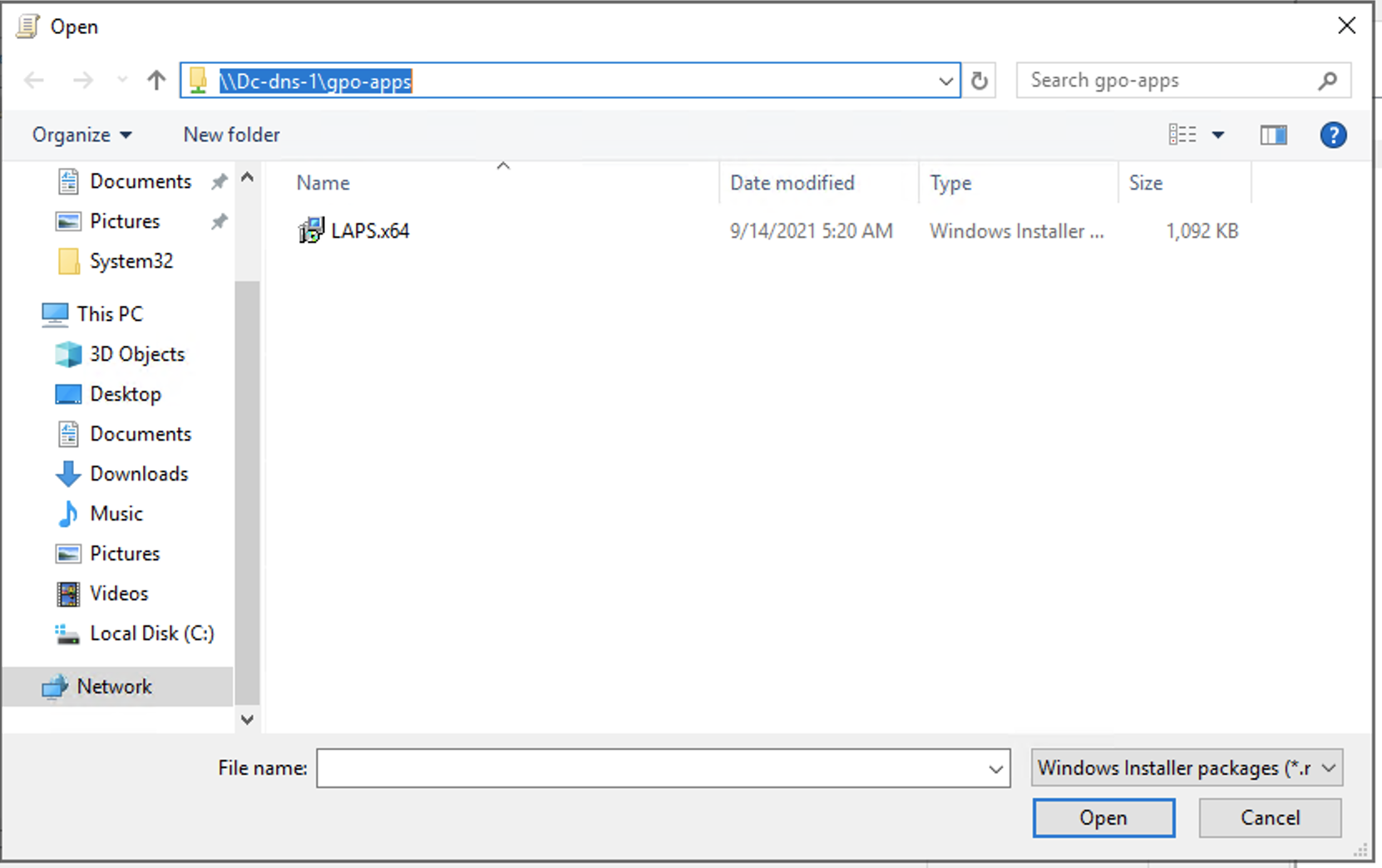
Select “Assigned” mode and press OK
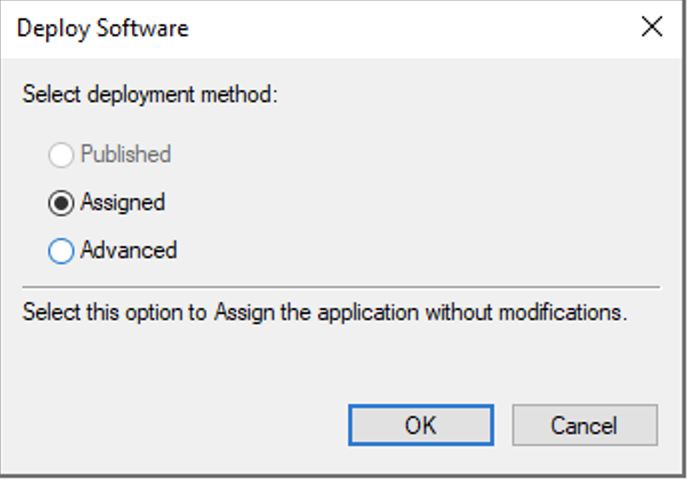
run gpupdate command in powershell console on DC
Check ExtendedRights permissions on OU
To get information on the groups and users able to read the password (ms-MCS-AdmPwd) for a specific Organizational Unit (OU), run the following command.
Find-AdmPwdExtendedRights -identity "CN=Computers,DC=vixon,DC=local" | Format-Table ExtendedRightHolders
Set all passwords
Get-ADComputer -Filter * -SearchBase “CN=Computers,DC=vixon,DC=local” | Reset-AdmPwdPassword -ComputerName {$_.Name}
List all passwords
Get-ADComputer -Filter * -SearchBase "CN=Computers,DC=vixon,DC=local" | Get-AdmPwdPassword -ComputerName {$_.Name}